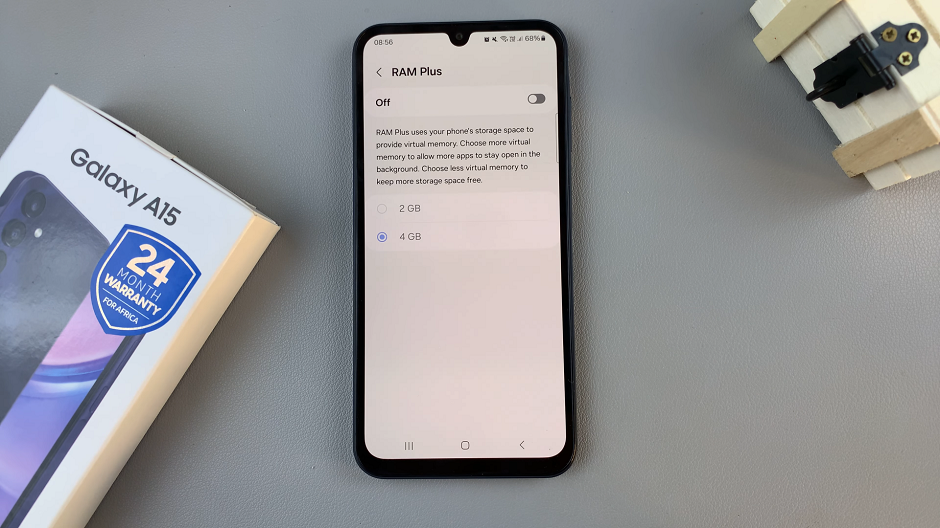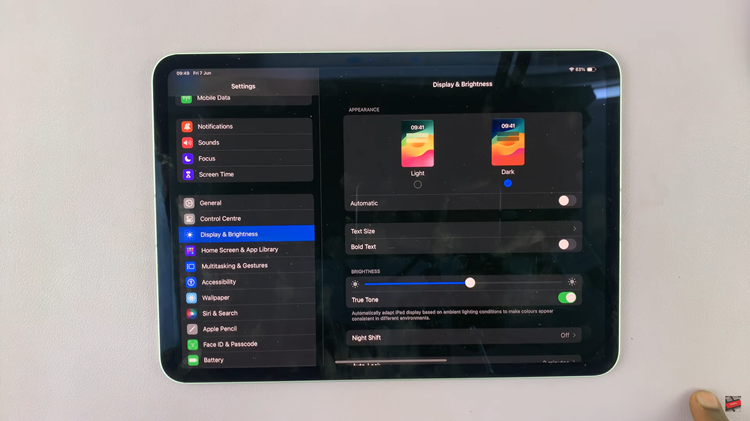Unlocking the full potential of your entertainment experience involves mastering the settings on your Hisense VIDAA Smart TV. One fundamental customization that can significantly impact your viewing pleasure is adjusting the aspect ratio.
Delving into the nuances of this feature empowers you to tailor the visual output to suit different types of content, ensuring an immersive and precisely tuned display.
Let’s explore the step-by-step process of how to change the aspect ratio on a Hisense VIDAA Smart TV, enabling you to seize control over your viewing preferences and optimize your screen for various forms of entertainment.
Watch: How To Hide WhatsApp Profile Picture From Everyone
To Change Aspect Ratio On Hisense VIDAA Smart TV
Firstly, turn on your Hisense VIDAA Smart TV and ensure it’s connected to the TV’s menu interface. Next, use the remote to locate the “Settings” icon at the top of the screen. Press on it to access the Settings menu.
Using the arrow keys on the remote, move to the “Picture” option. This is where you’ll find options related to the screen display. Next, look for an option named “Aspect Ratio.” Enter this sub-menu by pressing the OK or Enter button on your remote.
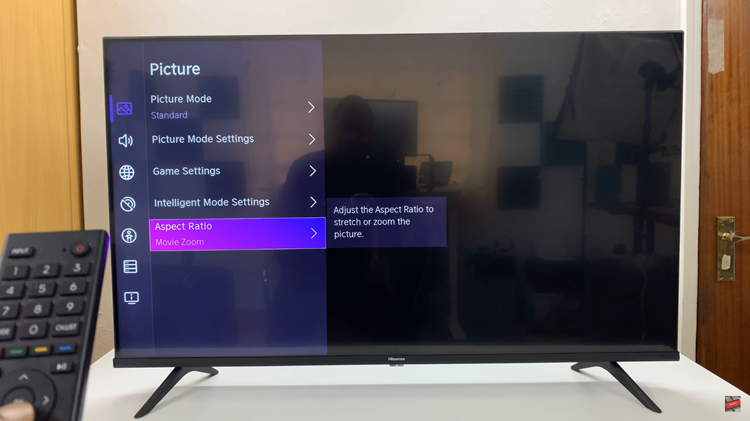
Once you’re in the Aspect Ratio settings, you’ll likely see a list of options such as “16:9,” “4:3,” “Auto,” or “Movie Zoom.” Highlight and select the aspect ratio you prefer using the remote control. After selecting the desired aspect ratio, press the “Back/Home” button to exit the settings menu and save your changes.
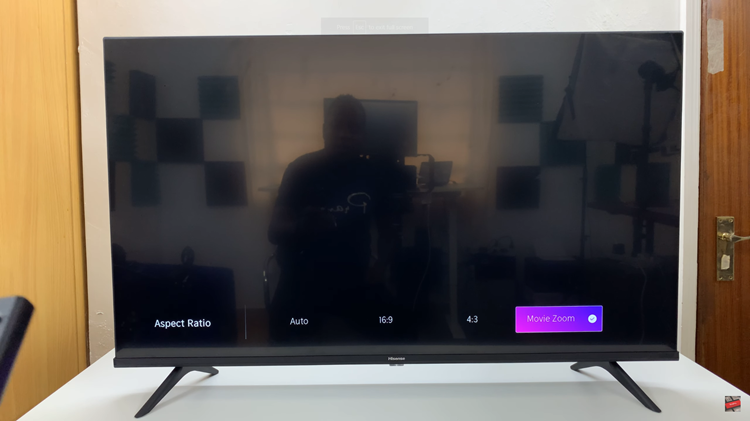
By following these steps, you should be able to change the aspect ratio on your Hisense VIDAA Smart TV effortlessly, enhancing your viewing experience across various types of content.