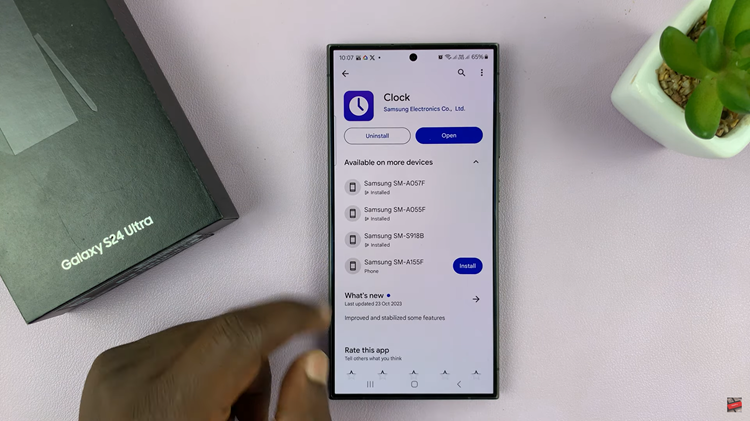Personalizing your gaming experience on the Nintendo Switch goes beyond just choosing your favorite games.
Customizing the background theme adds a touch of personality and flair to your console, making it uniquely yours.
Whether you’re a seasoned Switch user or a newcomer exploring its features, changing the background theme is a straightforward process that allows you to refresh your gaming environment with just a few simple steps.
Watch: How To Lock Photos App On iPad
Change Background Theme On Nintendo Switch
To start, navigate to the System Settings icon, which looks like a gear or wrench, typically located at the bottom of the screen of the home page.
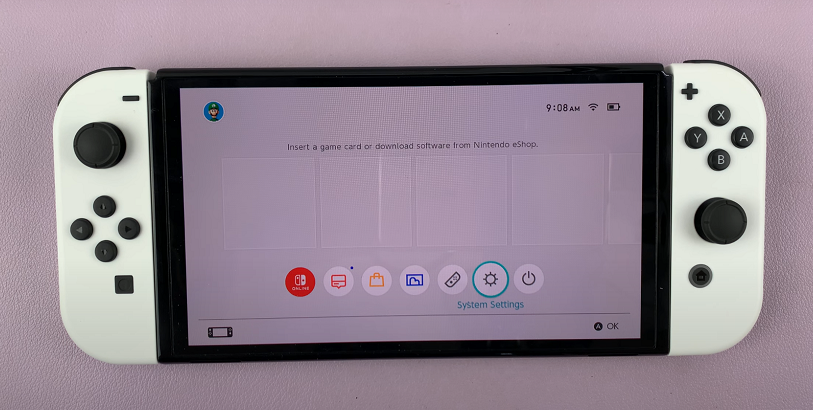
Once you’re in System Settings, scroll down through the left-hand side menu to find and select Themes.
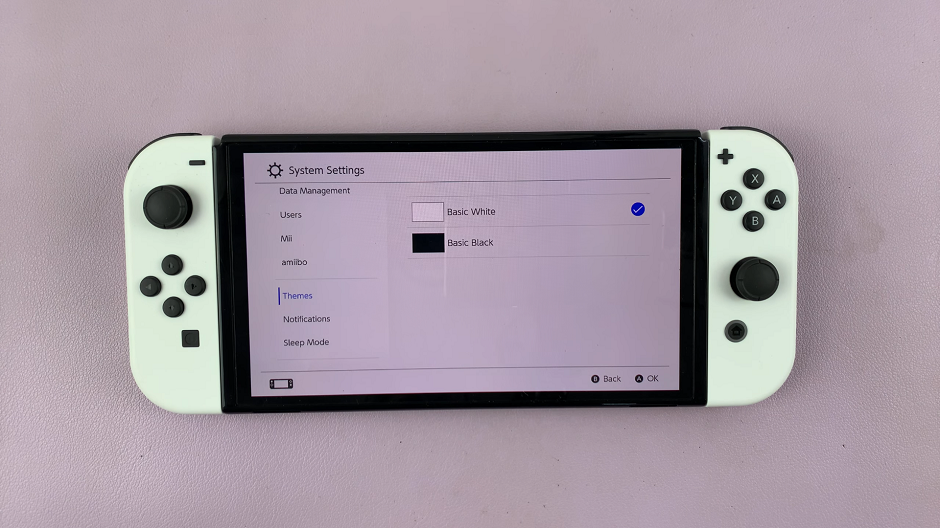
In the Themes menu, you’ll see an Basic White and Basic Black. Select the theme you want to apply and your Nintendo Switch background will now be updated with the new theme immediately.
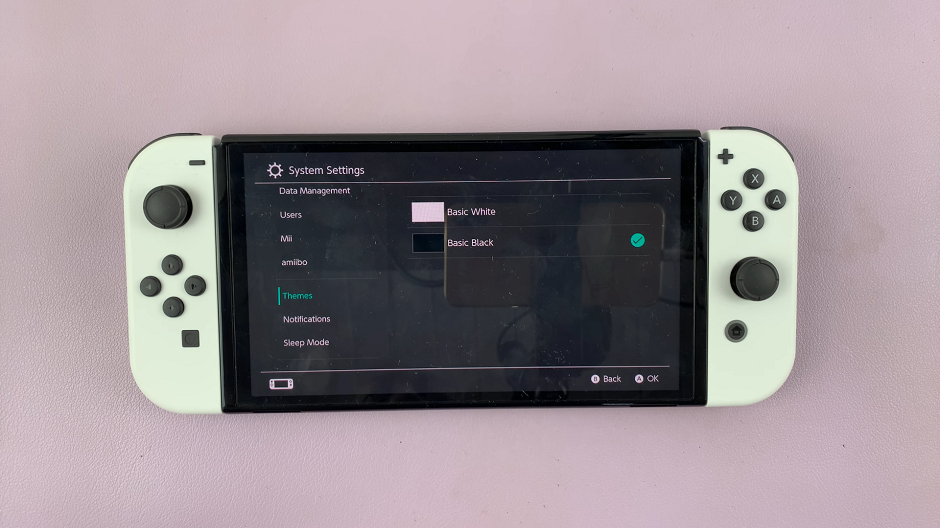
Changing the background theme on your Nintendo Switch is a fun and easy way to personalize your gaming setup. Whether you prefer a sleek minimalist design or a vibrant theme inspired by your favorite games, the options are endless. Experiment with different themes to find one that reflects your style and enhances your gaming experience.