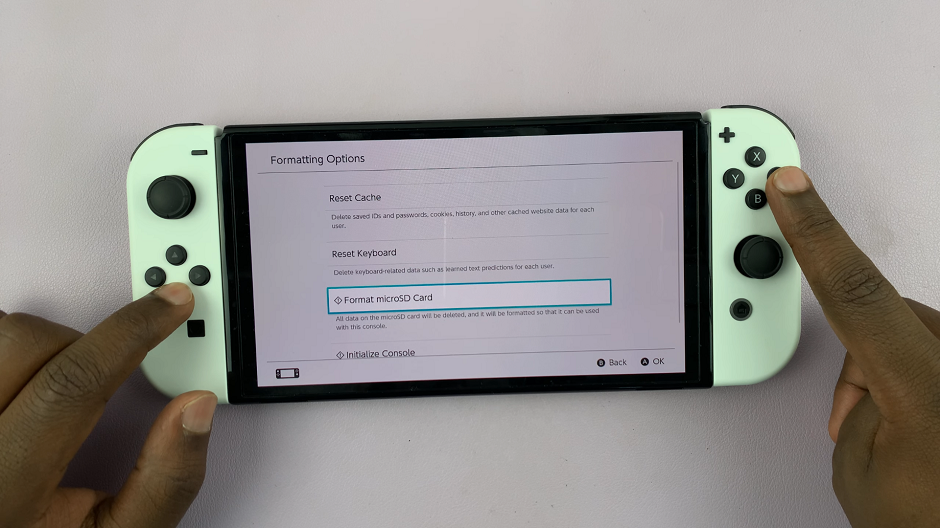In this guide, we’ll walk you through the steps to change the Bluetooth name on your iPhone 15/iPhone 15 Pro. These instructions will apply for the iPhone 15 Pro Max as well.
The Bluetooth name of your iPhone serves as its identifier when connecting to other devices. Whether you want to personalize it or make it more easily recognizable, changing the Bluetooth name is a simple and straightforward process.
So, why would you want to change the Bluetooth name? Well, the default Bluetooth name on your iPhone is usually generic and might not be very distinctive. Changing it allows you to add a personal touch, making it easier to identify your device when connecting to other Bluetooth-enabled devices.
Read: How To Activate ‘Hey Siri’ On iPhone 15 & iPhone 15 Pro
Rename Bluetooth On iPhone 15 & iPhone 15 Pro
Begin by unlocking your iPhone 15 or iPhone 15 Pro. Ensure you have access to the device settings. Go to the home screen and locate the Settings app. It typically looks like a gear icon.
In the Settings menu, scroll down and select General. This will open a new set of options.
Within the General settings, you’ll find an option labeled About. Tap on it to proceed.
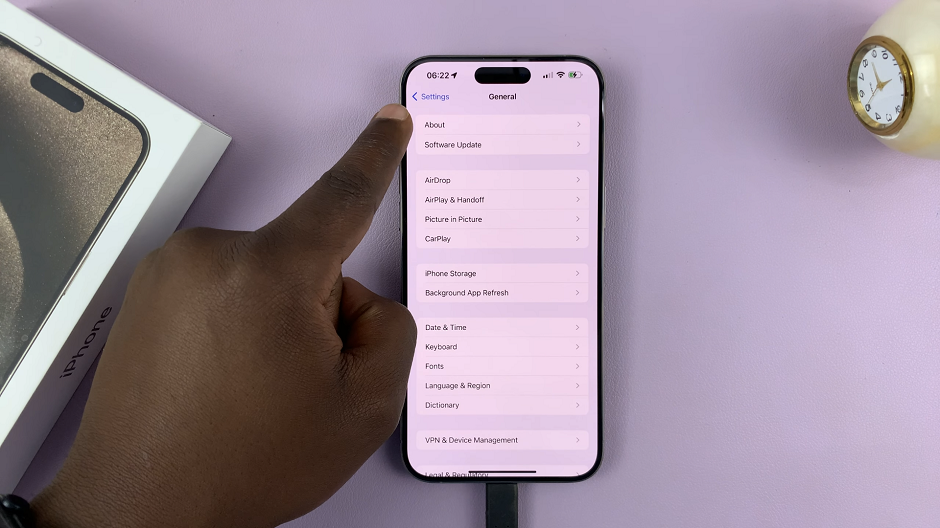
In the About section, you’ll see various details about your iPhone. Look for the field labeled Name at the top and tap on it.
This is where you can edit the name of your iPhone. Delete the existing name and enter the new name you’d like to assign to your device.
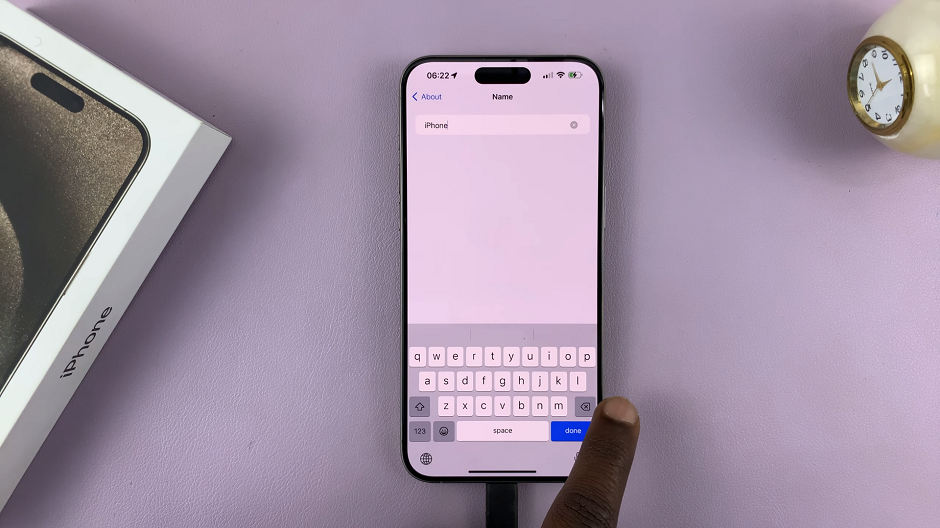
After entering the new Bluetooth name, press Done on the keyboard to save the changes. Your iPhone will now be identifiable with the new name when connecting via Bluetooth and any other service that requires the iPhone’s name.
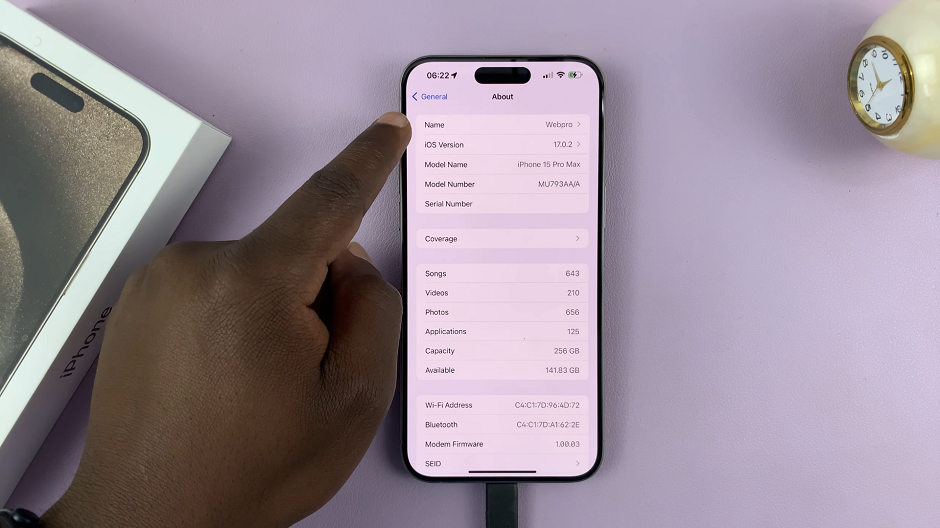
Tips and Considerations
Keep it Descriptive: Choose a name that helps you easily identify your iPhone among other devices.
Avoid Sensitive Information: Don’t use personal or sensitive information as your Bluetooth name for security reasons.
Alphanumeric Characters: You can use both letters and numbers in your Bluetooth name, but avoid using special characters or emojis as they might not be universally recognized.
If you encounter any issues while trying to change your Bluetooth name, ensure you’re following the steps correctly. If problems persist, restart your iPhone and attempt the process again.
Changing the Bluetooth name on your iPhone 15 or iPhone 15 Pro is a simple yet effective way to personalize your device and make it more recognizable when connecting to other devices. Follow these easy steps, and you’ll have a customized Bluetooth name in no time. Enjoy your personalized iPhone experience!
Watch: How To Add / Remove Status & Navigation Bar In Split Screen On Samsung Galaxy A14