In this article, we’ll walk you through a step-by-step guide on how to make the change the camera control button to a magnifier button on the iPhone 16 / 16 Pro.
With the release of the iPhone 16 models, Apple came through with a new feature, the Camera Control, which they refused to call a button. With a single press you can quickly launch the Camera app, then a subsequent half-press will bring up the camera menu options.
The Magnifier feature on the iPhone is an accessibility tool designed to help users zoom in on objects or text in their environment. This tool turns your phone into a digital magnifying glass, allowing for an adjustable zoom, brightness, and contrast. It’s ideal for people with low vision or for those who occasionally need a little extra clarity.
If you find that you constantly need to use this accessibility feature, it may be handy for you to possibly launch it quicker. You may not fancy the laboring task of going through loads of menus to do so.
Watch: Game Mode On iPhone 16 / 16 Pro
Change Camera Control Button To Magnifier Button
Usually, the magnifier would require you to launch the Magnifier app to use it. But, you can now be set it to launch with a press of a button. You can make the switch for the Camera Control Button to open the magnifier instead.
To start, open the Settings app on your iPhone 16 / 16 Pro. Inside the Settings menu, scroll down and select Camera.
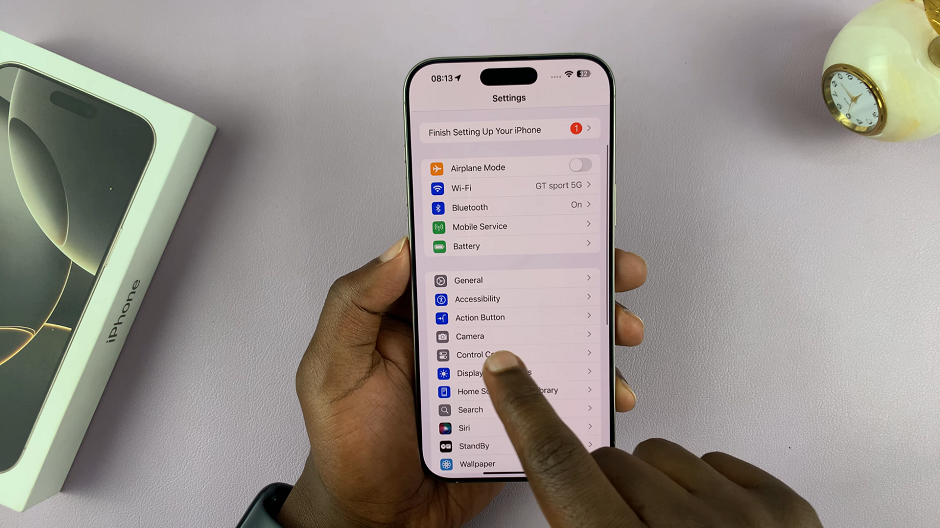
Under Camera tap on the Camera Control option to reveal its settings. It should be under the System Settings category.
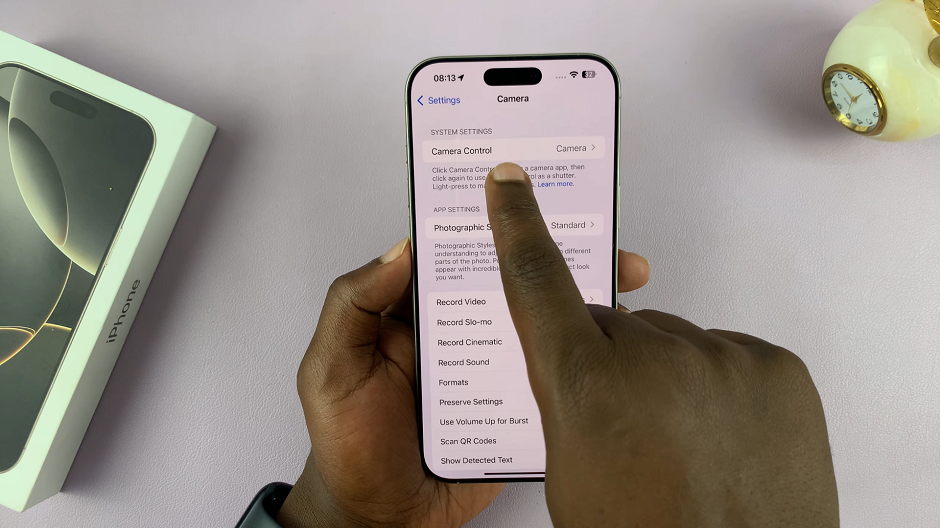
By default, the Camera Control button is set to launch the Camera. Select the Magnifier instead.
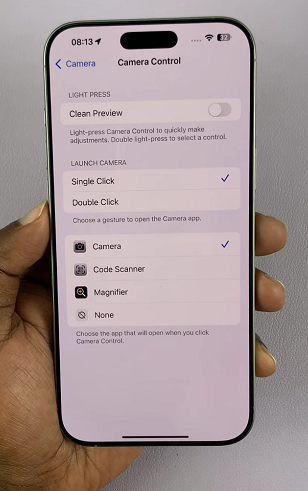
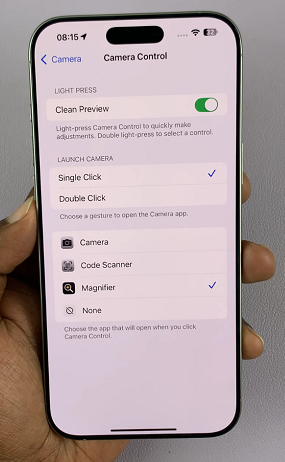
From now on, the button will launch the Magnifier when you press it.

Read: How To Turn Camera Control Button To QR Code Scanner On iPhone 16
