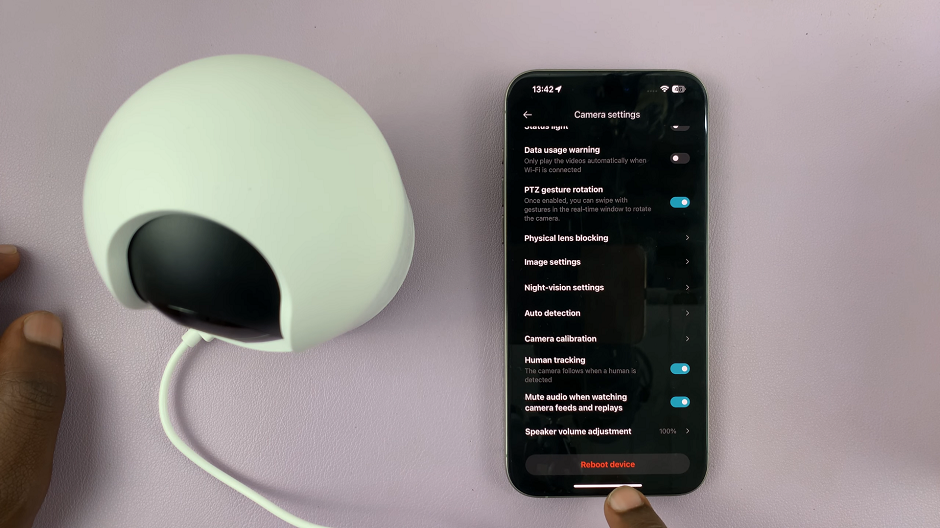In the dynamic landscape of smartphone customization, Android stands out as a platform that empowers users to tailor their devices to reflect their individual style.
One of the exciting aspects of this customization is the ability to change the color palette, allowing users to infuse their Android experience with a burst of personalized hues.
In this guide, we’ll walk you through the comprehensive step-by-step process on how to change the color palate on your Android phone.
Also Read: How To Turn ON Bluetooth On Android
How To Change Color Palette On Android
To begin, navigate to the Settings app. Depending on your Android version and manufacturer, look any option labelled “Wallpaper & Style” or “Themes” in the Settings menu.
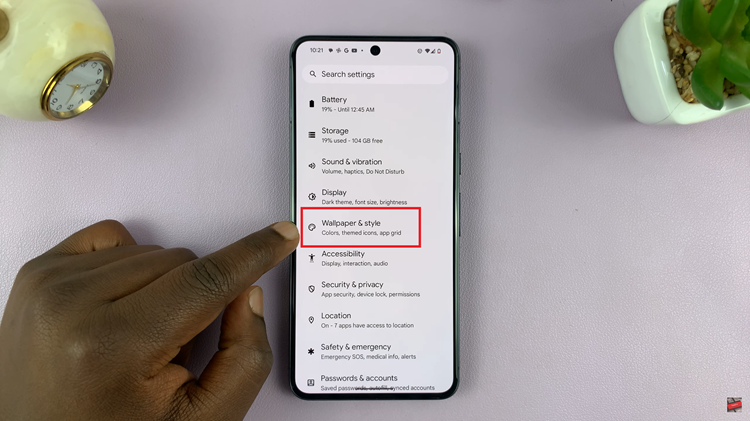
Once you are in the appropriate section, you’ll likely find wallpapers and their corresponding accents. These accents play a crucial role in determining the color palette of your device. It will also provide a preview option to help you visualize how the selected accent pairs with your chosen wallpaper.
Explore the available accents until you find the one that resonates with your preferences. Use the preview feature to get a glimpse of how the accent complements the wallpaper.
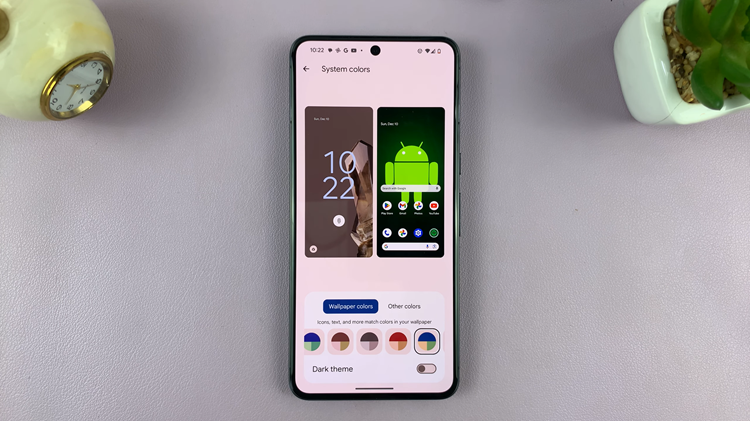
After finalizing your choice, navigate back to the main settings menu and exit the app. Your selected color palette should now be applied across the system, giving your Android device a fresh and personalized appearance.
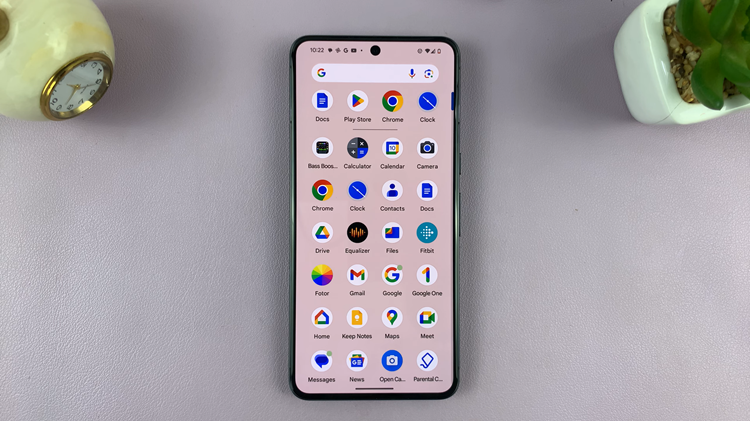
Customizing the color palette on your Android device is a simple yet effective way to make your phone uniquely yours. With the flexibility that Android offers, users can easily switch between different accents and wallpapers, creating a personalized look that reflects their style and preferences.
Watch: How To Enable / Disable Homepage Button On Chrome Mobile