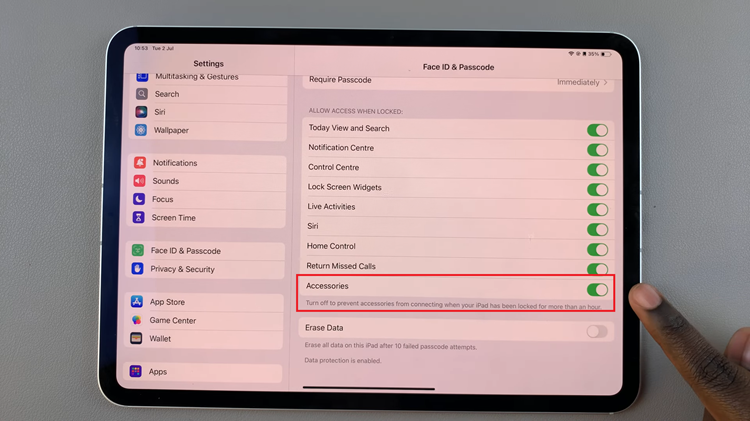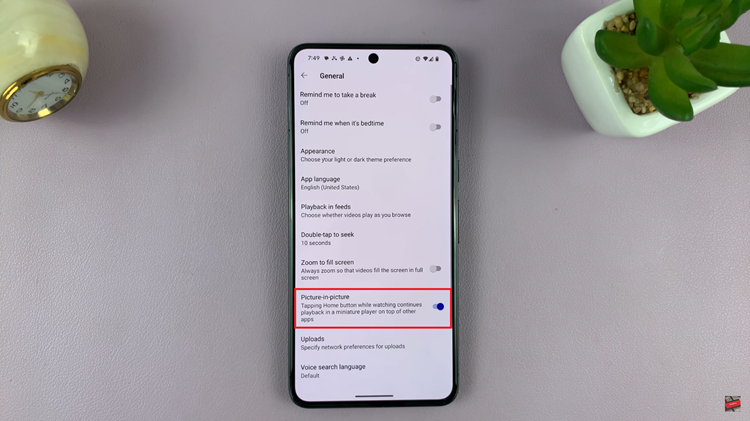Your Gmail account is the key to other Google services like Google Drive, YouTube, and Google Photos. Learn how to change the country phone number code on your Gmail account. This comes in handy if you’re moving to a new country or simply updating your contact information.
When you change your location, it’s important to keep your online accounts updated with your new information. This is important especially because people frequently move between countries for work, travel, or personal reasons these days.
You may need your recovery code if you forgot your password. One of the ways Google can send it to you is via your phone. Two-factor authentication also requires a code sent to your phone in some instances, every time you log into a new device. This enhance your security greatly.
Watch: Delete Shortcuts On iPad
Change Country Phone Number Code On Gmail
First, launch your web browser and go to Gmail, then log in to your account if you’re not already logged in.
In the top right corner of the Gmail interface, click on the gear icon (⚙️) to open the Quick settings menu. Select See all settings at the top of the menu. This will take you to the full settings page.
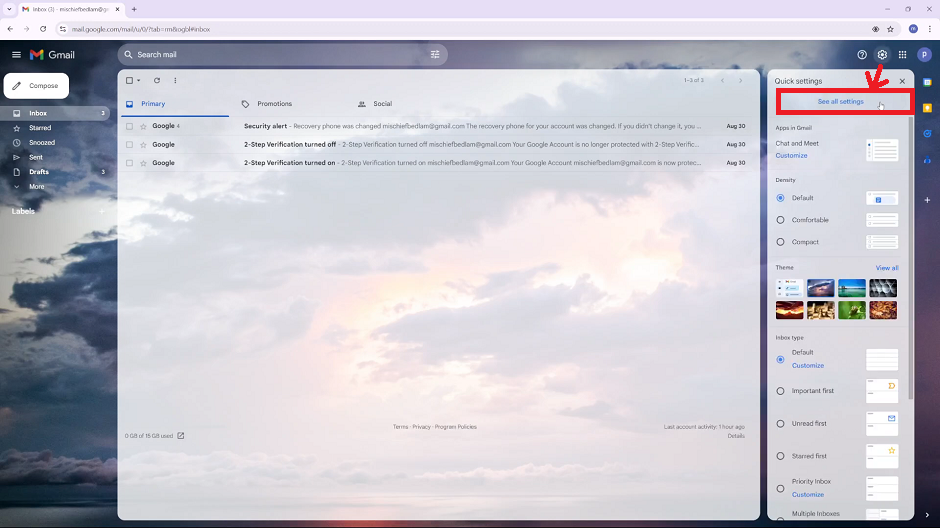
Once you’re on the settings page, look for the General tab. Click on it to access the general settings. Under the General tab, you’ll see an option labeled “Phone Numbers: Default Country Code. It should be set to your current country by default.
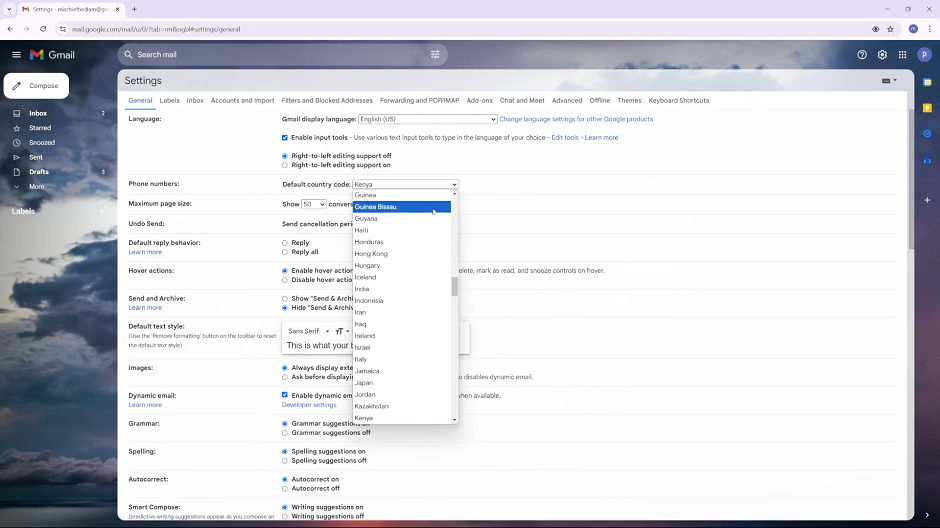
To change the country code, click on the drop-down arrow and select any other country code you may want to use. After you select your country, scroll all the way down and click on Save Changes.

Your default country code will now be set to the one you chose. If you want to switch it back to the default one, you can always come back to these settings and do so.
Read: How To Clear RAM On iPad