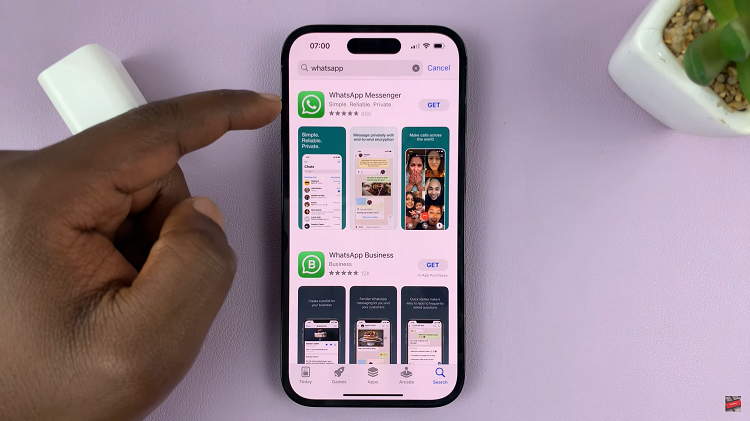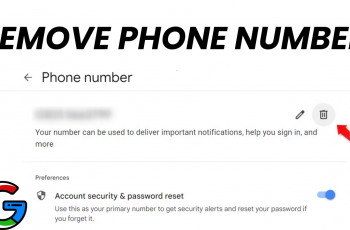The Samsung Galaxy Z Flip 5 offers a unique foldable design, powerful features, and a range of customization options. One such customization is adjusting the cover screen timeout period.
The cover screen, located on the exterior of the device, displays notifications, time, and other relevant information when the phone is folded shut. If you find that the cover screen turns off too quickly or stays on for too long, you can easily adjust the timeout period to suit your preferences.
In this guide, we’ll walk you through the steps to change the cover screen timeout period on your Samsung Galaxy Z Flip 5.
Watch: How To Screen Record Cover Screen On Samsung Galaxy Z Flip 5
To Change Cover Screen Timeout Period On Samsung Galaxy Z Flip 5
Firstly, unlock your Z Flip 5 and head to “Settings” from the home screen or the app drawer. Now, scroll down the settings menu and tap on “Cover Screen.”
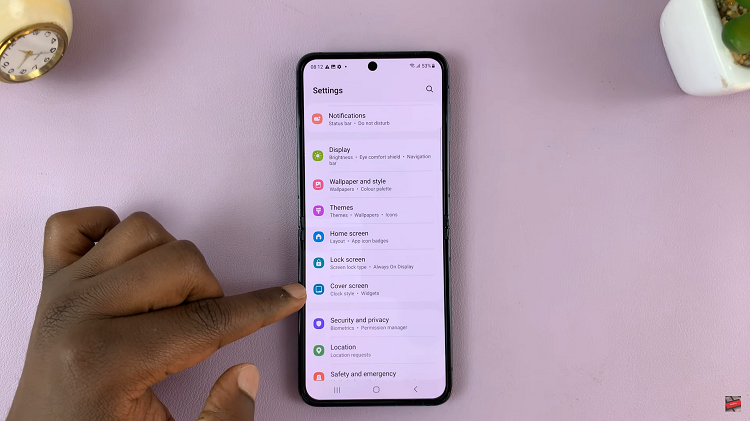
Next, find the “Cover screen timeout” option and tap on it. Now, choose the preferred period of time, and once done, simply exit Settings. The changes will be automatically applied.
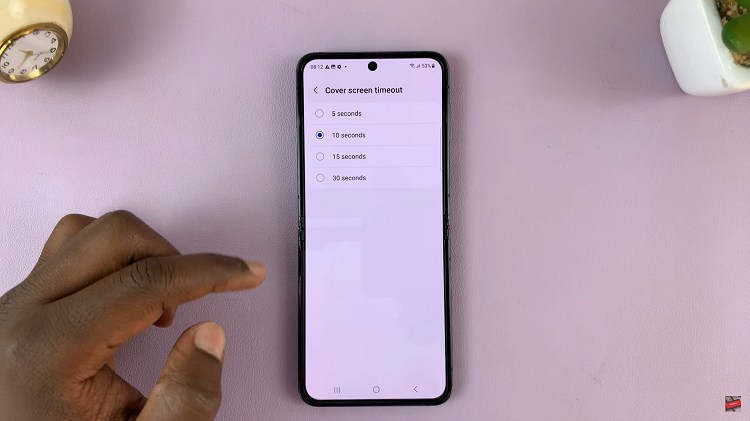
By following the steps outlined in this guide, you can easily tailor the cover screen behavior to match your preferences. And that’s it on how to change the cover screen timeout period on the Samsung Z Flip 5. Let us know in the comment section below if you have any questions or suggestions.