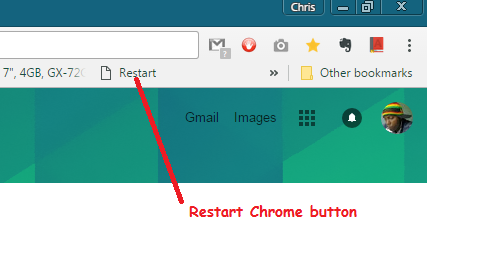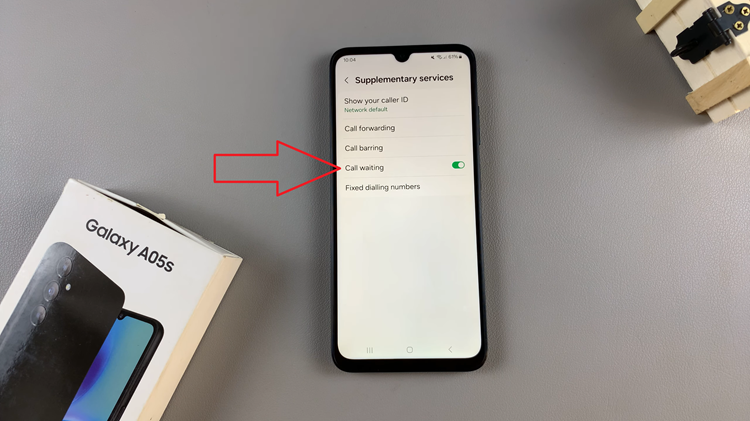In this article, we’ll guide you through the step-by-step process to change the cover screen wallpaper on your Samsung Galaxy Z Flip 5, allowing you to infuse your device with a touch of individuality.
The Samsung Galaxy Z Flip 5 is a marvel of technology, featuring a foldable design and a host of impressive features. One of the ways you can truly make this device your own is by customizing its cover screen wallpaper. Your cover screen is the first thing you see when you flip open your Galaxy Z Flip 5, so why not make it a reflection of your personal style and preferences?
You can either change the cover screen wallpaper directly from the cover screen or through the settings app. If you want even more customization options, however, you need to use change the cover screen wallpaper via the settings app.
Watch: How To Add Google Account To Samsung Galaxy Z Flip 5
Change Cover Screen Wallpaper Directly From Cover Screen
To begin the process, while on the cover screen, long press on the current wallpaper. This will reveal a couple of wallpaper options.

Glide through the wallpapers to find the one that you like. After you’ve found the perfect wallpaper, tap on it to select.
Once you’ve selected your desired wallpaper, it will be set as your Galaxy Z Flip 5’s cover screen background or wallpaper.
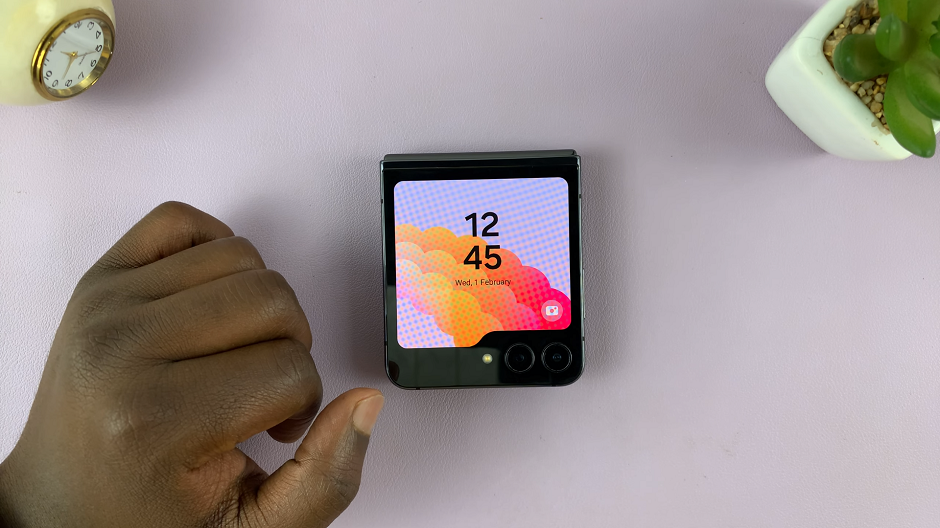
Change Cover Screen Wallpaper From Settings On Samsung Galaxy Z Flip 5
To change the cover screen wallpaper from the settings app on your Samsung Galaxy Z Flip 5:
Start by unlocking your Samsung Galaxy Z Flip 5. You’ll need access to your device’s settings to make the desired changes to the cover screen wallpaper.
Swipe down from the top of the screen to reveal the notification shade. From here, tap on the gear-shaped Settings icon, or simply tap on the Settings app from the notifications drawer. This will take you to the device’s settings menu.
Scroll through the settings menu and locate the Cover Screen option. Tap on it to access cover screen-related settings.
Within the Cover Screen settings, you can customize various aspects of your cover screen’s appearance. Glide through the cover screen wallpapers to choose the one that you want.
If you want more customization options, you can tap on Add New and select the design that you want from among the categories.
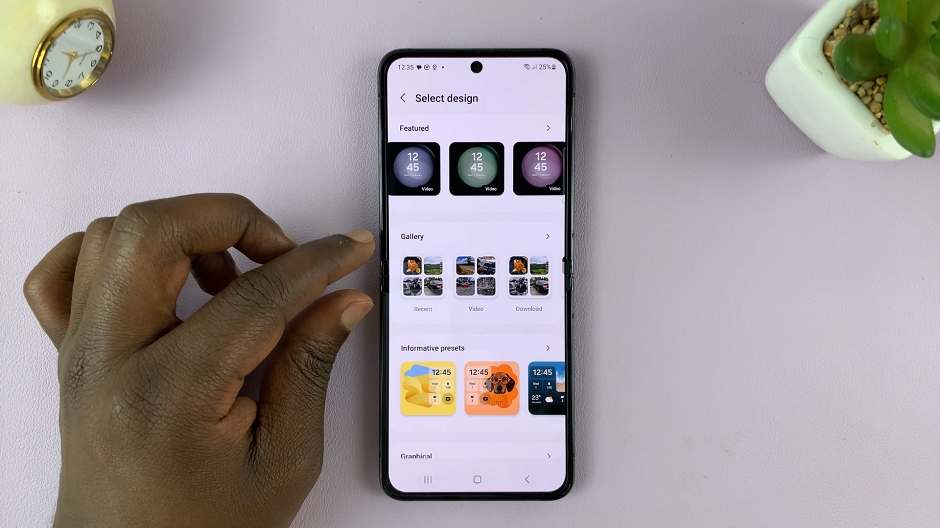
Once you select the design that you want, by tapping on it, you can customize various items as per that design. You can add custom photos and even select various color options for the wallpaper.
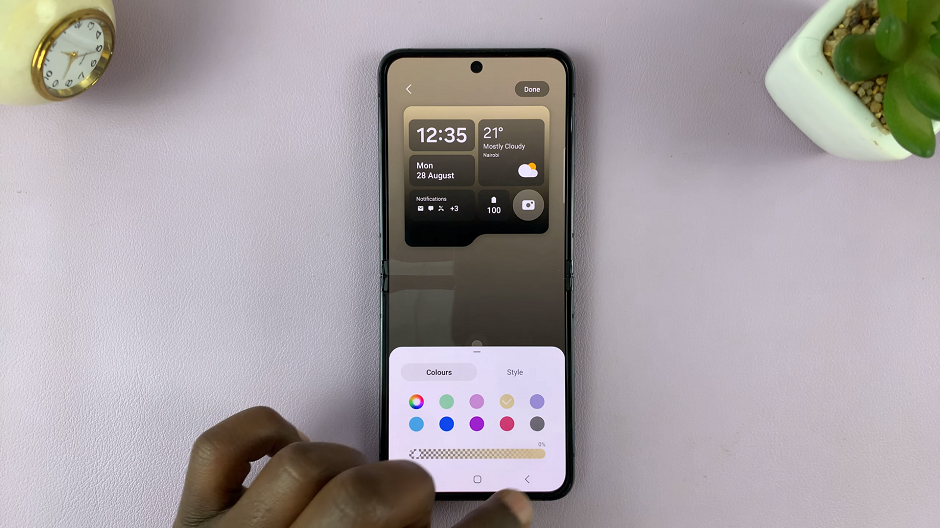
When everything is to your liking, tap on Done in the top-right corner to save your changes. Your new custom wallpaper will now be applied to the cover screen. You should see it active once you flip shut the Galaxy Z Flip 5 to access the cover screen.

Bonus Tips
If you can’t find the perfect wallpaper from the pre-installed options, you can always use your own images. Simply select the Gallery option when choosing a wallpaper, and you can pick an image from your personal collection.
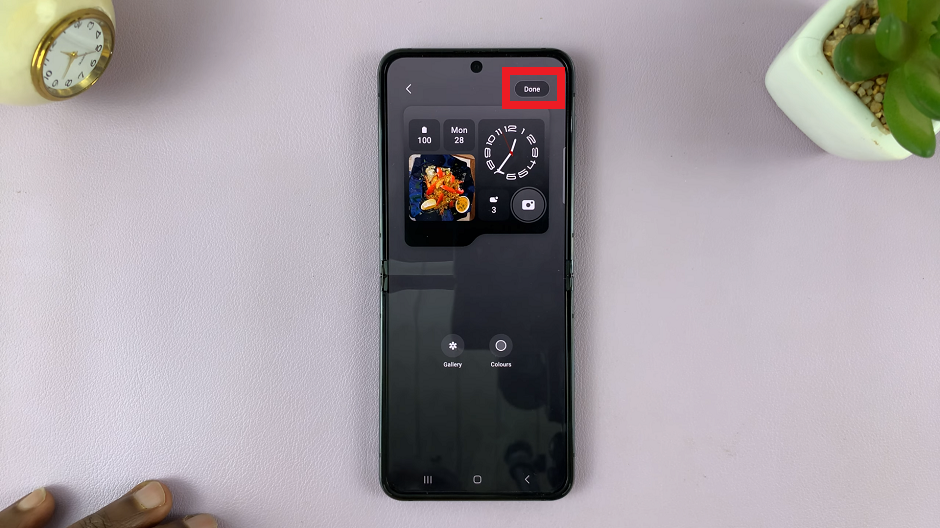
Remember that cover screen wallpapers should be chosen with care, as they should still allow you to see important notifications and information without hindrance.
Customizing the cover screen wallpaper on your Samsung Galaxy Z Flip 5 is a simple yet effective way to make your device uniquely yours. Whether you prefer vibrant visuals or calming landscapes, the ability to personalize your cover screen adds a personalized touch to your everyday interactions with the device. So, go ahead and explore the multitude of options available to you, and let your Galaxy Z Flip 5 truly reflect your individuality with each flip.
Read: How To Tap To Show Always On Display On Samsung Galaxy S23