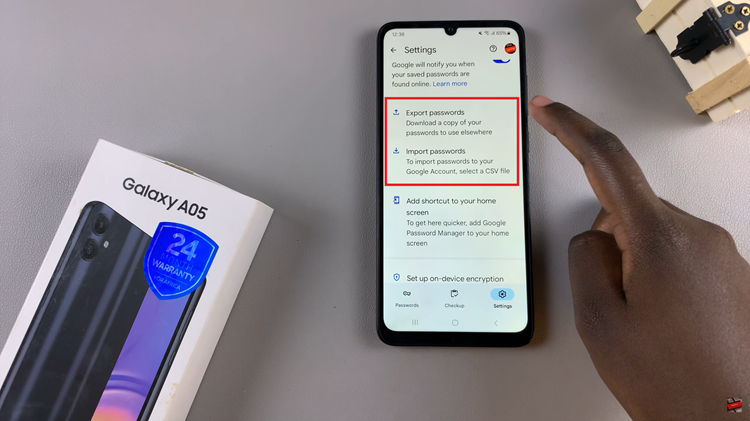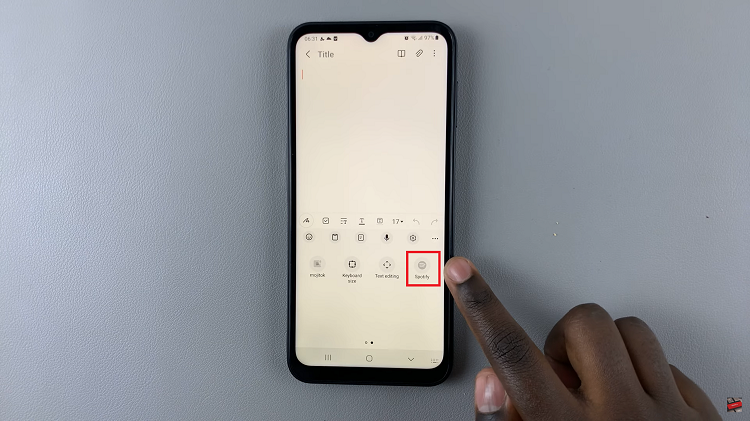Our smartphones in today’s digitally driven world basically act as a central place for capturing and storing memories. What if the date and time on a photo do not match the moment it was taken? You might be crossing time zones, or maybe the settings of the camera have not been correct.
Whatever the reason behind this misattribution, it gets frustrating, especially when you are organizing your photo gallery or making a digital album. Fortunately, one of the features of the new Samsung Galaxy Z Fold 6 is that it can easily change the date and time taken for any photo.
In this article, we will guide you through the steps to change the date & time on a photo to keep your digital memories in perfect order.
Watch: How To Enable Add New Apps To Home Screen On Samsung Galaxy Z Fold 6
Change Date & Time On A Photo On Samsung Galaxy Z Fold 6
Begin by unlocking your Galaxy Z Fold 6 and access the home page. From here, open the Gallery app from the home screen or app drawer. At this point, select any image you’d like to change, then select the three dots at the top right corner. From the option that appears, select “Details.”
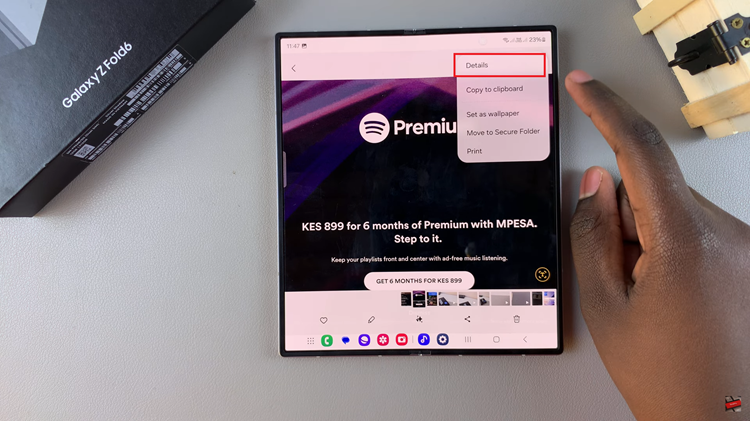
Following this, find and select the “Edit” option. You’ll be presented with the options that can be edited on the image. Find the “Date & Time” option and select it.
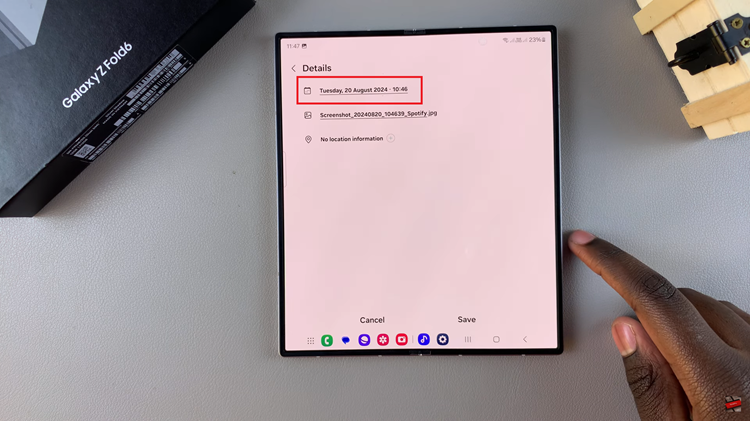
From here, you’ll be prompted to adjust the date and time. Choose the desired date and time, then tap on “Done” to save the changes. The selected date and time will be applied to that image. Finally, tap on “Save.”
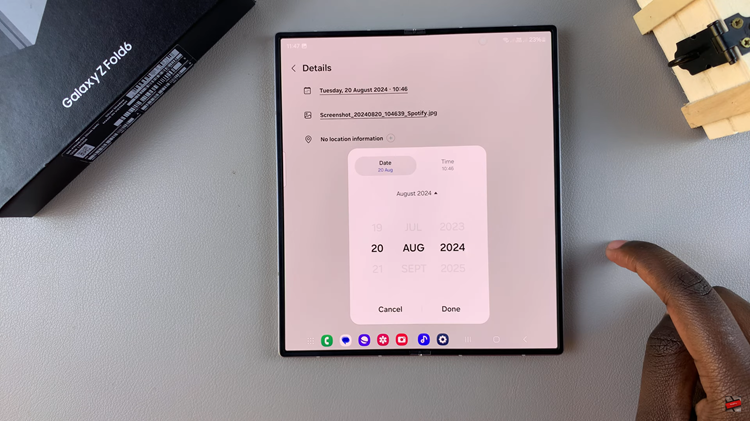
In conclusion, changing the date and time on a photo using your Samsung Galaxy Z Fold 6 is a straightforward process that can make a big difference in how your photos are organized and presented.
Read: How To Enable & Use Flex Mode Panel On Samsung Galaxy Z Fold 6