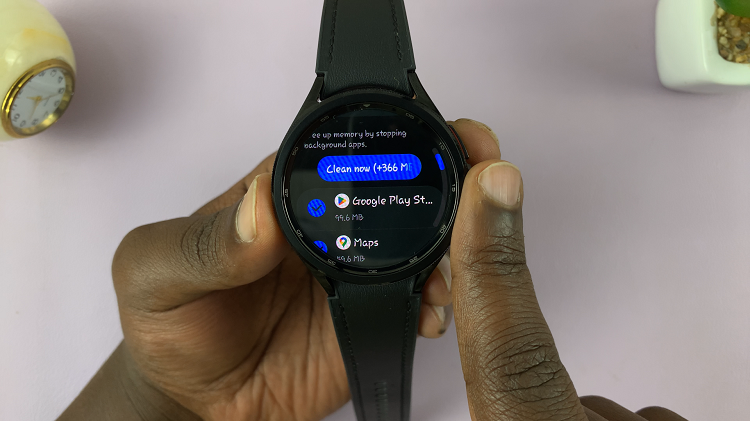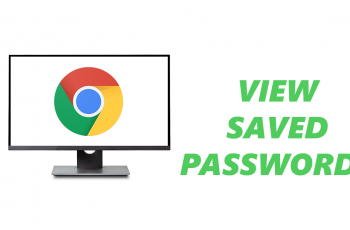The Samsung Galaxy S9 Tablet, known for its impressive camera capabilities, allows us to snap photos and create memories with unparalleled convenience.
However, there are occasions when we need to alter the date and time on a photo, whether for better organization in our digital albums or to correct inaccuracies.
In this guide, we’ll walk you through the step-by-step process on how to change the date and time on photos on your Samsung Galaxy S9 tablet.
Also Read: How To Rename Samsung Galaxy S9 Tablet
How To Change Date & Time On Photo On Samsung Galaxy S9 Tablet
The first step is to access your device’s Gallery app. Once you’re in the Gallery, find the photo for which you want to change the timestamp or date. Simply tap on the photo to open it. Tap on the three dots to access a menu of options for the selected photo. In the menu that appears, tap on “Details.”
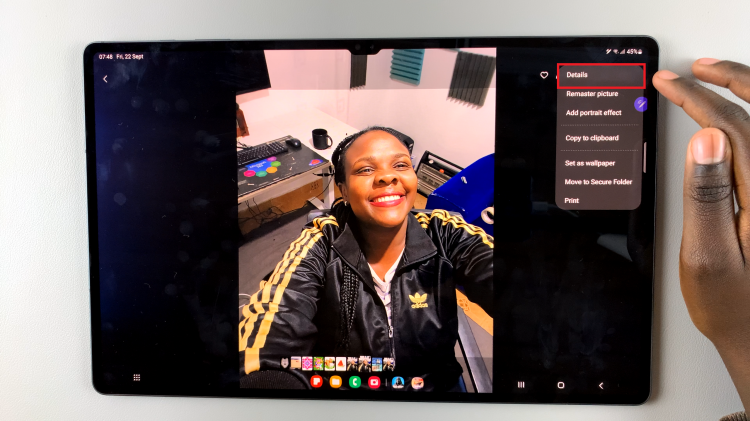
This will bring up a screen displaying various information about the photo, including the date and time it was taken. To edit this information, tap on the “Edit” button located next to the image details.
You will now see the date and time fields. To change the date, tap on the date section and select the desired date from the calendar. Similarly, tap on the time section to adjust the time.
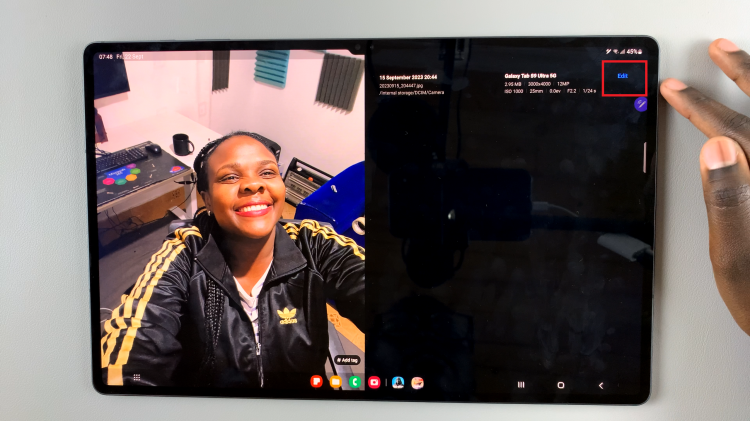
Once you’ve made the necessary changes to the date and time, tap on “Done” to confirm your edits. You will then be prompted to save the changes. Select “Save” to save the photo with the updated date and time.
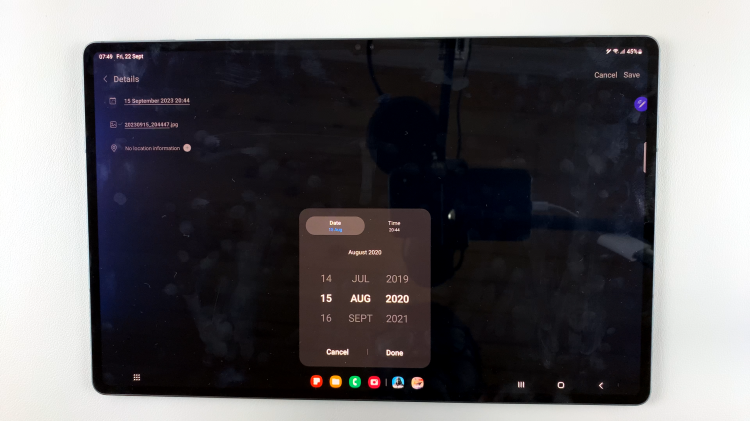
Editing the date and time on a photo is a handy feature, especially when you want to keep your digital memories organized or correct timestamp inaccuracies. With your Samsung Galaxy S9 Tablet, this task is straightforward. Just follow the steps outlined in this guide, and you’ll be able to customize the date and time information for your photos with ease.
Watch: How To Reset Network Settings On Samsung Galaxy S9 Tablet