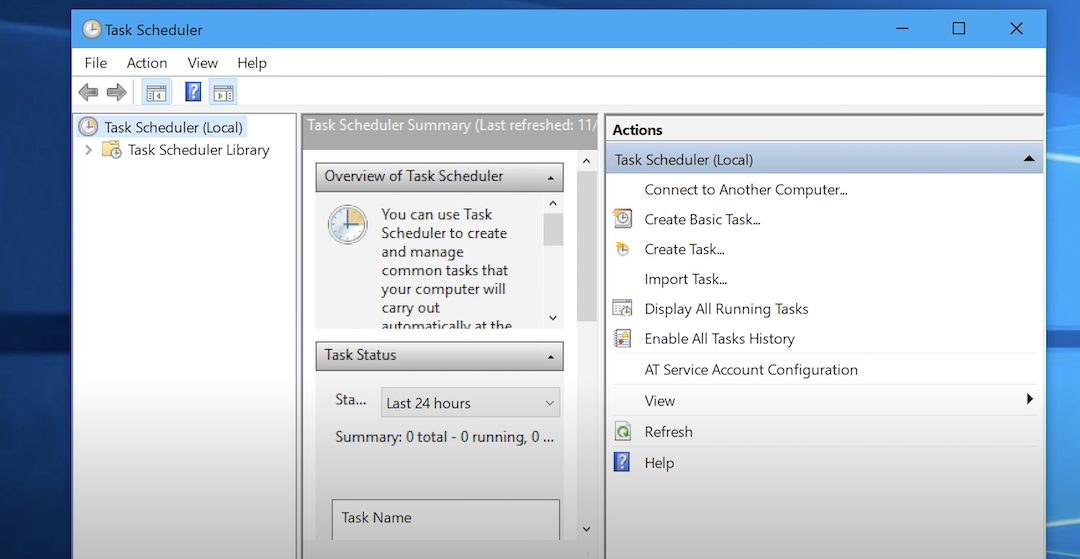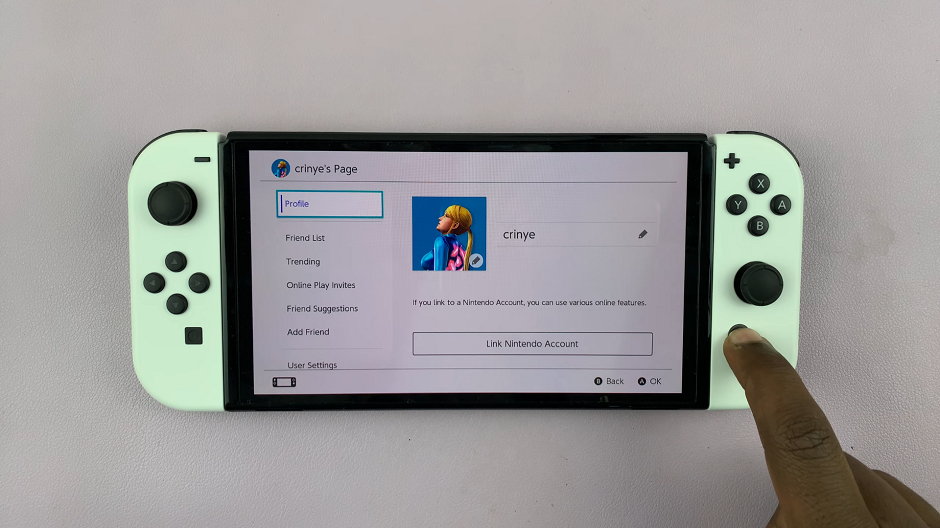Correct timekeeping in your Samsung Galaxy A06 is nowadays more than ever required in this busy world. Maintaining your schedule, reminders, and even knowing what day it is needs to have the correct date and time shown on your device.
Accordingly, the Samsung Galaxy A06 is a versatile smartphone that allows different ways of managing and updating one’s time settings, from manual adjustment to automatic updates using network-provided information.
We will show you, in this tutorial, every step to change the date & time on your Samsung Galaxy A06. These are steps that will ensure your Galaxy A06 is always at the same pace as the schedule and the local time.
Watch: How To Change Alarm Sound On Samsung Galaxy A06
Change Date & Time On Samsung Galaxy A06
Begin by unlocking your Galaxy A06 and accessing the home page. Locate the Settings app from the home screen or app drawer (denoted by a cogwheel icon). Tap on it to proceed. Then, scroll down and select “General Management.”
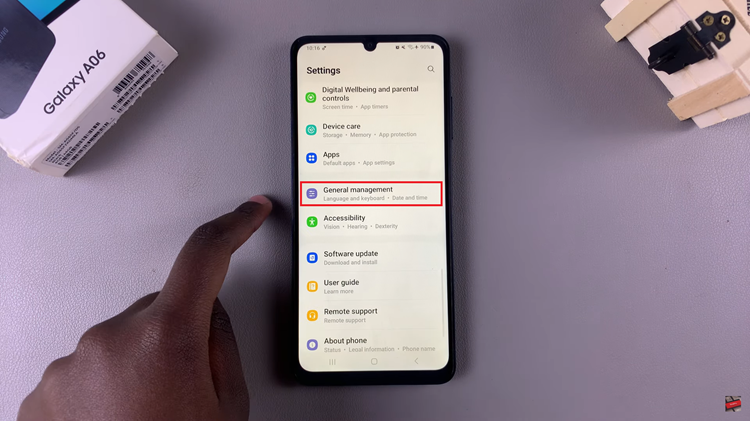
Following this, find the “Date & Time” option. Tap on it to proceed and find the “Automatic Date & Time” option. Ensure that this feature is disabled to manually set the date & time.
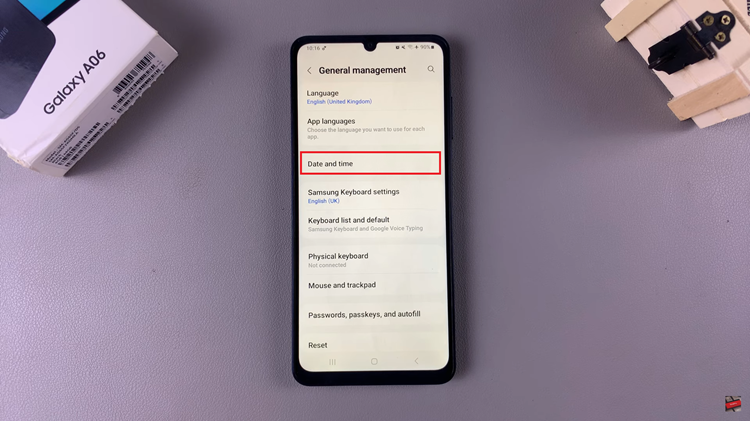
Once disabled, tap on “Set Date” and choose the desired date. From here, tap on “Done” to apply the changes. Subsequently, tap on “Set Time” and tap on “Done” to apply the changes. Once done, the new date & time will be applied to your device.
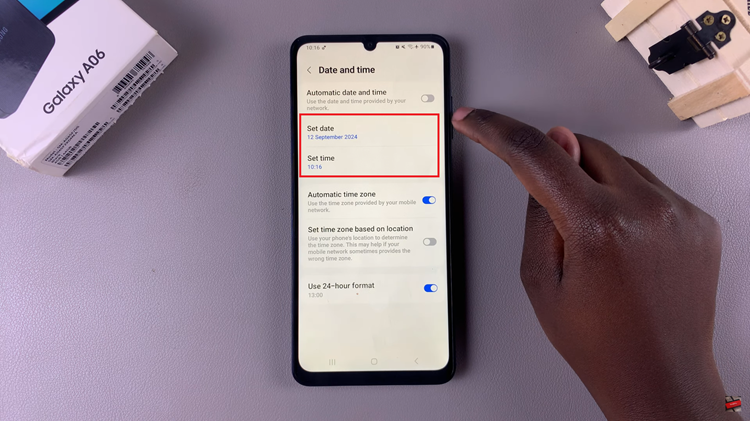
In conclusion, Adjusting the date and time on your Samsung Galaxy A06 is a straightforward process that ensures your device stays accurate and aligned with your schedule. With this guide, you’re now equipped to keep your Samsung Galaxy A06 perfectly in sync with your needs.