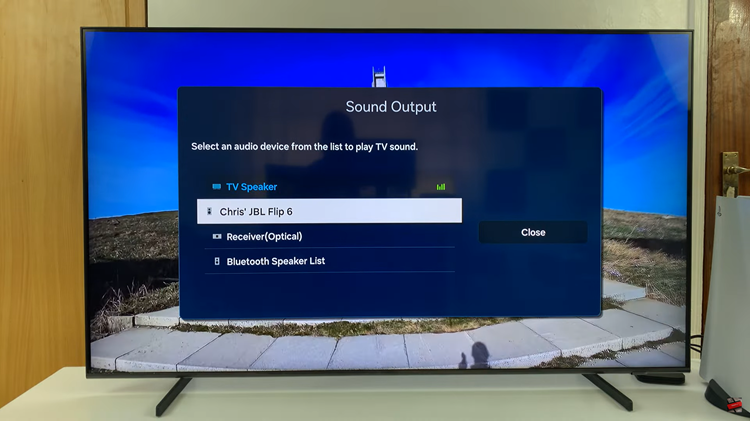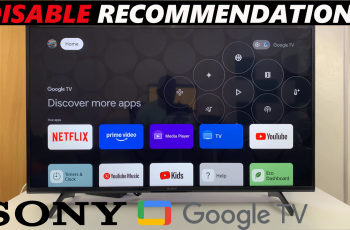In the ever-evolving world of smartphones and tablets, customization plays a crucial role in enhancing user experience.
One aspect of personalization that often goes unnoticed is the ability to change default apps. Samsung, a leading player in the Android ecosystem, allows users to tweak these settings to suit their preferences.
In this guide, we’ll walk you through the comprehensive step-by-step process on how to change default app on your Samsung phone and tablet.
Also Read: How To Change Default Apps On Android
How To Change Default Apps On Samsung Phone & Tablet
The first step is to navigate to the Settings app. Within the Settings menu, scroll down until you find the “Apps” or “Applications” section. Tap on it. Now that you’re in the Apps settings, look for the “Default Apps” option. Tap on it to proceed.
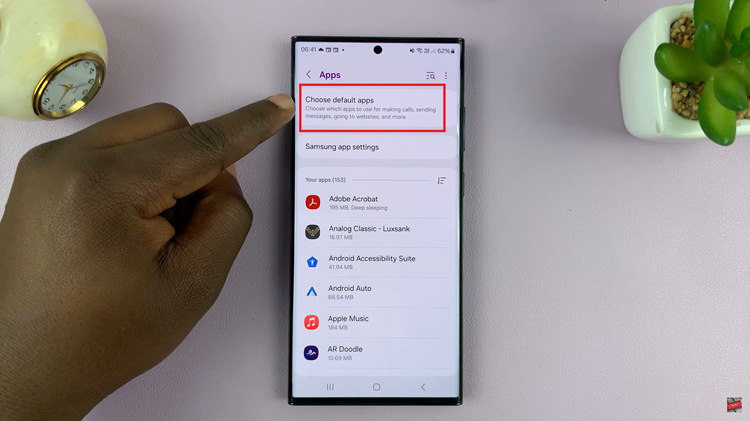
Upon entering the Default Apps section, you’ll be presented with a list of all the installed apps and their corresponding default options. Scroll through the list and find the default app for which you want to change the default. Once you’ve located it, tap on it to reveal the available alternatives.
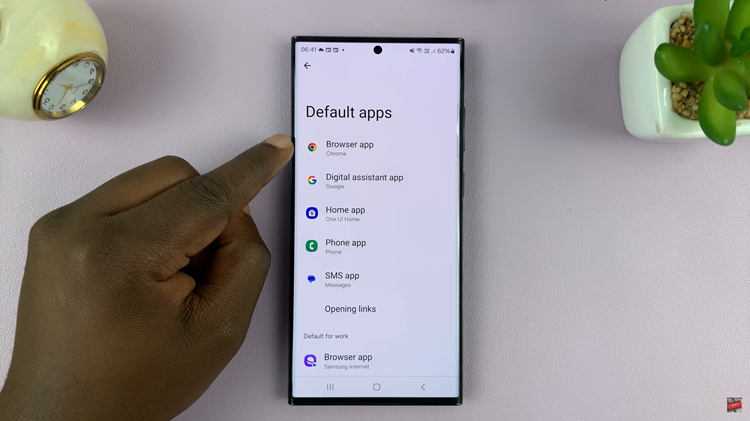
If you have alternative apps installed, you’ll now see a list of options. For example, if you’re customizing the default browser, you might have choices like Chrome, Firefox, or Samsung Internet. Tap on your preferred alternative to set it as the new default.
After selecting the alternative app, your Samsung device may prompt you to confirm the change. Confirm your choice, and you’re all set.
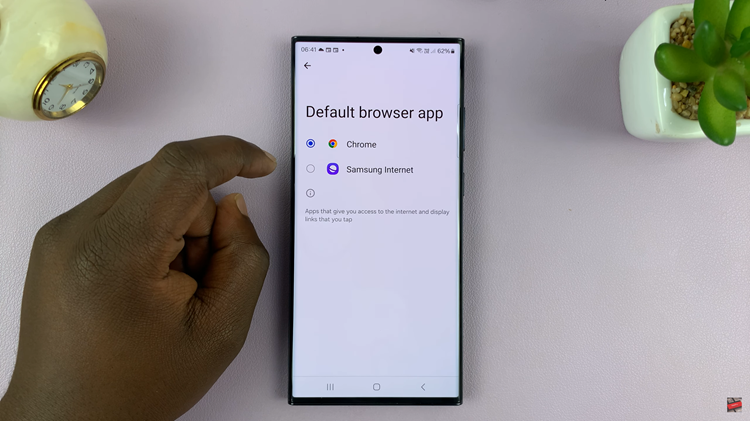
Customizing your Samsung device to better suit your preferences is one of the joys of owning an Android device. By following these simple steps, you can easily change default apps, ensuring that your smartphone or tablet behaves exactly the way you want it to.