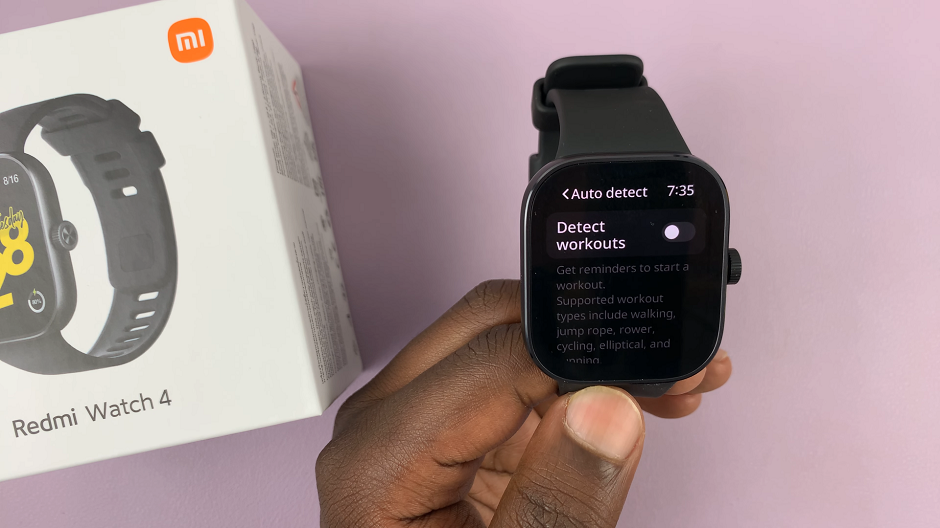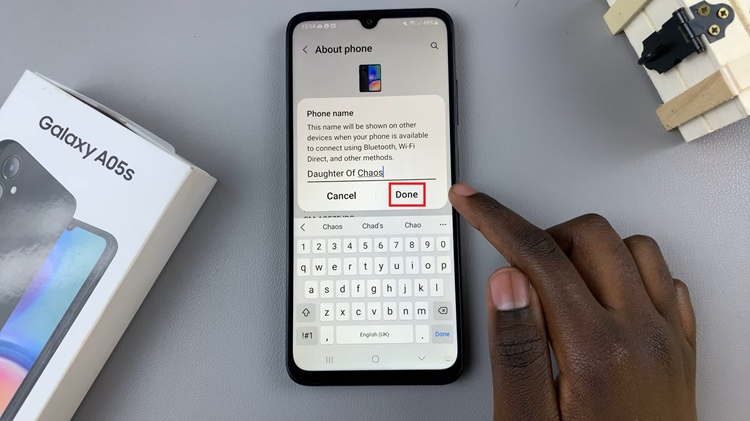Changing the default browsing app on your Samsung Galaxy A06 allows you to tailor your web experience to fit your preferences. By selecting a different browser, you can customize features such as user interface, speed, and privacy settings, ensuring a browsing experience that suits your needs. Whether you prefer Chrome, Firefox, or another browser, adjusting this setting can significantly enhance your daily interactions with the web.
Furthermore, the process to change your default browsing app is straightforward and can be done through your device’s settings. This adjustment not only provides a more personalized experience but also helps you make the most of the features offered by your chosen browser. Consequently, setting a new default browser on your Samsung Galaxy A06 ensures that you enjoy a seamless and efficient web navigation experience tailored to your preferences.
Watch:Always On Display On Samsung Galaxy A06
Change Default Browsing App On Samsung Galaxy A06.
Open Settings: Begin by accessing the Settings menu on your Samsung Galaxy A06.
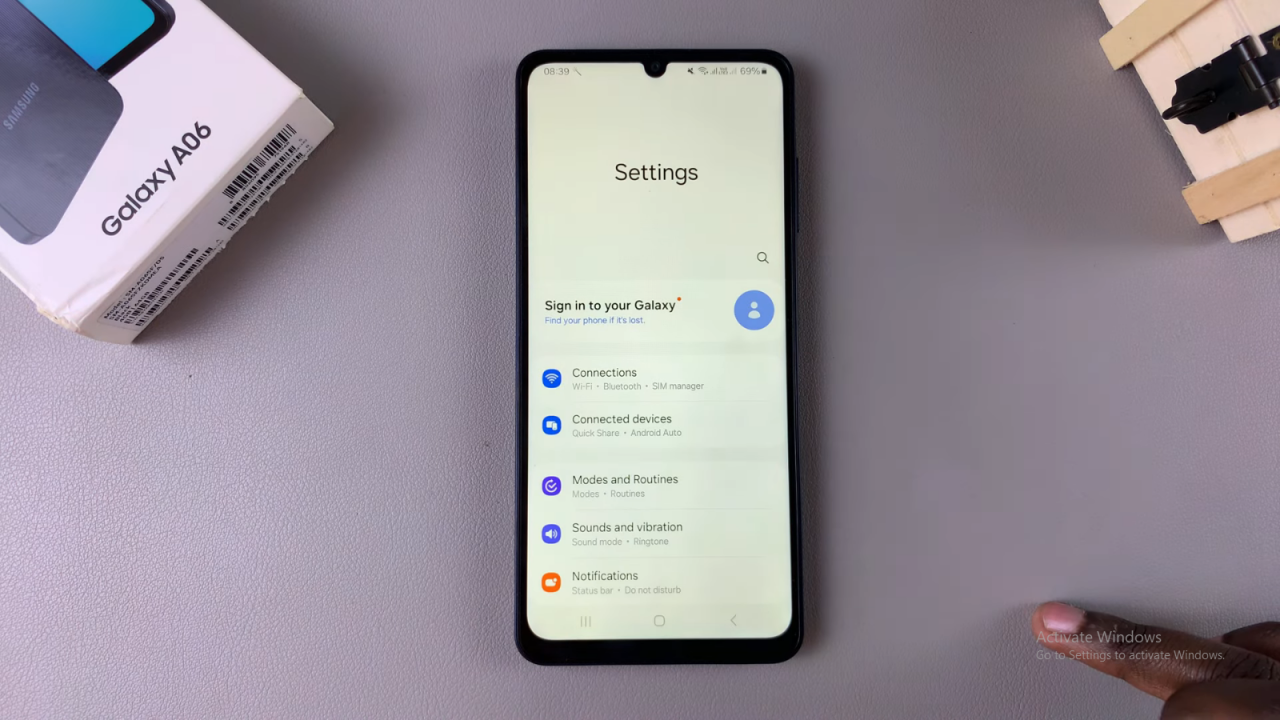
Navigate to Apps: Scroll through the Settings menu and select “Apps.”
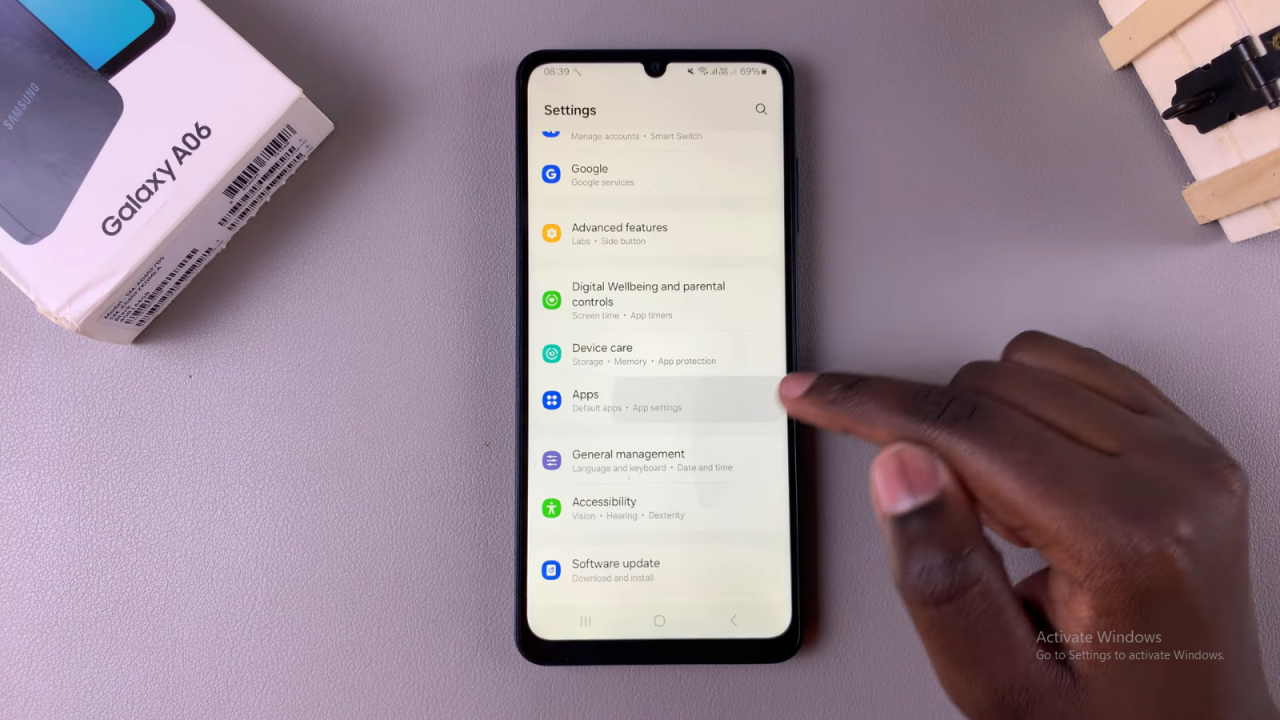
Choose Default Apps: Tap on “Choose default apps.”
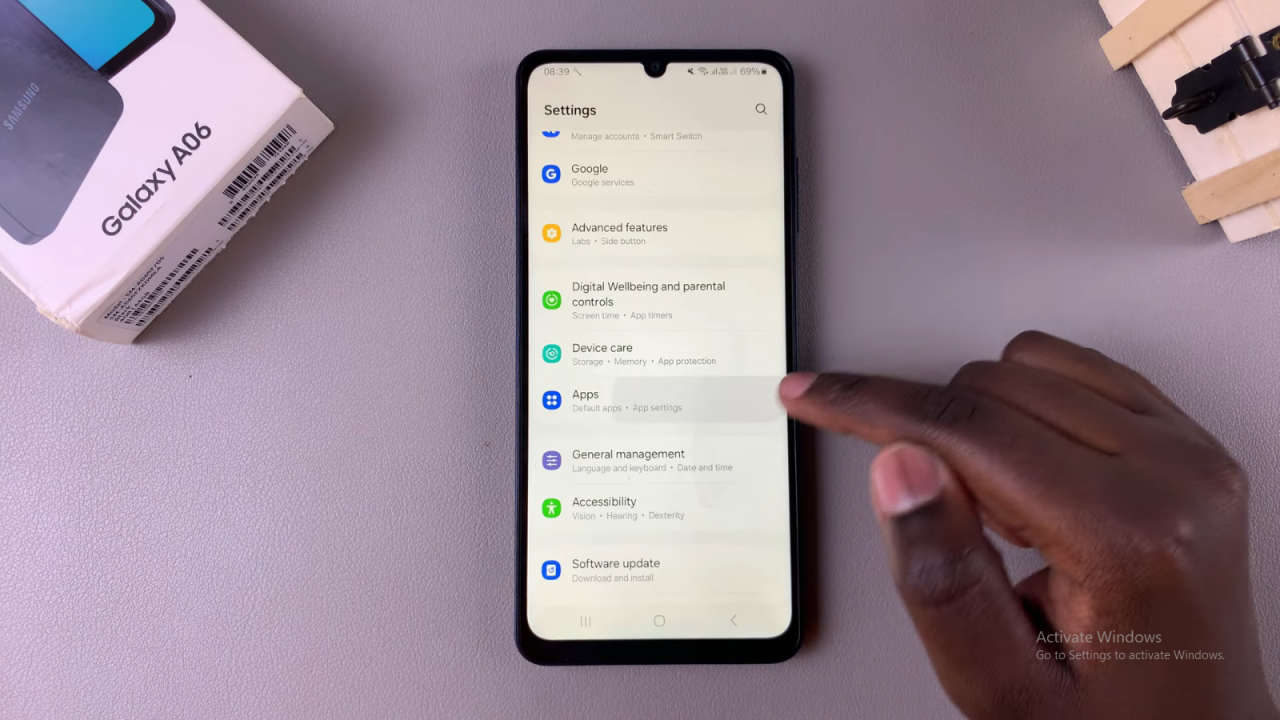
Select Browser App: Find and select the category labeled “Browser app.”
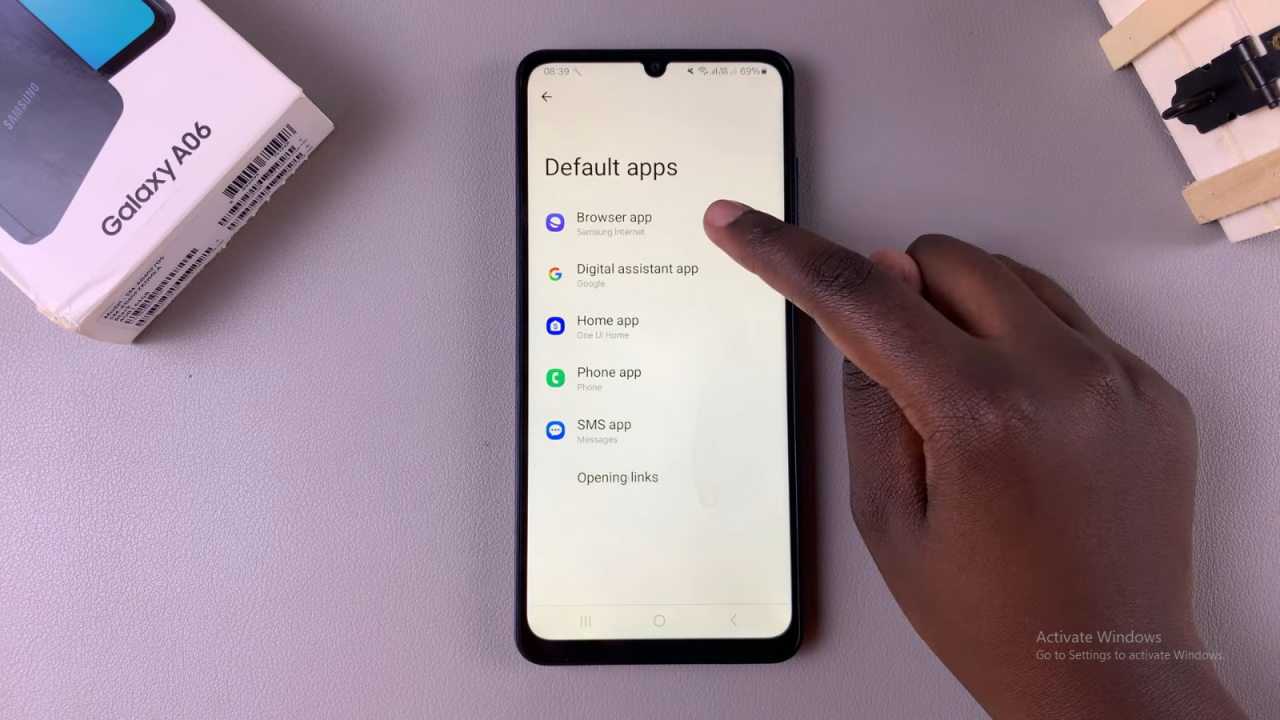
Choose a New Default: You will see a list of all the browsing apps currently installed on your phone. Select the app you want to set as your new default browser. For example, if the current default is Samsung Internet and you wish to switch to Microsoft Edge or Google Chrome, tap on the desired option.
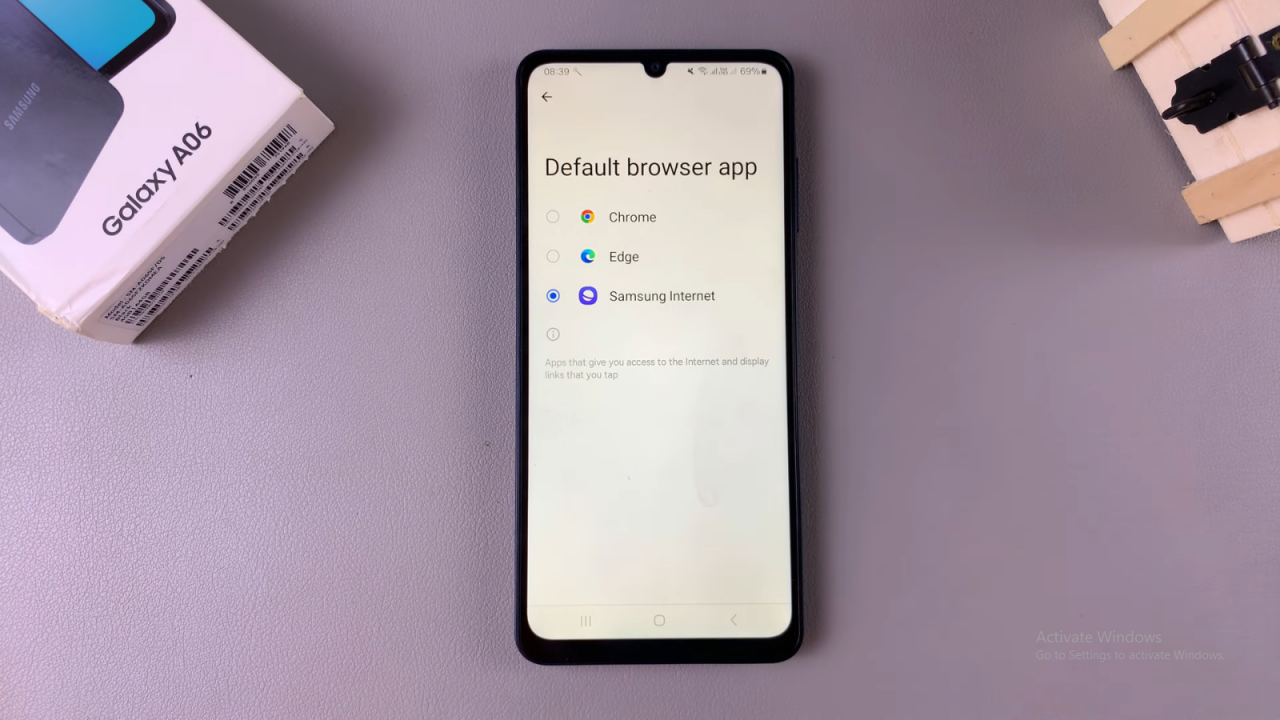
Confirm the Change: Once you select a new browser, it will become your default browsing app. Any links you open will now automatically open in the newly selected browser.
Read:Always On Display On Samsung Galaxy A06