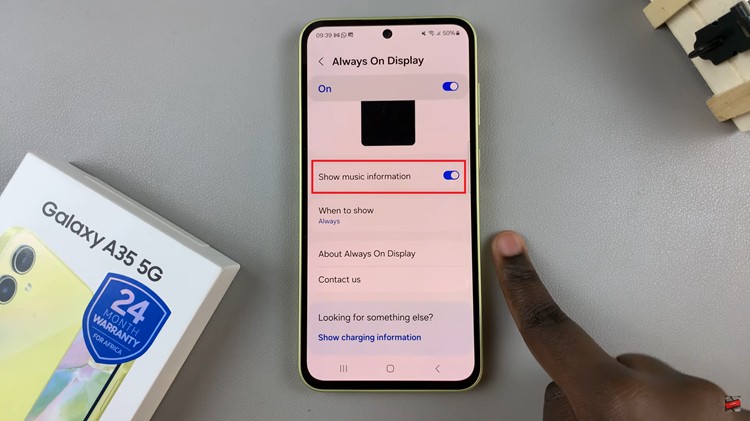In today’s tech-savvy world, customization is key to enhancing the user experience on smartphones. One such personalization option is changing the default keyboard on your Samsung Galaxy S24.
Whether you prefer a different layout, language, or simply want to try out a new keyboard app, the process is straightforward.
In this guide, we’ll walk you through the comprehensive step-by-step process on how to change the default keyboard on Samsung Galaxy S24s.
Also Read: How To Turn Live Captions ON & OFF On Samsung Galaxy S24s
How To Change Default Keyboard On Samsung Galaxy S24s
Begin by navigating to the Settings menu. You can do this by swiping down from the top of the screen and tapping the gear-shaped settings icon or finding the settings app in your app drawer. Once in the settings, scroll down and select “General management.”
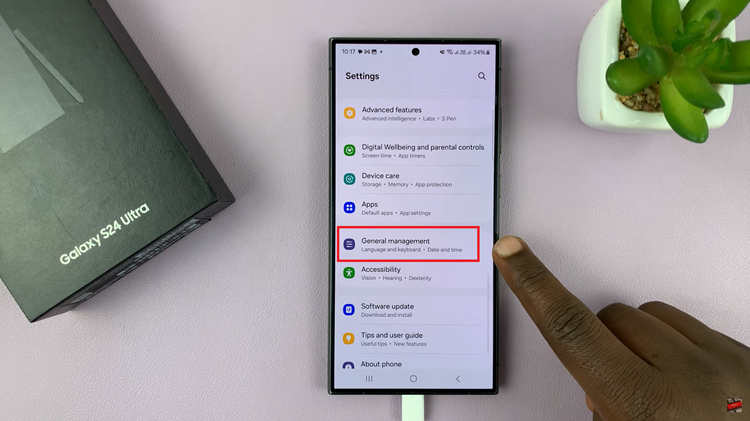
In the “General management” section, look for the option labeled “Keyboard List & Default.” Tap on it to access the keyboard settings on your Samsung Galaxy S24. Within the “Keyboard List & Default” menu, tap on “Default Keyboard.”
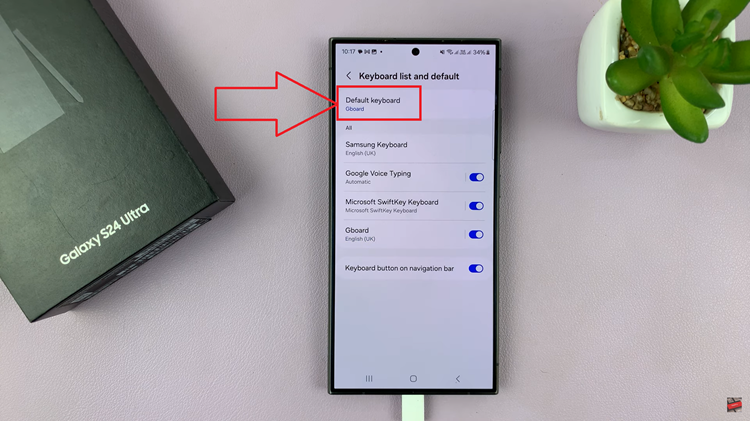
A list of available keyboards installed on your Samsung Galaxy S24 will be displayed. Select the keyboard you want to set as the default. Once you make your choice, the changes will be applied automatically.
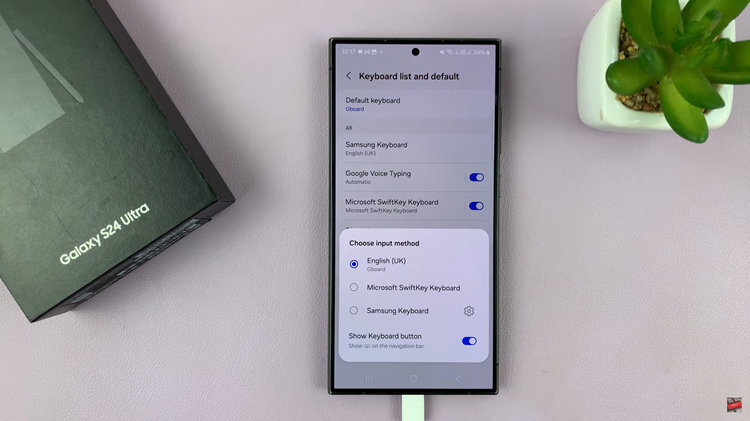
Customizing your smartphone, such as changing the default keyboard on your Samsung Galaxy S24, allows you to tailor the device to your preferences. With these simple steps, you can explore different keyboards and find the one that suits your typing style and preferences.
Watch: Samsung Galaxy S24/ S24 Ultra – How To Make Gboard The Default Keyboard