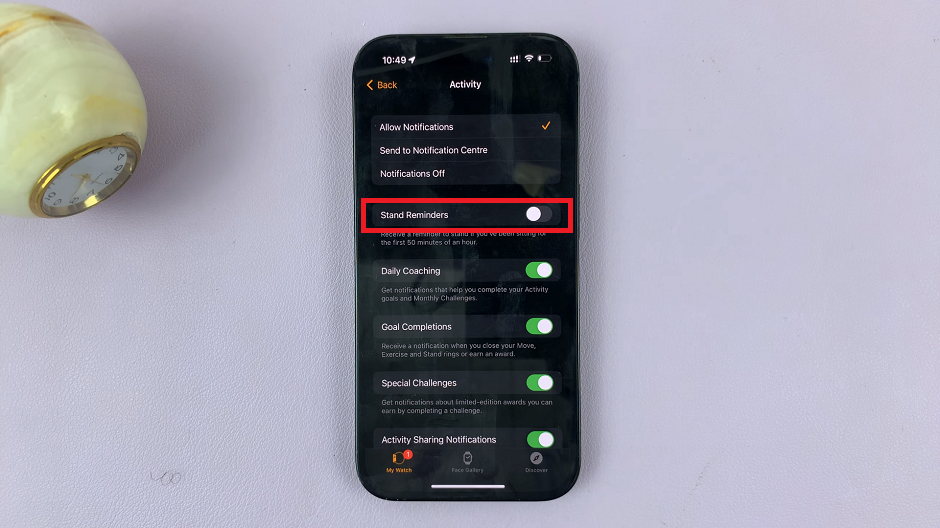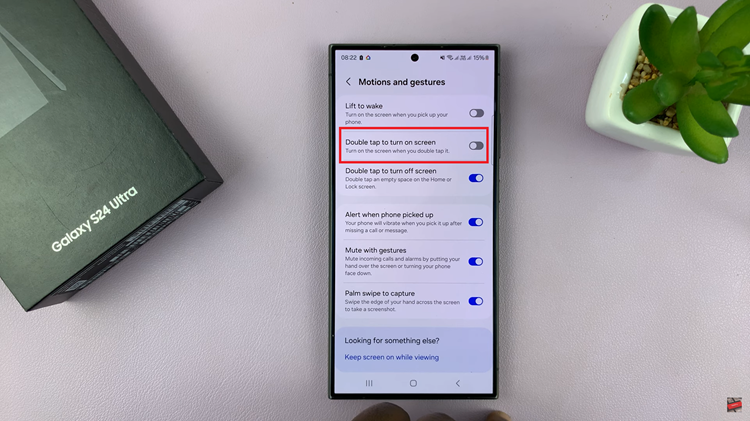The Samsung Galaxy A05s is a budget-friendly smartphone that offers a range of features and customization options to enhance user experience. One such customizable aspect is the ability to change the default messaging app on the device.
While the pre-installed messaging app on the Galaxy A05s may serve its purpose, users often prefer alternative messaging apps for their unique features and design. Changing the default messaging app allows you to tailor your smartphone experience to better suit your preferences.
In this detailed guide, we will walk you through the step-by-step process of changing the default messaging app on your Samsung Galaxy A05s.
Watch: How To Disable Greyscale In Sleep Mode Samsung Galaxy A05s
To Change Default Messaging App On Samsung Galaxy A05s
Start by unlocking your Galaxy A05s and navigating to the home screen. Then, locate and tap on the “Settings” app—usually found in the app drawer or by swiping down from the top of the screen.
Following this, scroll down within the Settings menu and select “Apps” to access the application settings. At this point, tap on “Choose Default Apps.” This is where you manage default applications on your device.
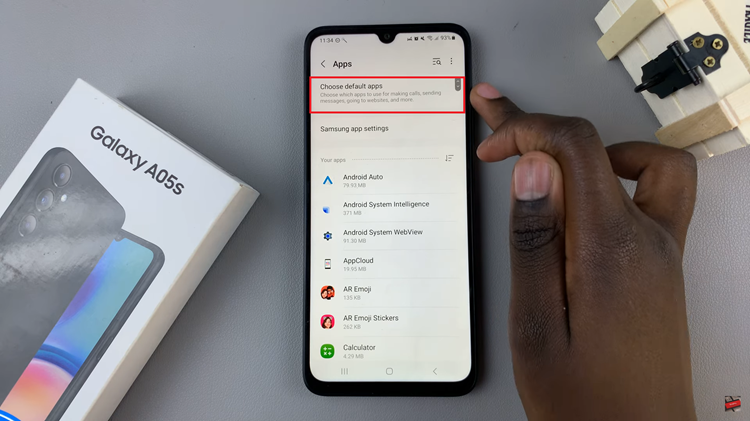
Within the Default Apps menu, find and select “SMS App” to explore the available messaging apps. A list of installed messaging apps will appear. Select the messaging app you want to set as the default. Close the settings menu and open your chosen messaging app to ensure the changes have taken effect.
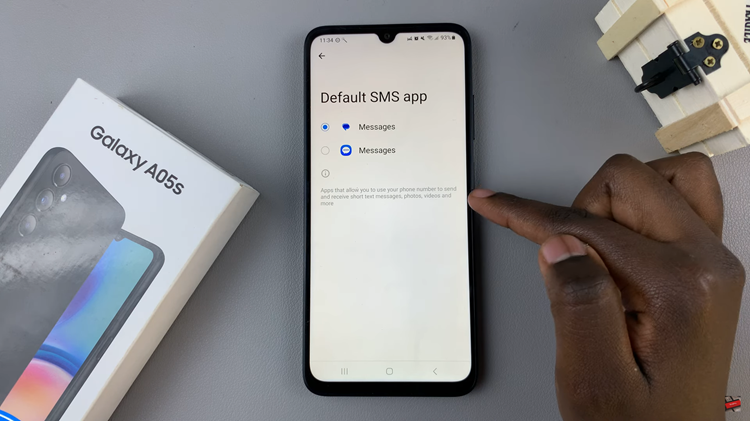
By following these step-by-step instructions, you can easily change the default messaging app on your Samsung Galaxy A05s, customizing your smartphone experience to better suit your preferences.