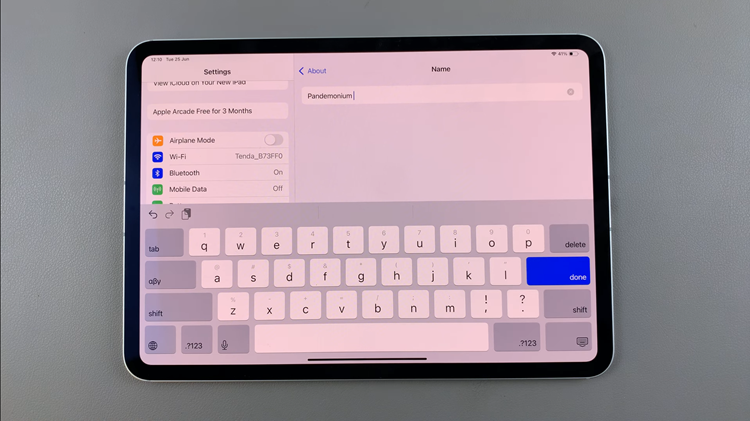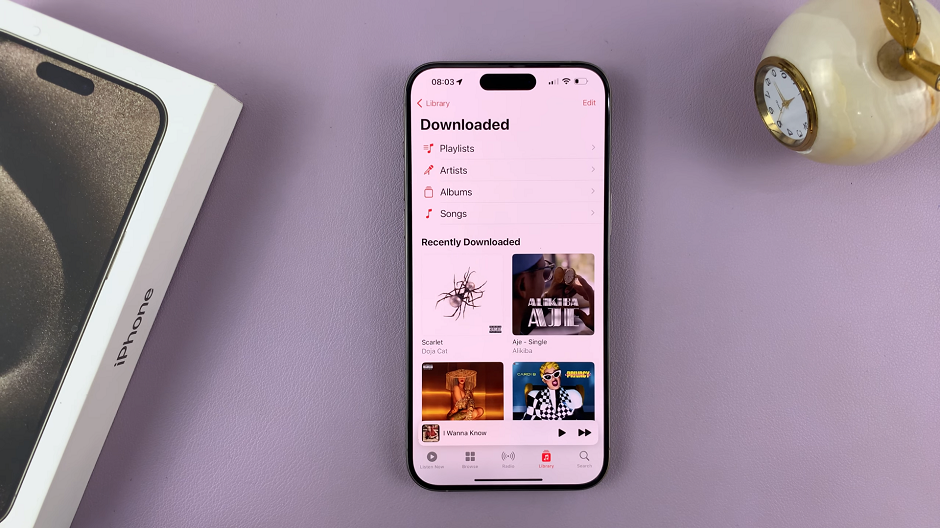In the world of smartphones, personalization is key to enhancing your user experience. The Samsung Galaxy A15, known for its user-friendly interface and customizable features, empowers users to tailor their devices to match their preferences.
One such customization that can significantly impact your daily interactions is the chance to change the default messaging app.
In this guide, we’ll walk you through the comprehensive step-by-step process on how to change the default messaging app on your Samsung Galaxy A15.
Also Read: How To Disable Greyscale In Sleep Mode On Samsung Galaxy A15
How To Change Default Messaging App On Samsung Galaxy A15
Begin by locating the Settings app. In the Settings menu, scroll down to find the “Apps” option. Tap on it. Within the Apps menu, you’ll see various categories or options. Look for and select “Default Apps.” This section allows you to set your preferred default applications for various functions.
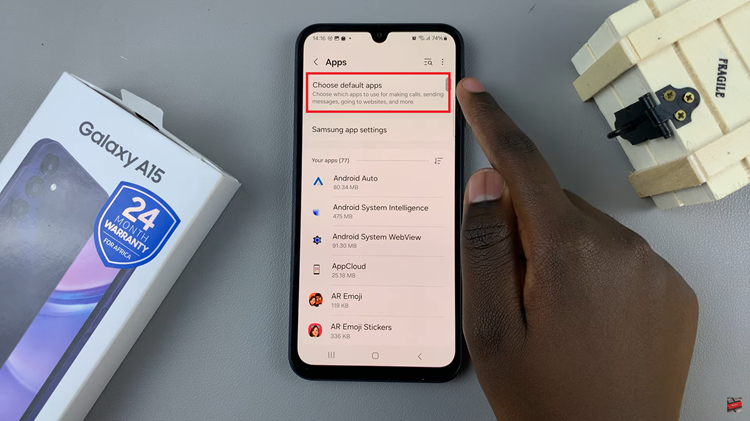
Once you’re in the Default Apps section, locate and tap on “SMS App.” This option controls your default messaging application.
A list of available messaging apps installed on your Galaxy A15 will appear. Choose your desired messaging app from the list. This could be a pre-installed app or a third-party messaging platform you’ve downloaded.
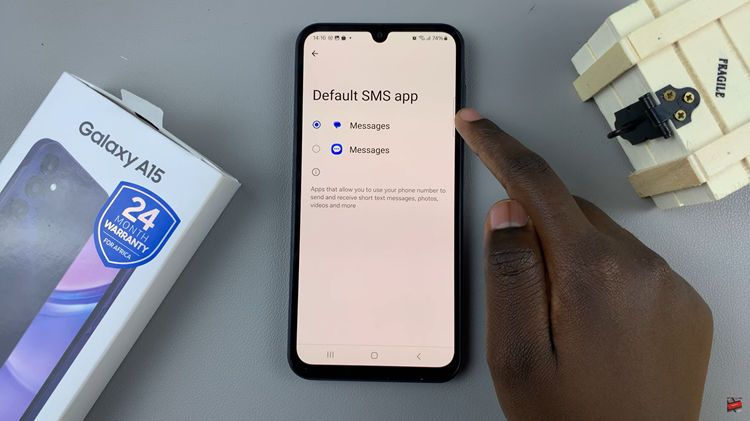
This simple customization allows you to use the messaging app that best suits your communication needs. Whether you prefer a feature-rich third-party app or the default messaging app, the Galaxy A15 makes it easy to tailor your device to your liking.
Watch: How To Unpair Bluetooth Device From Samsung Galaxy A15