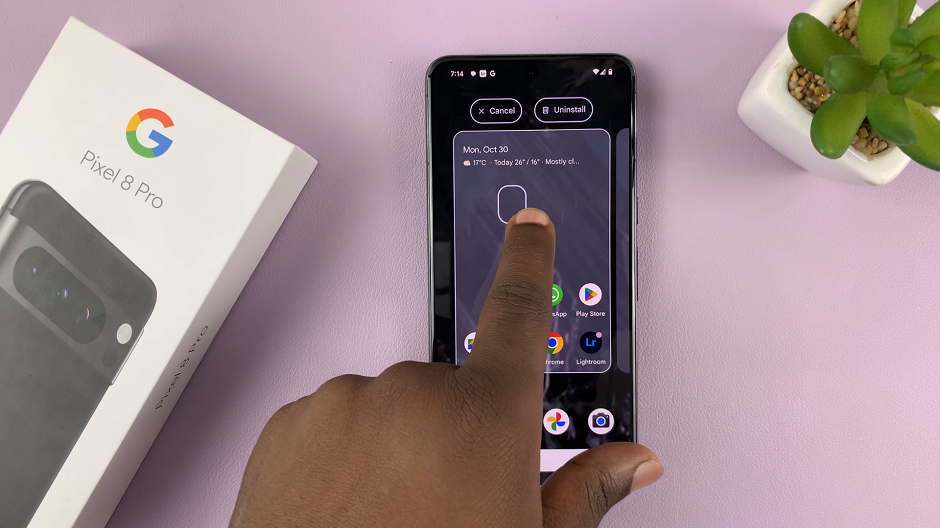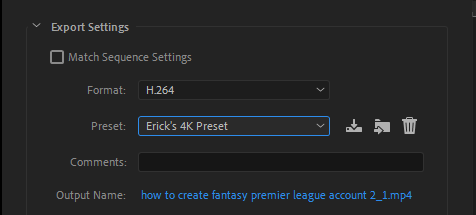In today’s fast-paced digital world, our smartphones have become an integral part of our lives. They keep us connected, informed, and entertained.
And with the ever-increasing number of notifications, it’s essential to make your device truly yours. The default notification sound on your Google Pixel 8 may get a bit monotonous over time.
In this guide, we’ll walk you through the comprehensive step-by-step process on how to change the default notification sound on your Google Pixel 8.
Also Read: How To Change Font Text Size On Google Pixel 8
How To Change Default Notification Sound On Google Pixel 8
To begin, navigate to the “Settings” app. Once you’re in the Settings menu, scroll down until you find the “Sound and Vibration” option. In the “Sound and Vibration” menu, scroll down further until you locate the “Default notification sound” option.
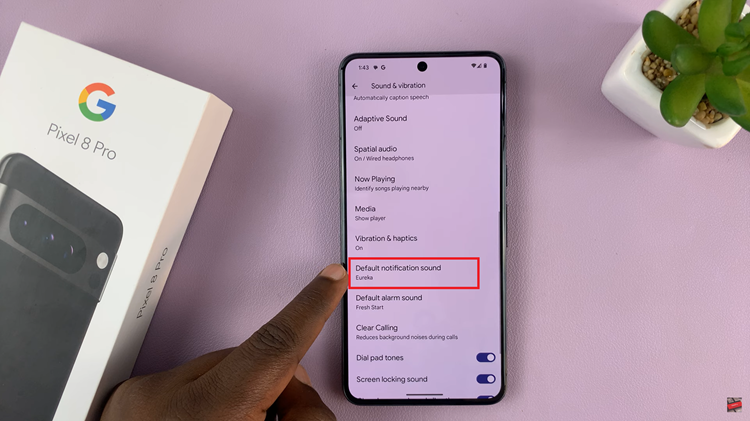
You’ll be presented with a list of notification sounds. You can explore various options. To preview a sound, simply tap on it, and you’ll hear a sample of what it sounds like.
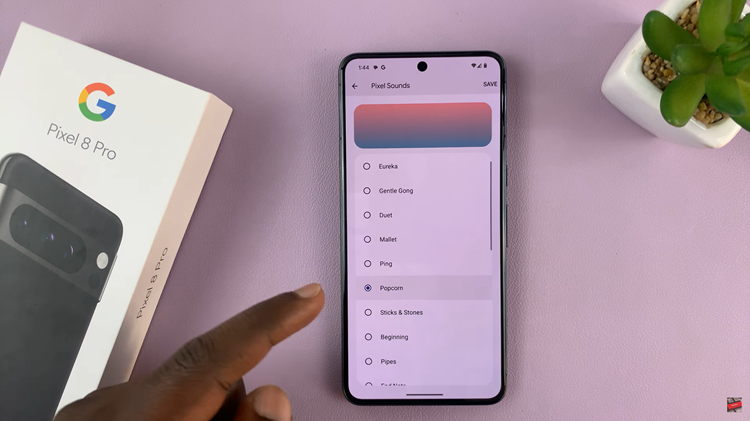
Once you’ve found a notification sound that suits your preferences, tap on it to select it as the new default notification sound. You should hear a brief preview to confirm your choice. To add the changes to your phone, simply tap on “Save” icon the top right corner.
Watch: How To Scan QR Codes With Google Pixel 8 / Pixel 8 Pro