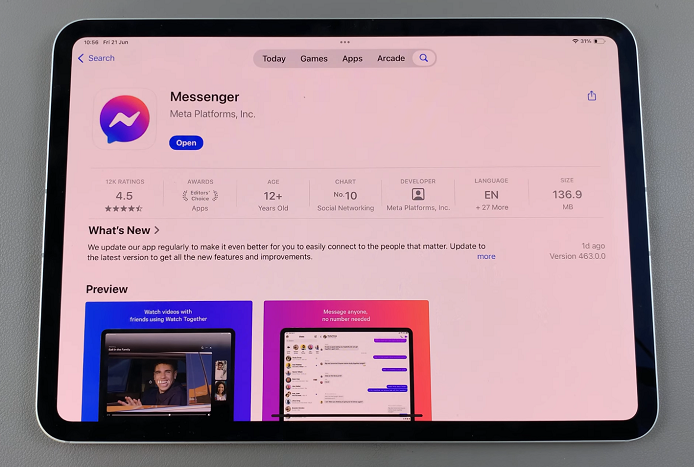In the ever-evolving world of smartphones, customization options play a crucial role in providing users with a personalized experience.
One such customization is the ability to change the default SMS app on your Samsung Galaxy S24. Whether you prefer a specific messaging app for its features or aesthetics, altering the default setting is a simple enough process.
In this guide, we’ll walk you through the comprehensive step-by-step process on how to change the default SMS app on Samsung Galaxy S24s.
Also Read: How To Connect Airpods To Samsung Galaxy S24s
How To Change Default SMS App On Samsung Galaxy S24s
To begin the process, navigate to the Settings app. Once you are in the Settings menu, scroll down until you find the “Apps” option. Tap on it to access the application settings. Within the Apps settings, locate and select the “Choose Default Apps” option.
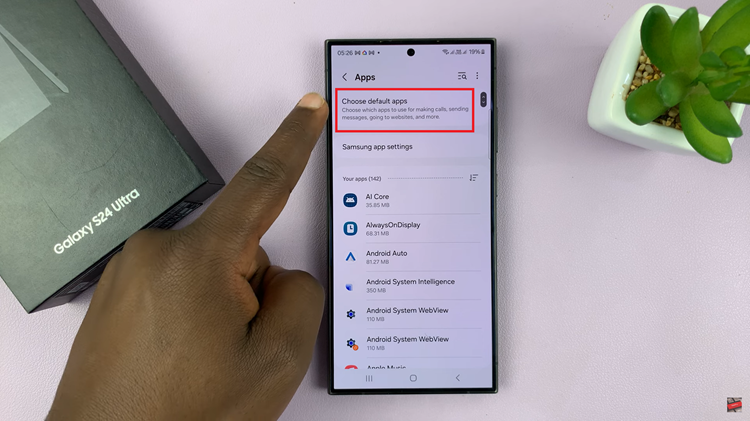
Among the available categories, find and tap on the “SMS App” option. This will open a list of messaging apps installed on your Samsung Galaxy S24. In the list of messaging apps, you will see options such as Samsung Messages, Google Messages, and any other messaging apps you may have installed. Choose your preferred messaging app by tapping on it.
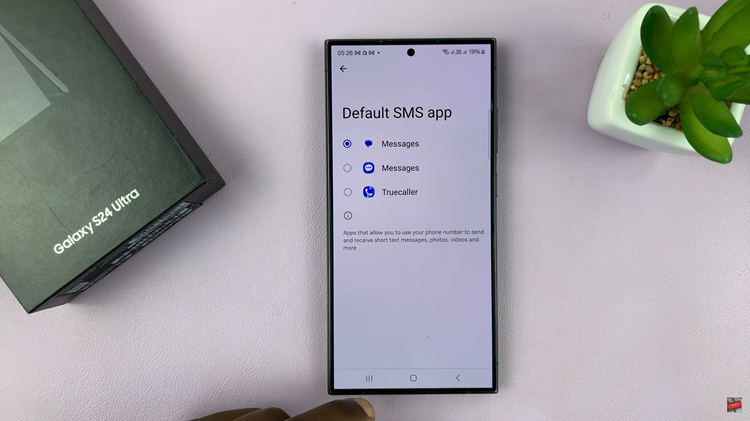
Once you’ve selected your preferred messaging app, the change will be applied automatically. There’s no need to save or confirm the selection; the system will recognize your choice, and the chosen app will become the default SMS app on your Samsung Galaxy S24.