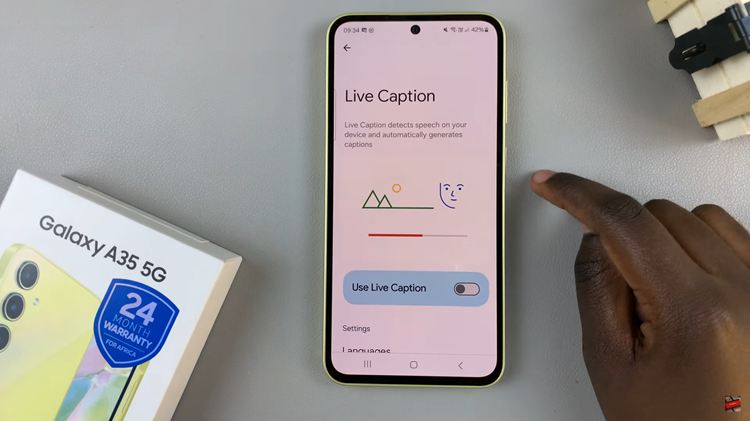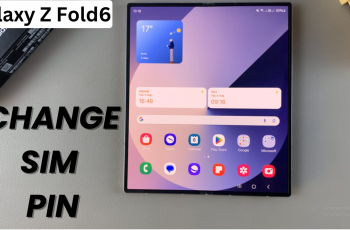Your iPad’s device name isn’t just a label—it’s a personal touch that sets your device apart and helps identify it on networks and with other devices.
Whether you want to give it a unique name or update it for clarity, changing your iPad’s device name is a straightforward process.
Here’s a step-by-step guide to help you customize your iPad’s identity effortlessly.
Read: How To Enable 120Hz Refresh Rate On iPad
Change Device Name On iPad
Start by tapping the Settings app on your iPad’s home screen. It’s the gear-shaped icon typically located on the first page of apps.
In the Settings menu, scroll through the left-hand side panel and tap on General. This section contains various settings related to your iPad’s overall functionality.
Within the General settings, locate and tap on About. This screen displays essential information about your iPad, including its current name, capacity, and more.
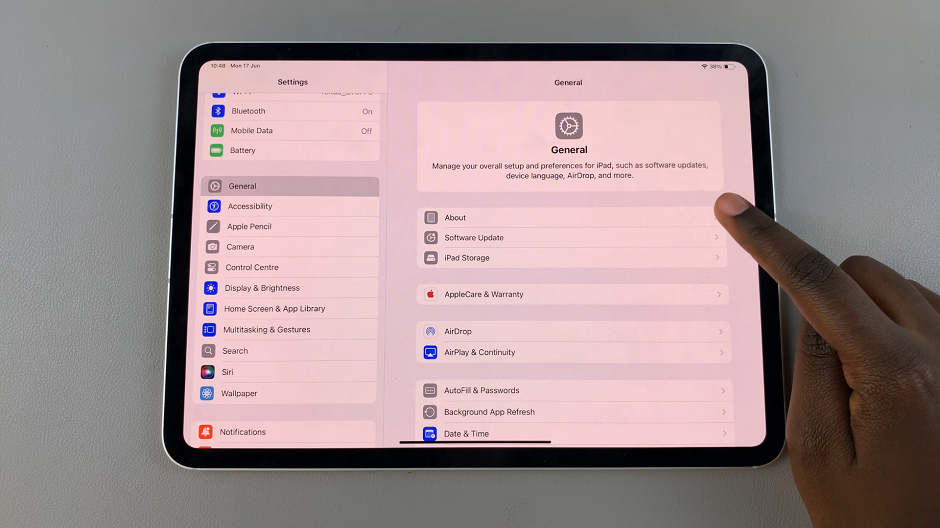
On the About screen, you’ll see the current name of your iPad at the top. Tap on it to edit.
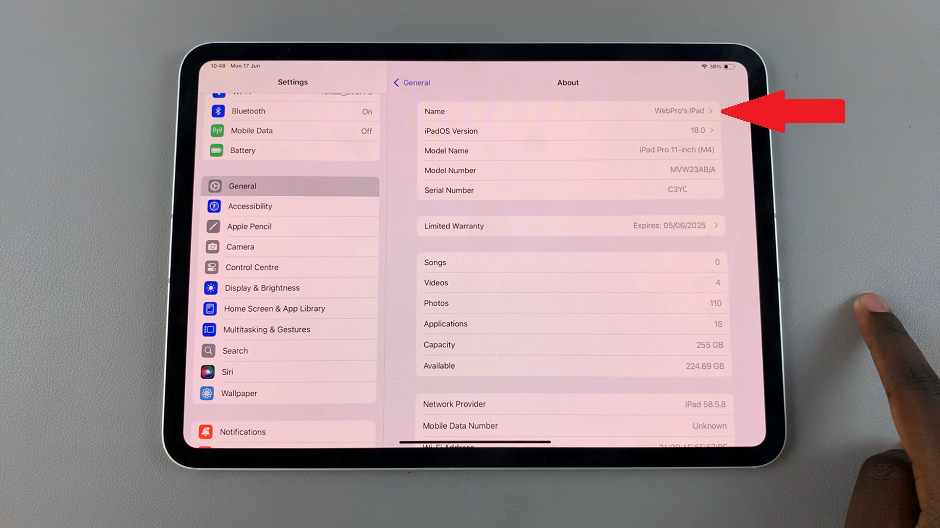
A text field will appear where you can type in the new name you want for your iPad. You can use letters, numbers, and special characters within the 255-character limit.
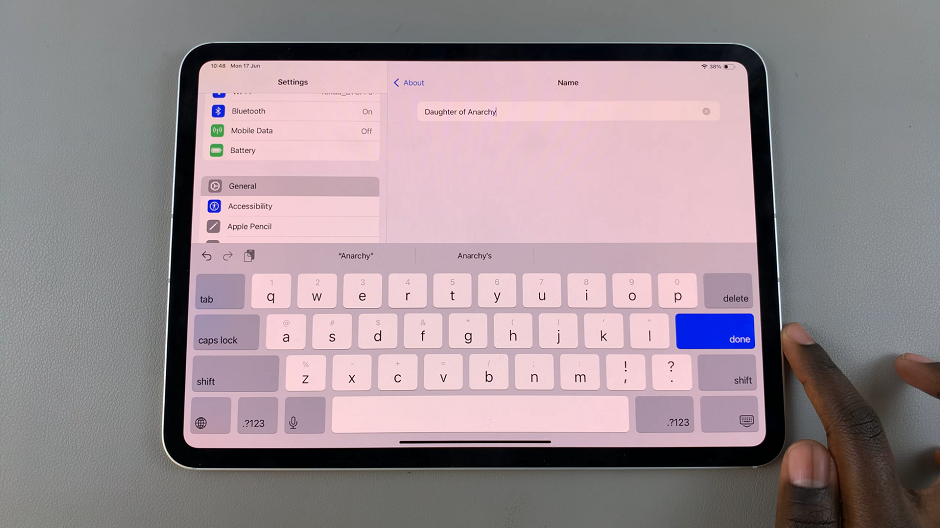
After entering the desired name, tap Done on the keyboard. Your iPad will update the name immediately.
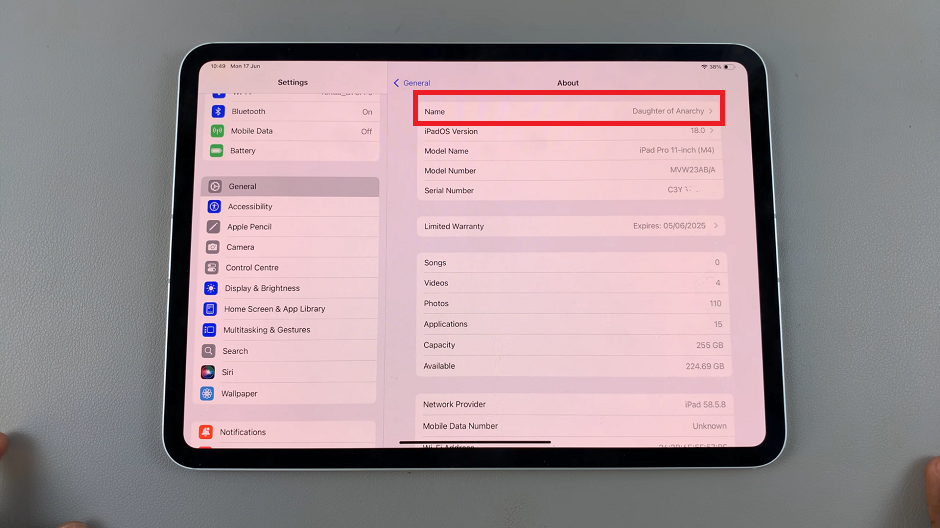
Additional Tips
Network Impact: Changing your iPad’s name can affect how it appears on Wi-Fi networks and when connecting to other devices via Bluetooth.
Unique Identity: Choose a name that helps you easily identify your iPad among other devices you may own or use regularly.
Personalization: Feel free to get creative with your iPad’s name—it’s an opportunity to personalize your device in a way that reflects your style.
Changing your iPad’s device name is a simple yet effective way to make your device feel more personal and identifiable. Whether you’re distinguishing it from others in your household or updating it for a new phase, these steps ensure you can manage your iPad’s identity with ease. Enjoy customizing your iPad to suit your preferences and needs!
By following these steps, you can effortlessly change your iPad’s device name to better suit your personal or professional preferences. Whether you’re distinguishing it from others in your household or personalizing it for work, these steps ensure you can manage your iPad’s identity with ease.