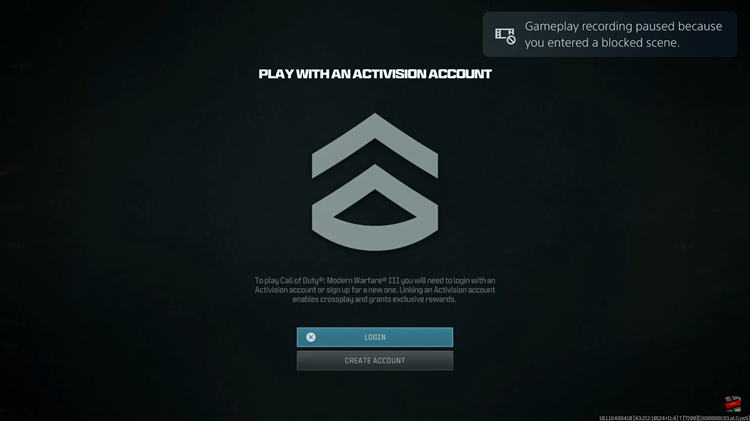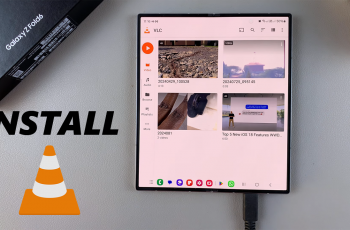In this article, we’ll walk you through the step-by-step process to change the device name on your Samsung Galaxy A15.
Your smartphone is not just a device; it’s an extension of your identity. Personalizing your Samsung Galaxy A15 can enhance your overall mobile experience.
One of the ways to do this is by changing the device name to something that reflects your style or makes it easily identifiable in a crowd.
Read: How To Update Samsung Galaxy A05
Change Device Name On Samsung Galaxy A15
Begin by unlocking your Samsung Galaxy A15 and navigating to the Settings app. It’s usually represented by a gear-shaped icon and can be found either on your home screen or in the app drawer.
Once in the Settings menu, scroll down and look for the option labeled About Phone. Tap on it to access more detailed information about your device.
Within the About Phone section, there should be an option called Edit, below the device name. Select this option to view and edit the current name of your Samsung Galaxy A15.
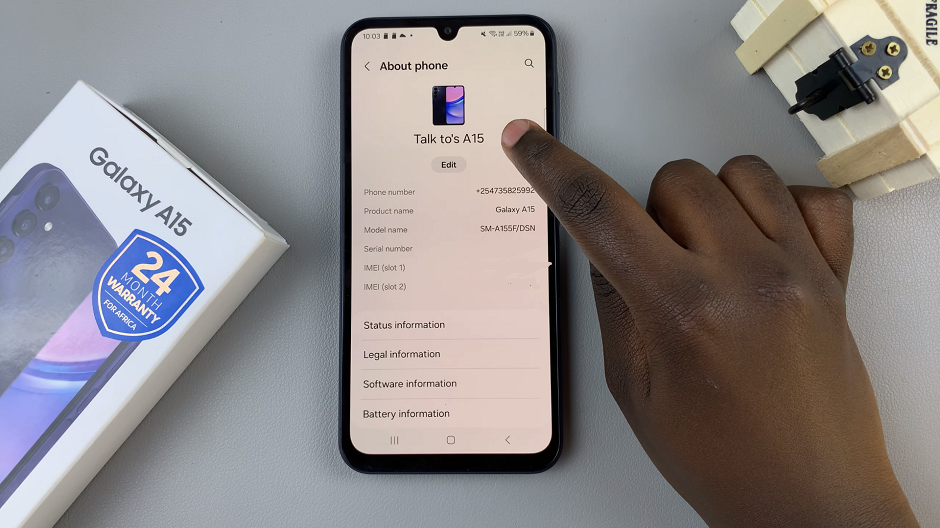
A text field will appear, allowing you to type in a new name for your Samsung Galaxy A15. You can choose any name you prefer, whether it’s your own name, a nickname, or a unique identifier.
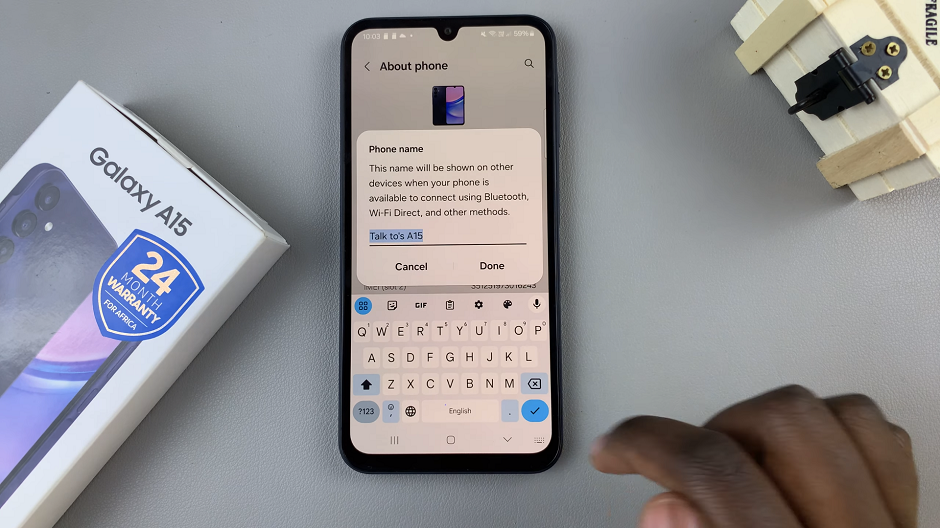
Once you’ve entered the new name, tap Done to save the changes. Your Samsung Galaxy A15 will now be identified by the newly set name on nearby Share, various networks, Bluetooth connections, and other connected devices.
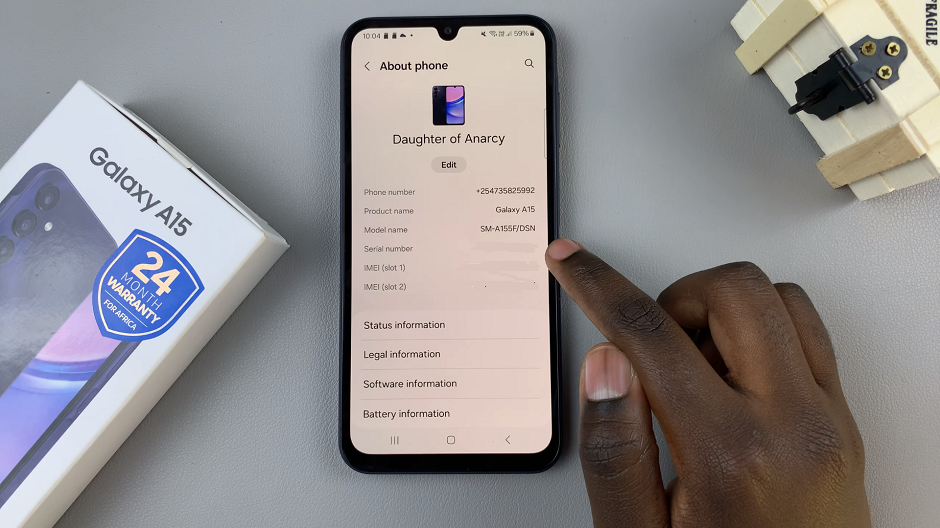
Congratulations! You’ve successfully personalized your Samsung Galaxy A15 by changing its device name. Whether you opted for a quirky moniker or a straightforward identifier, your device now carries a touch of your personality. Experiment with different names until you find the perfect one that suits you.