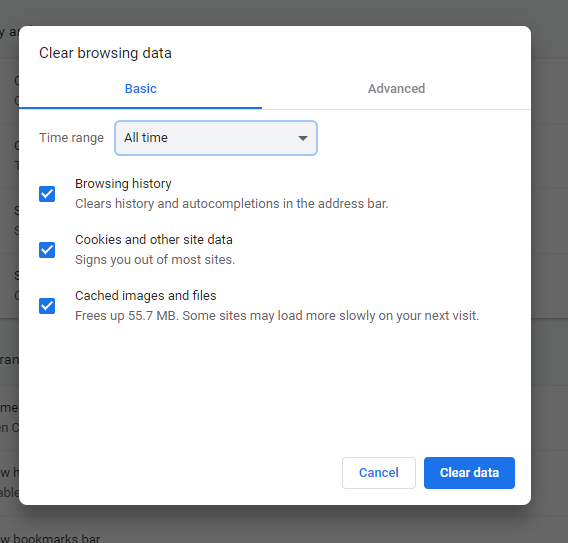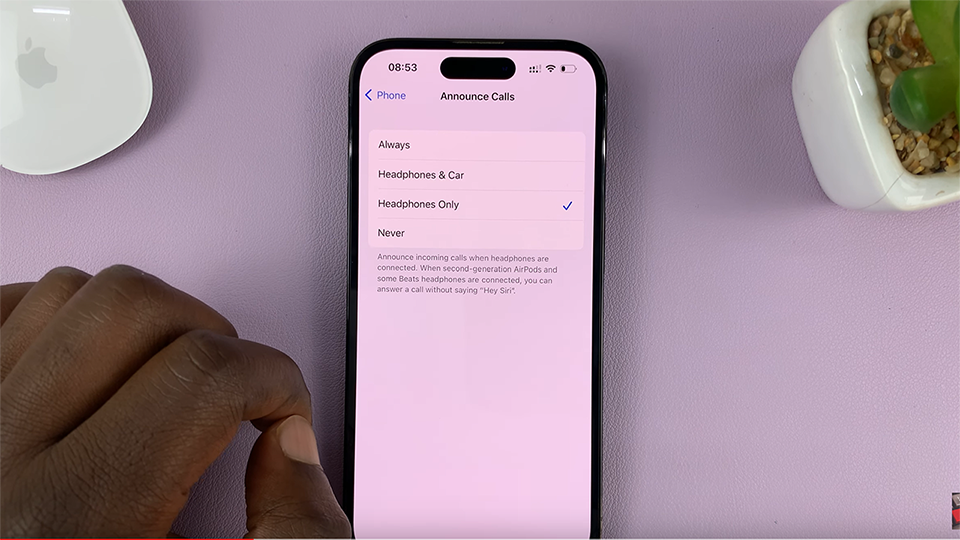Call of Duty: Modern Warfare 3 remains a classic among gamers, and as you delve into the world of intense battles and strategic gameplay, you might find the need to customize your online identity.
One fundamental way to stand out on the virtual battlefield is by changing your display name and Activision ID.
In this guide, we’ll walk you through the comprehensive step-by-step process on how to change display name & Activision ID in COD: Modern Warfare 3.
Also Read: How To Change Enemy & Friendly Color In Call Of Duty Modern Warfare 3
How To Change Display Name & Activision ID in Call Of Duty Modern Warfare 3
Begin by opening the Options menu. Navigate to Settings, and then scroll down to find and select the “Account & Network” option. This is where you’ll initiate the changes to your online identity.
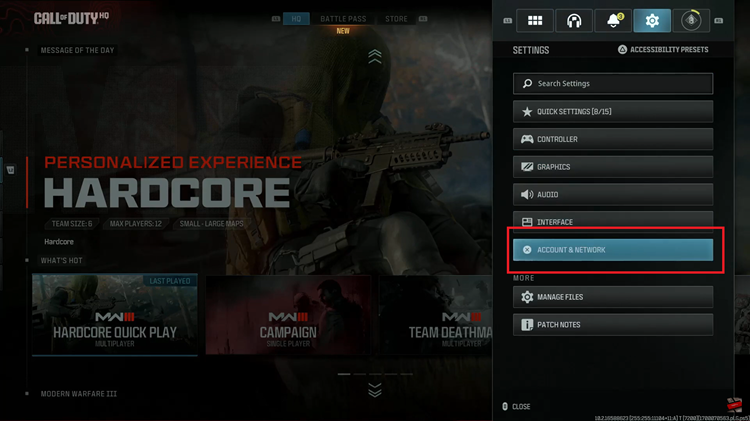
Within the “Account & Network” settings, look for the section labeled “Online.” Here, you’ll find the gateway to your Activision account settings. Select the “Activision account” option to proceed to the next step.
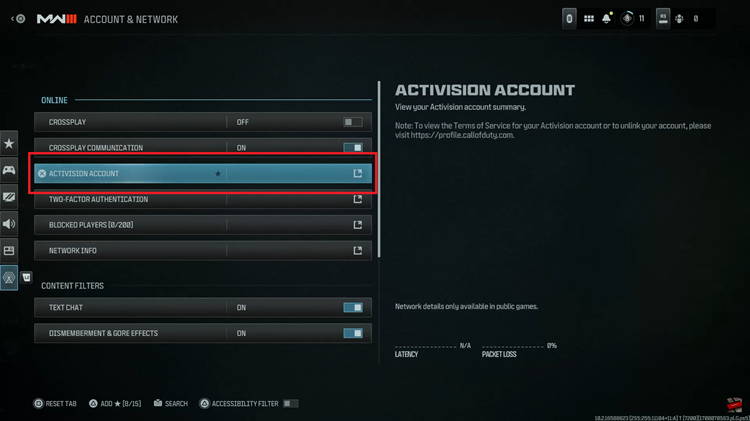
Once you’ve entered the Activision account section, a page will unfold, revealing your current display name and Activision ID. To alter your display name, locate and select the “Change Display Name” option.
A prompt will appear, allowing you to input your desired display name. Once you’ve chosen a new name that resonates with your gaming persona, be sure to save the changes. As you confirm the modification, your screen will momentarily go black as the system processes and loads the new information.
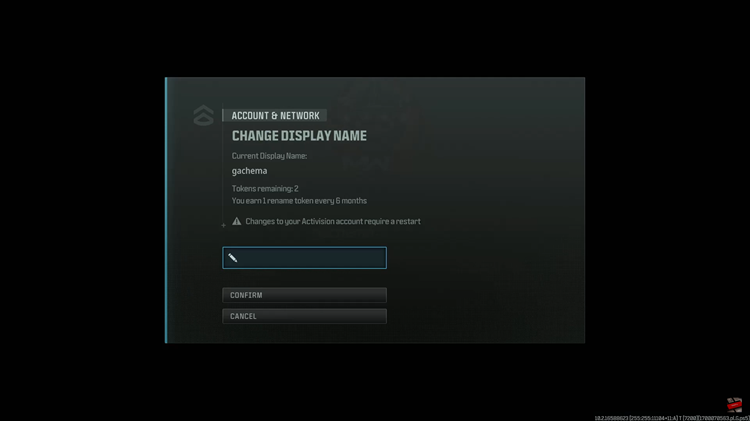
After the loading process is complete, your screen will come back to life, and you should now see your updated display name. Customizing your display name and Activision ID in Call of Duty: Modern Warfare 3 adds a personal touch to your gaming experience.
Watch: How To Play 2 Player Co-Op In Call Of Duty Modern Warfare 3