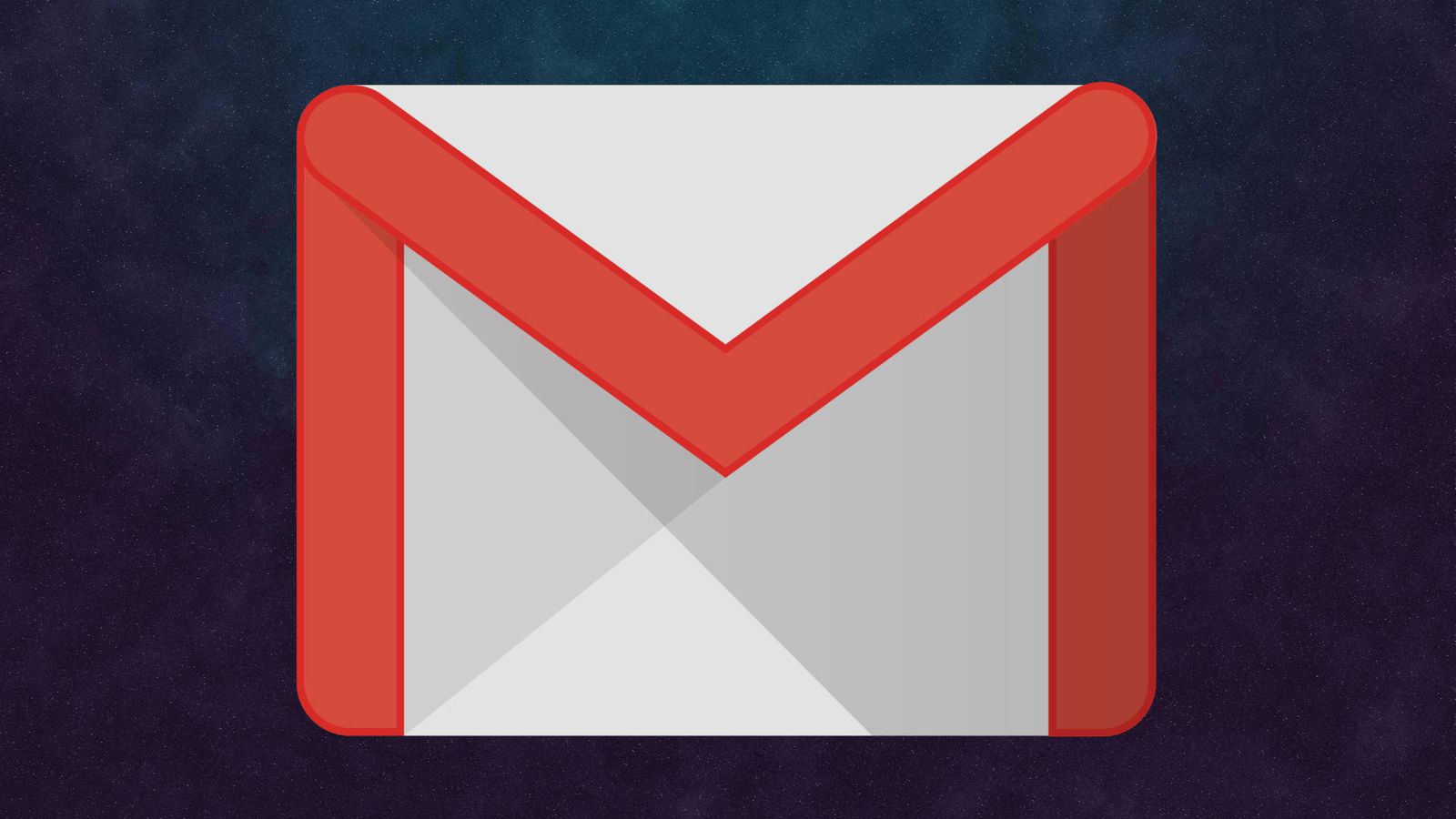If you own a Google Pixel Tablet and find the text or graphics on the screen too small or too large for your liking, you’ll be glad to know that you can easily adjust or change the display size to suit your preferences.
Whether you’re looking to make text more readable, optimize visuals, or simply customize the display according to your needs, this comprehensive guide will walk you through the process step-by-step.
Once you change the display size on your Google Pixel Tablet, it can significantly improve your user experience. If you find yourself straining to read small text or struggling to see fine details, increasing the display size can make reading, browsing, and navigating your tablet much easier on your eyes. On the other hand, decreasing the display size can help fit more content on the screen, making it ideal for multitasking or consuming media.
Read this: How To Start Workout Exercise On Apple Watch
Change Pixel Tablet Display Size
To begin, unlock your Google Pixel Tablet and navigate to the Settings icon to access the settings menu.
In the Settings menu, scroll down and select Display from the left-hand side pane, to access various display features.
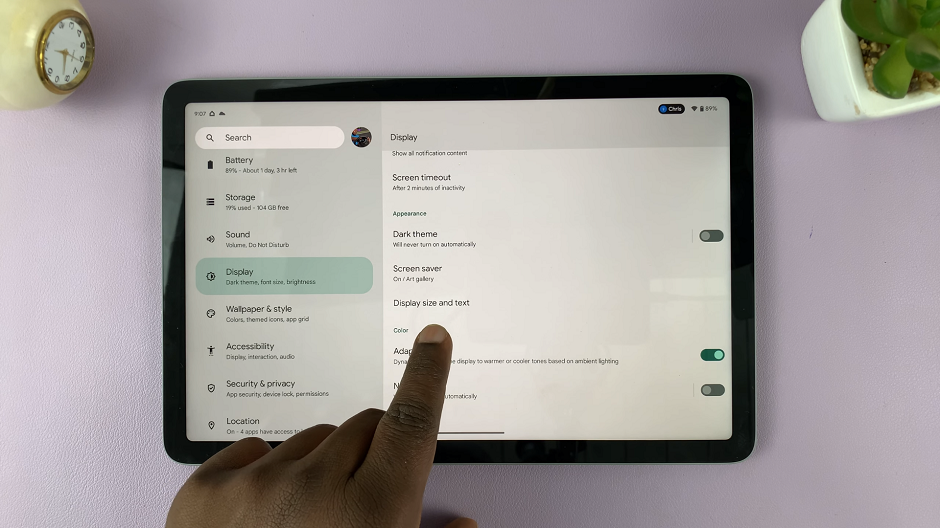
Under the display menu, scroll and tap Display size and Text.
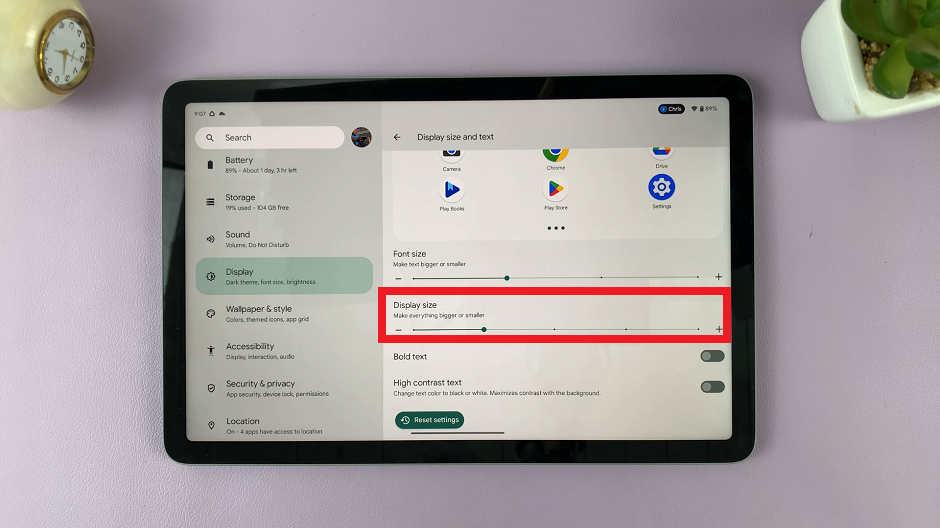
You’ll see a Display size slider that allows you to change the display size. Moving the slider to the right will make UI elements larger, while moving it to the left will make them smaller.
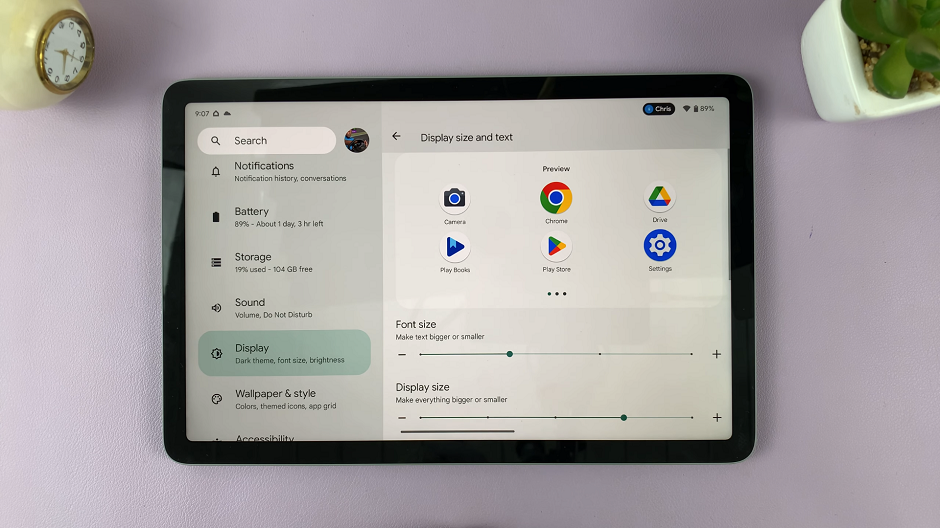
Google Pixel Tablets offer the option to change the display scaling, which controls the overall size of the UI elements on the screen. This will change the display size of individual apps as well.
Tips for Optimal Display Settings
Experiment with different text and display sizes to find the settings that feel most comfortable to you.
When adjusting the display size, take into consideration your vision capabilities and how close you typically hold the tablet.
Larger text and UI elements may require more scrolling, while smaller ones can fit more content on the screen.
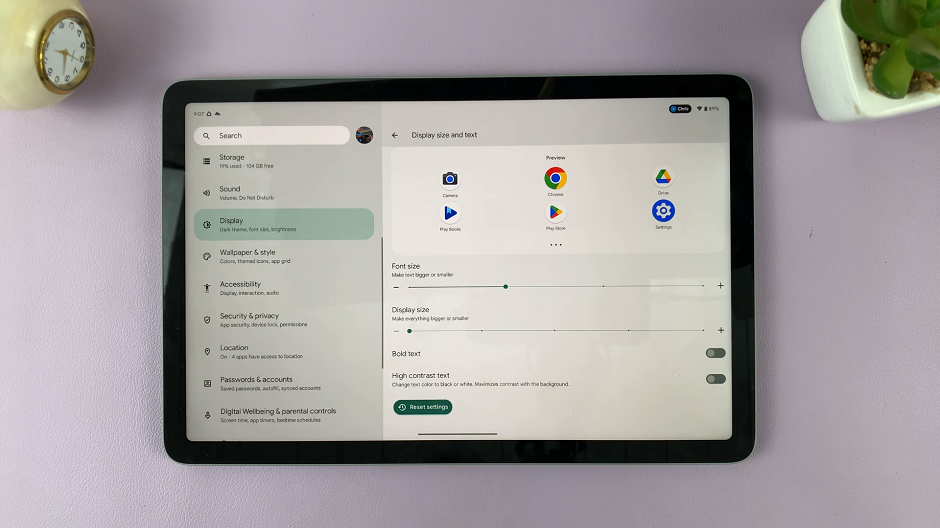
Whether you prefer larger fonts for easier reading or a more compact display for better multitasking, you can customize your tablet’s settings to suit your preferences perfectly.
Remember, it might take a little trial and error to find the ideal display size that works best for you, but don’t hesitate to experiment until you’re satisfied with the results.
Also Watch: How To Rename Google Pixel Tablet