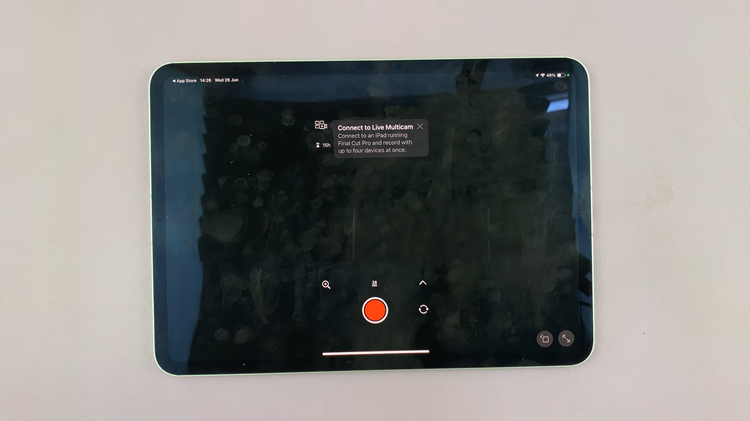Mozilla Firefox’s default theme is a standard white background theme as it should be. It appeals to most people as it is. But it allows you to customize the appearance by changing the theme.
There are several themes pre-installed with your browser and hundreds more from third parties. You can use any of these themes to change the appearance of your browser.
How To Change Firefox Theme
To change your Firefox browser theme, launch you browser on a desktop and click on the Menu to select Options.
In the options page, click on ‘Extensions and Themes’ in the lower left panel.
You’ll see a list of themes there that you can choose from. These are themes by Firefox. They might not be glamorous but they’ll change the appearance of your browser.
If you don’t like Firefox’s themes, you can choose another one from a huge catalogue of themes in the add-ons store. You can choose from a wide variety of themes there.
It’s important to note that these are created by third parties and not Firefox. They might have bugs, malware and bloatware. Be careful when installing any third party add on.
You can revert back to the default theme any time you’re tired of a theme you chose or you feel like it’s making your browser slow or act strange. Simply follow the steps outlined above and instead of picking a new theme, select ‘Default theme’