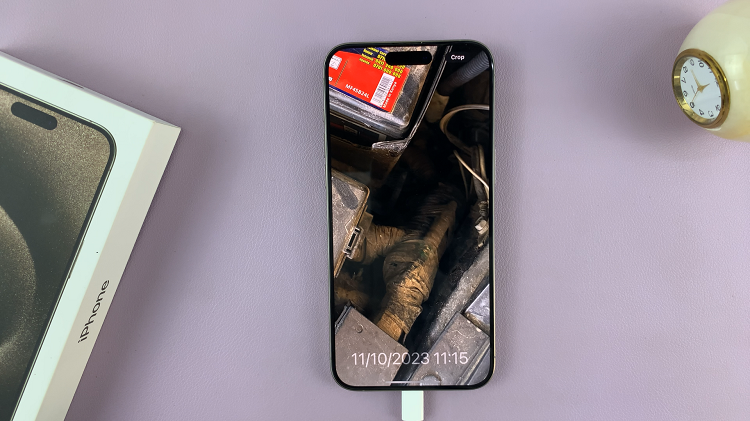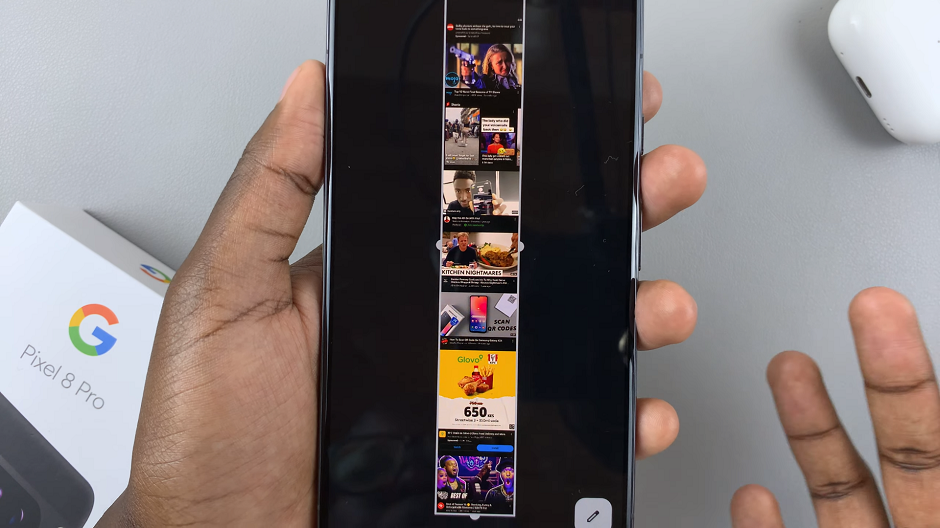This is a guide on how to change the flashlight brightness on your Samsung Galaxy A14. The flashlight is also referred to as the torch on your Samsung Galaxy A14, and you can change the brightness to suit your current need.
If you are in a very dark place, you can make the flashlight brighter, as compared to when you’re in a relatively less dark place. The torch (flashlight) brightness you choose will be saved and used the next time you switch on the flashlight.
You can access the flashlight settings using the Torch shortcut icon, when you drag the panel down twice to reveal the shortcut menu. This is a quick way to turn the torch on and off.
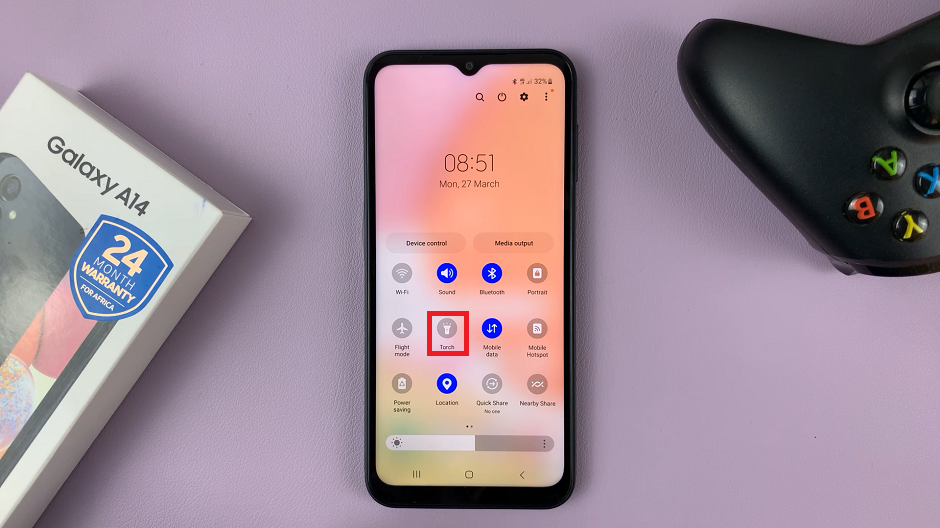
Watch more: How To Set Up Dual WhatsApp Messenger On Samsung Galaxy A14
Change Flashlight Brightness on Galaxy A14
After locating the Torch icon, proceed to then long press it and this should open the torch settings. Here, you can turn the torch on or off using the toggle button.
However, if you want to adjust the brightness, you should see a slider that has the default brightness set to the middle (Level 3).
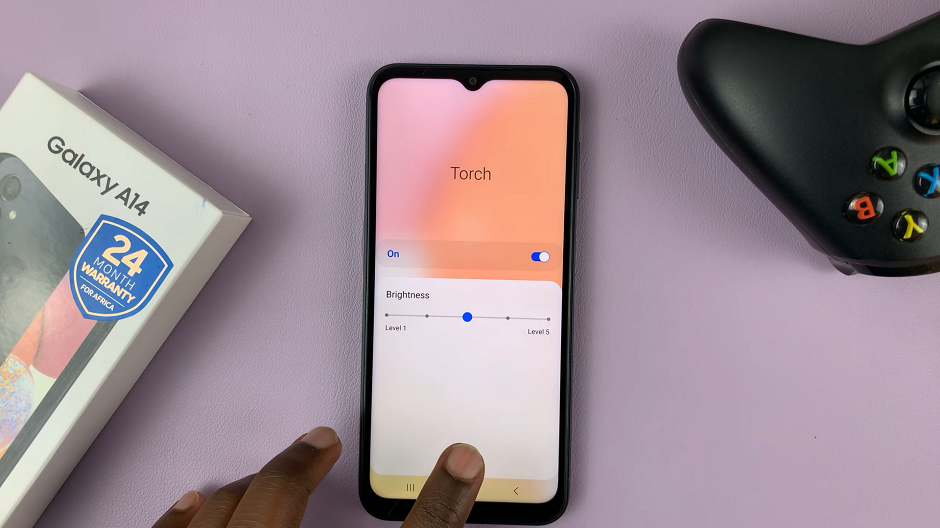
If you prefer this brightness, you can leave it here. To increase the brightness, drag the slider to the right of level 3, to either level 4 or level 5. This will set the brightness to maximum, depending on the level you choose.
To decrease flashlight brightness, you need to drag the slider to the left of level 3 to either level 2 or level 1. Level 1 is the dimmest possible brightness.
Read on: How To Add Timestamps To Photos On Samsung Galaxy S23’s