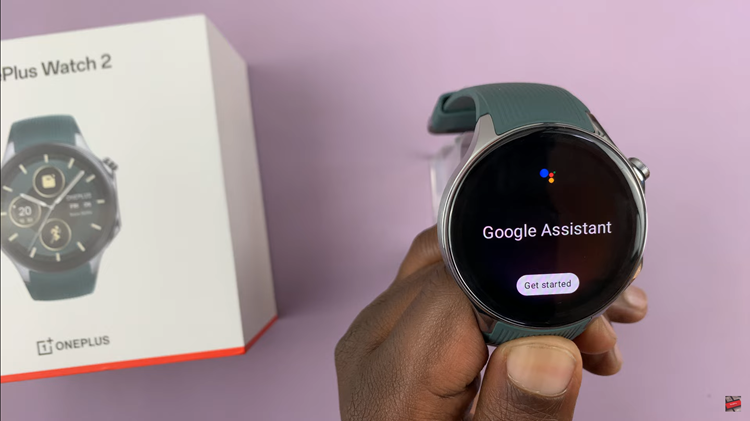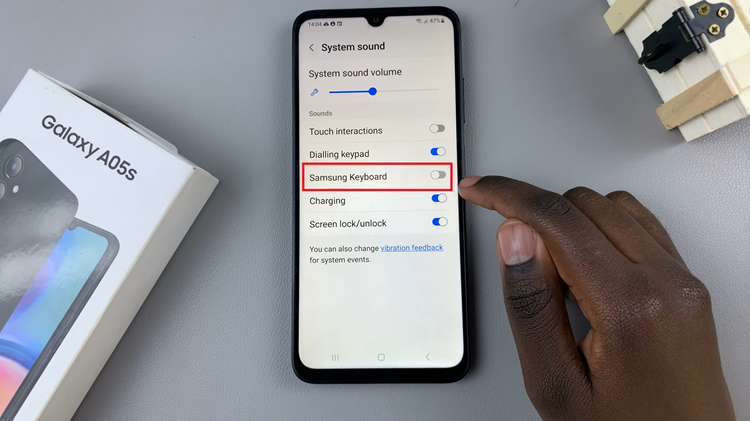The Samsung Galaxy Watch 6 and 6 Classic are impressive smartwatches that offer a wide range of customization options. One of the aspects you can personalize is the font size and style on the watch’s display.
Whether you want to make the text more legible or give your watch a unique look, adjusting the font size and style can make a significant difference.
In this article, we’ll guide you through the steps to change the font size and style on your Samsung Galaxy Watch 6 or 6 Classic.
Watch: How To Remove Lock Screen Pattern On Samsung Galaxy Watch 6
Change Font Size
Firstly, press the Home/Power button or raise your wrist to wake up the watch’s display. Swipe up from the bottom of the watch face to open the quick settings menu.
Next, in the quick settings menu, look for the gear-shaped Settings icon and tap on it to access the Settings menu. Scroll through the settings menu and select the “Display” option.
Within the Display settings, tap on the “Font Size” option. At this point, use the font size slider to increase or reduce the text size on your Galaxy Watch 6.

Change Font Style On Samsung Watch 6
Firstly, press the Home/Power button or raise your wrist to wake up the watch’s display. Swipe up from the bottom of the watch face to open the quick settings menu.
Next, in the quick settings menu, look for the gear-shaped Settings icon and tap on it to access the Settings menu. Scroll through the settings menu and select the “Display” option.
Within the Display settings, tap on the “Font Style” option. At this point, choose from the available font styles that you’d like to apply on your Watch.
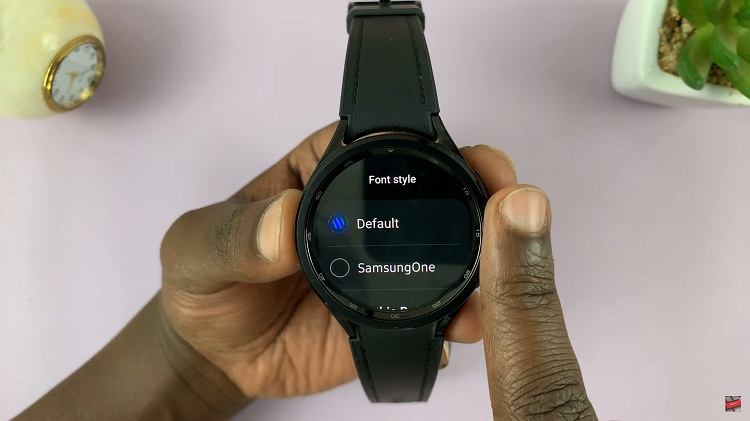
And that’s how to change the font size and style on Samsung Galaxy Watch 6. Let us know in the comment section below if you have any questions or suggestions. Feel free to share this article with someone who needs this information.
Read: How To Use Wireless Power Sharing On Samsung Galaxy Z Flip 5