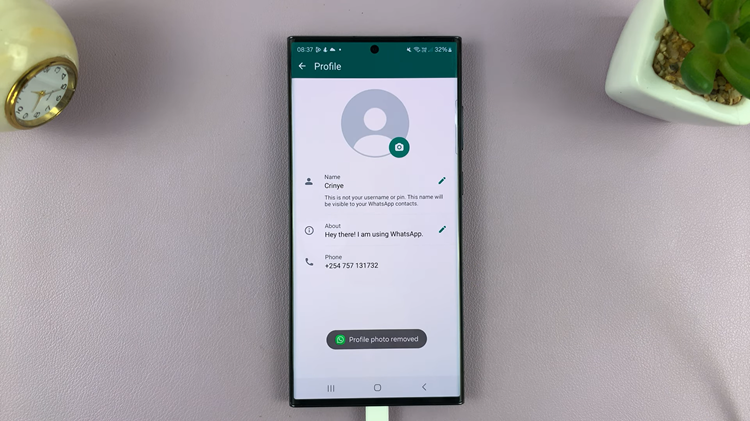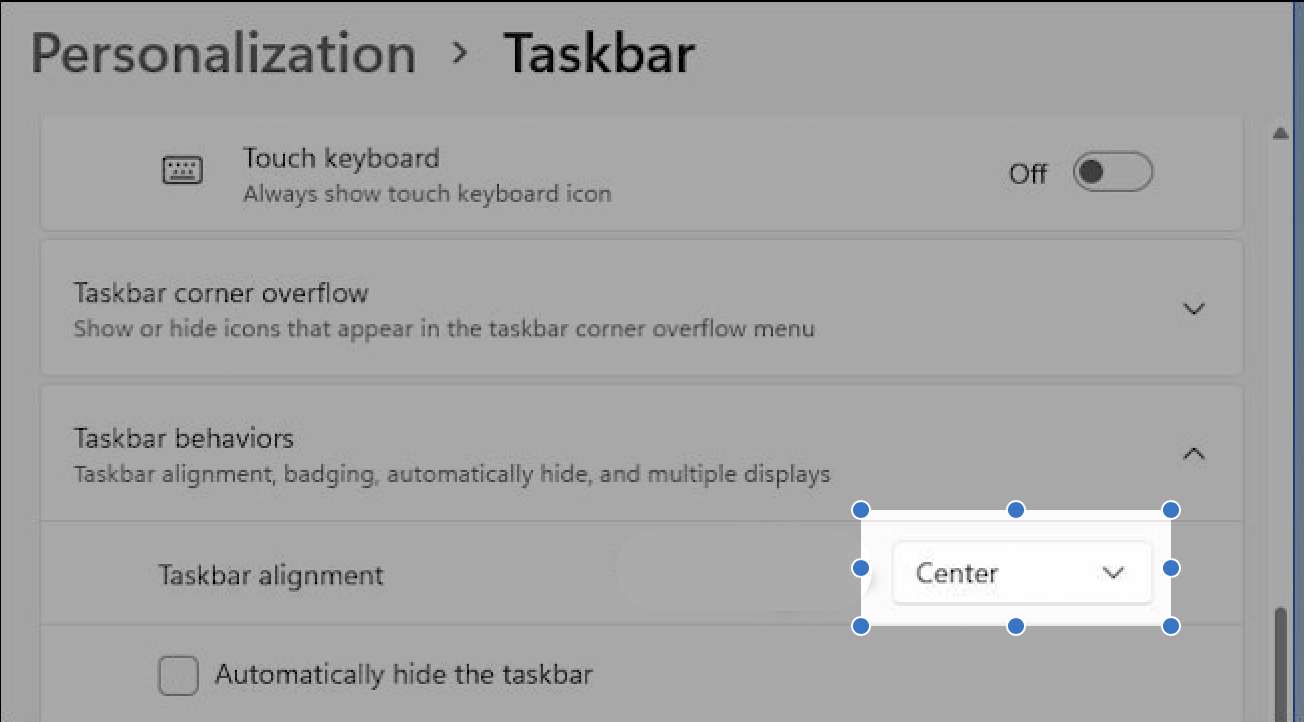Customizing your smartphone’s appearance is a fun and engaging way to make it uniquely yours. One of the most noticeable changes you can make is altering the font style. On the Samsung Galaxy A05, you have the power to switch up your font to match your style, whether you prefer something sleek, bold, playful, or elegant.
Changing the font style not only enhances the aesthetic appeal of your device but also makes your user experience more enjoyable. In this detailed guide, we will walk you through the steps to change the font style on your Samsung Galaxy A05, ensuring you can easily transform the look of your phone’s interface to suit your taste.
Let’s dive into the process and give your Galaxy A05 a fresh, new look!
Watch: How To Disable Call Forwarding On Samsung Galaxy A05
Change Font Style On Samsung Galaxy A05
Begin by unlocking your Samsung Galaxy A05 and navigating to the home screen. Then, locate and tap on the “Settings” app. You can usually find it by swiping down from the top of the screen and tapping the gear icon in the top-right corner, or by searching for “Settings” in the app drawer.
At this point, scroll down and select “Display.” This option allows you to customize settings related to your phone’s display. At this point, scroll down and find the “Font size & type” option. Tap on it.
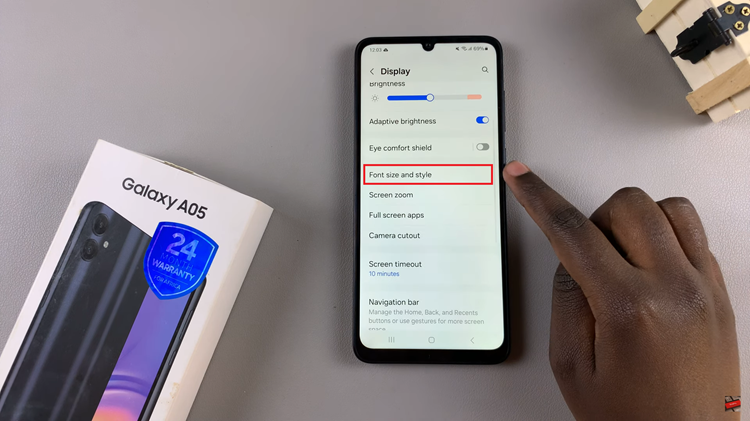
Following this, tap on “Font Style” to proceed to the next step. Here, you’ll see a couple of available styles. Choose the desired font and it will be applied to your device.
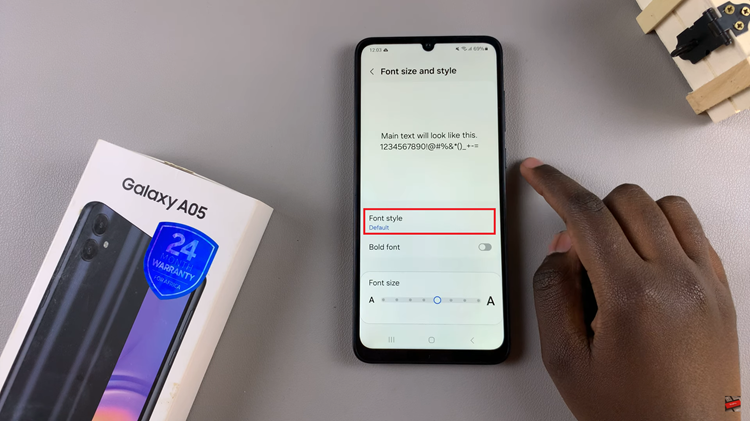
However, if you don’t like the available fonts, you can simply download them from the Galaxy Store. Tap on “Download Fonts,” find the font you’d like, and tap on the download button. Once downloaded, head back to the Font Style option and select it to apply it on your device.
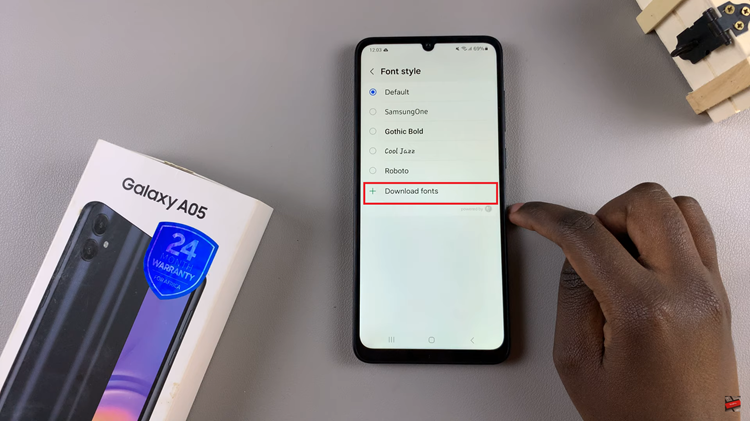
By following these simple steps, you can easily change the font style on your Samsung Galaxy A05, adding a touch of personalization to your device. Enjoy your newly customized phone!