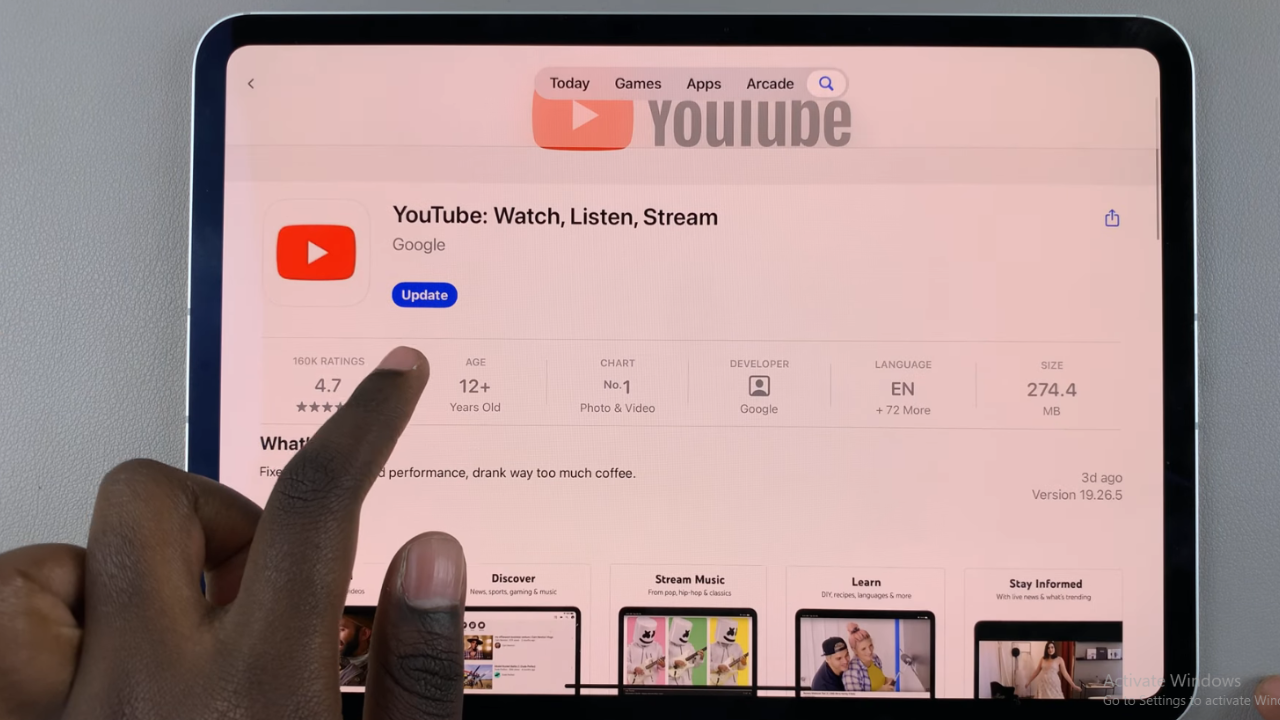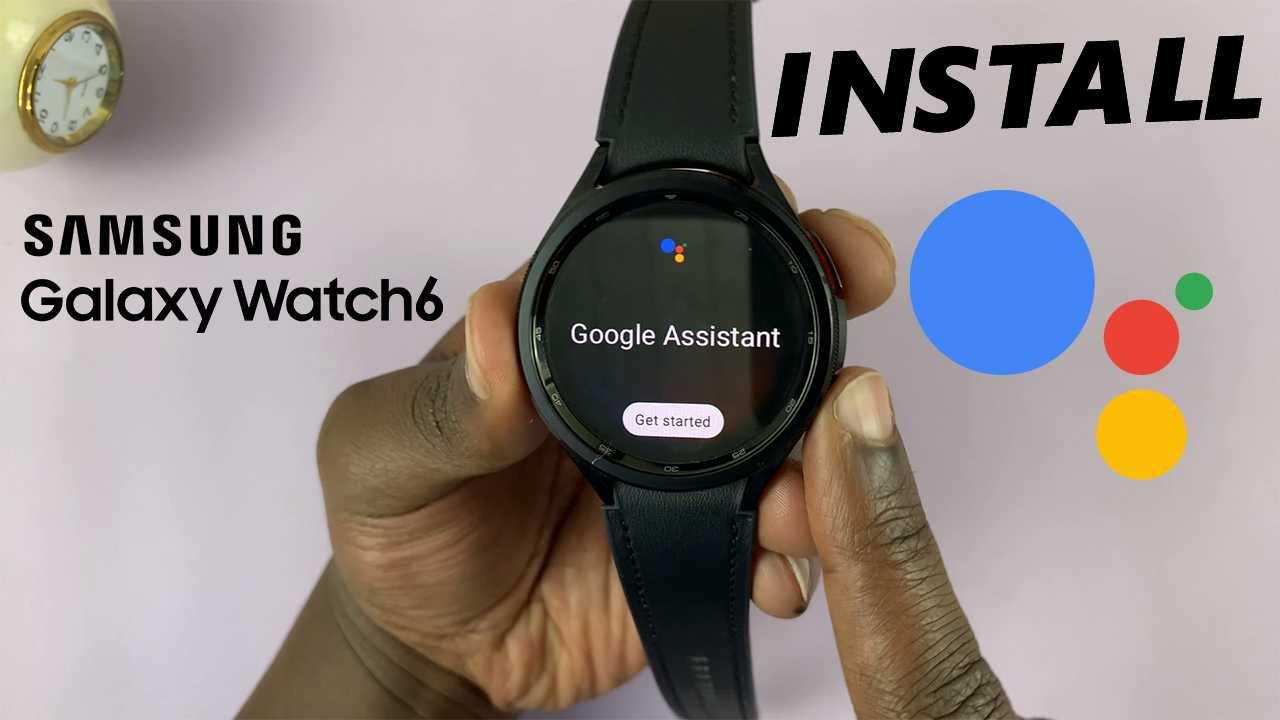Unlocking the potential for personalization within your Samsung Galaxy A05s takes just a few taps, and one of the most impactful ways to make your device uniquely yours is by changing its font style. With a diverse array of fonts available at your fingertips, you can transform the look and feel of your device to suit your tastes and preferences.
In this detailed guide, we’ll walk you through the step-by-step process of changing the font style on your Samsung Galaxy A05s, empowering you to create a visual experience that resonates with your personality and style.
From elegant scripts to modern sans-serifs, let’s delve into the dynamic world of font customization on your Galaxy A05s.
Watch: How To Add Weather Widget To Home Screen On Galaxy A05s
Change Font Style On Samsung Galaxy A05s
Begin by unlocking your Samsung Galaxy A05s and navigating to the home screen. Then, locate and tap on the “Settings” app. You can usually find it by swiping down from the top of the screen and tapping the gear icon in the top-right corner, or by searching for “Settings” in the app drawer.
In the Settings menu, scroll down and select “Display.” This option allows you to customize settings related to your phone’s display. At this point, scroll down and find the “Font size & type” option. Tap on it.
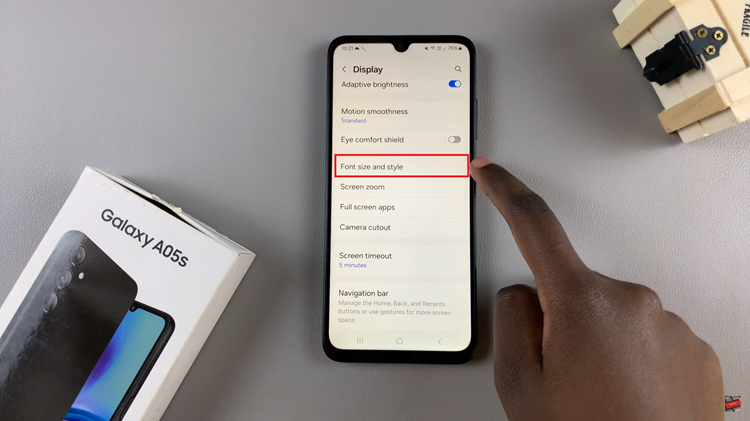
Following this, tap on “Font Style” to proceed to the next step. Here, you’ll see a couple of available styles. Choose the desired font and it will be applied to your device.
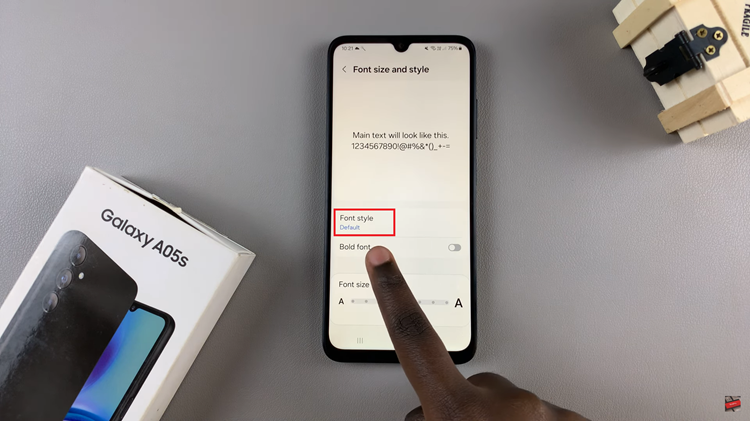
However, if you don’t like the available fonts, you can simply download them from the Galaxy Store. Tap on “Download Fonts,” find the font you’d like, and tap on the download button. Once downloaded, head back to the Font Style option and select it to apply it on your device.
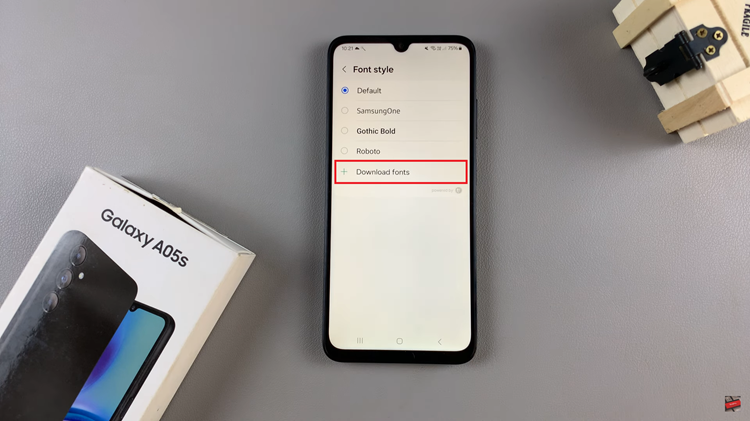
In conclusion, personalizing your Samsung Galaxy A05s with a unique font style adds a personal touch to your device and enhances the overall user experience. By following these simple steps, you can effortlessly change the font style on your Samsung Galaxy A05s to suit your preferences. So, why wait? Dive into the settings and start customizing your Galaxy A05s today!