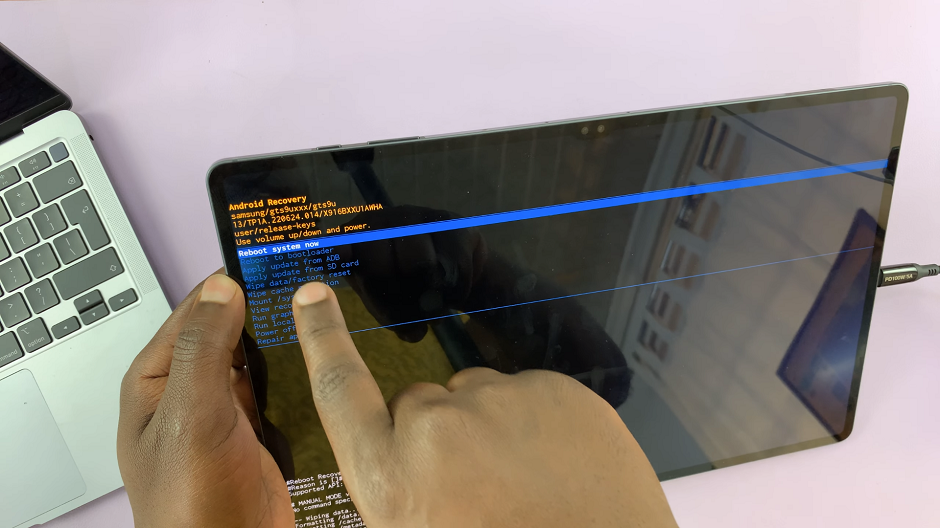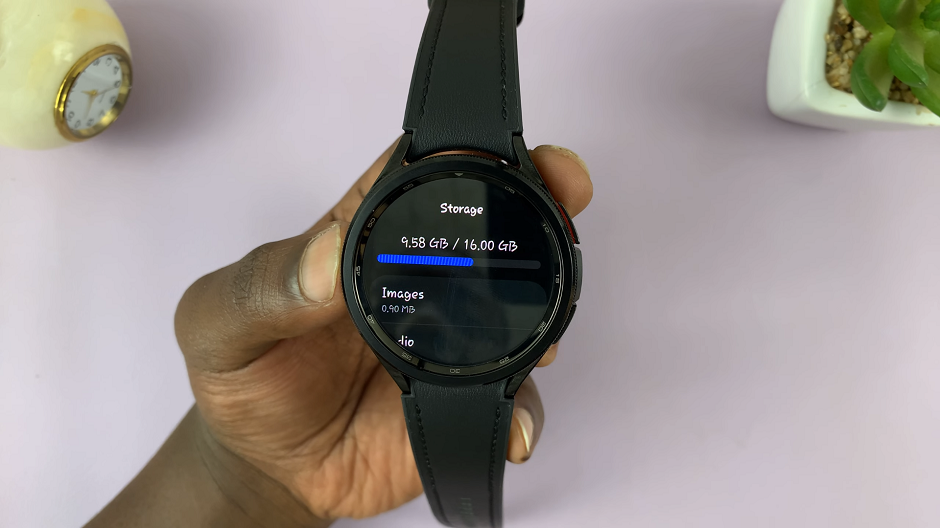Your Samsung Galaxy A06 is designed to provide an all-rounded user experience. That means you can set several customizations on your device to appear the way you want them. Changing your font style is one of the many simplest yet great ways to make your phone unique.
The Galaxy A06, for instance, provides several built-in font options and even the option of downloading more fonts to add to your phone’s personalization. You can change the font style of your phone with a few easy steps to give it that fresh and unique look that best suits your taste.
Well, here, you learn how to change the font style on your Samsung Galaxy A06, from accessing the settings menu to applying a new font.
Watch: How To Enable RAM Plus On Samsung Galaxy A06
Change Font Style On Samsung Galaxy A06
Begin by unlocking your Galaxy A06 and accessing the home page. Locate the Settings app from the home screen or app drawer (denoted by a cogwheel icon). Tap on it to proceed. Then, scroll down and select “Display.” Tap on the option labeled “Font size & style.”
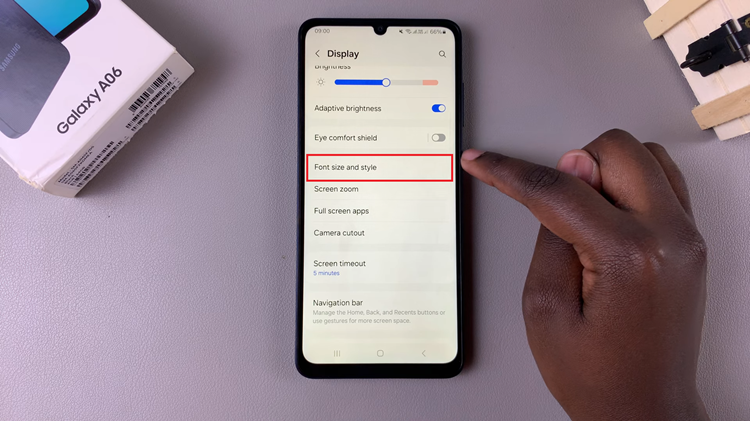
In the Font style and size settings, you’ll see the Font Style option. Tap on it to proceed, and then choose the desired font style. Once you select it, it will be applied instantly. Alternatively, you can download fonts by tapping on “Download Font.”
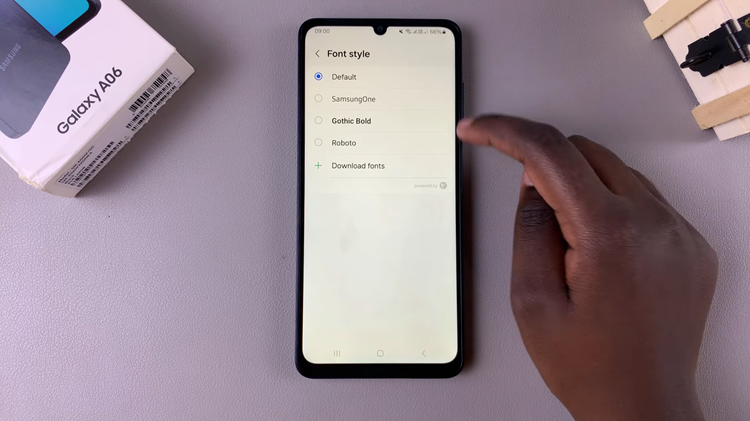
In conclusion, changing the font style on your Samsung Galaxy A06 is a simple yet effective way to add a personal touch to your device. By customizing the font, you not only enhance the visual appeal of your phone but also create a user experience that reflects your unique style and preferences.