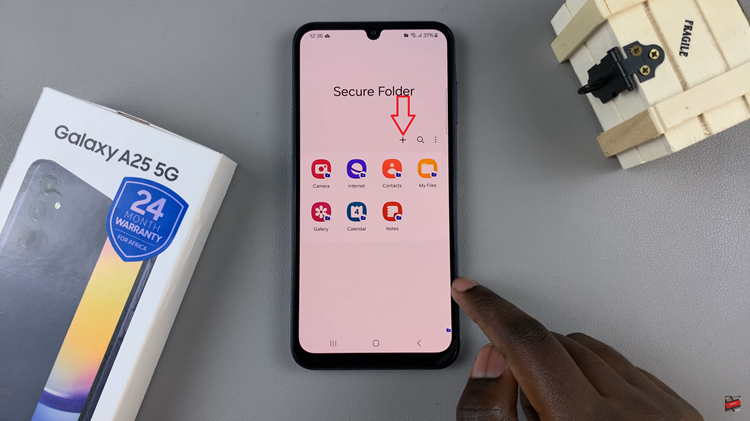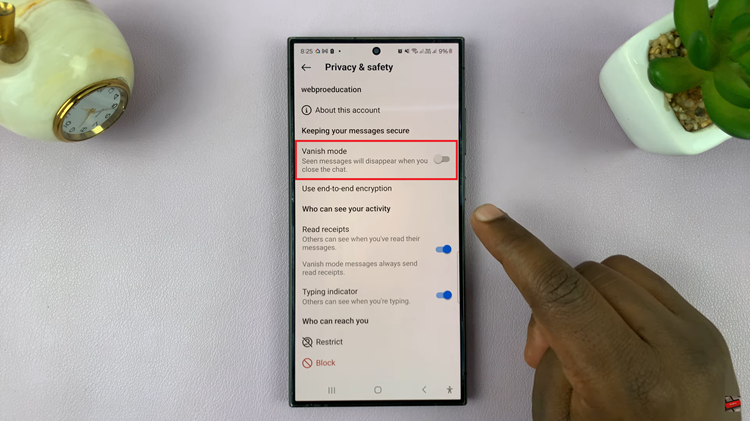Smartphones have become more than just communication devices; they are extensions of our personalities and style. With the Galaxy A25 5G, users are empowered to tailor their device to reflect their unique preferences and tastes.
One simple yet impactful way to personalize your Galaxy A25 5G is by changing the font style. If you’re looking to add a touch of elegance, modernity, or fun to your device’s interface, the process is straightforward and easily accessible.
In this guide, we’ll walk you through the comprehensive step-by-step process on how to change the font style on your Samsung Galaxy A25 5G.
Also Read: How To Revert To Default Font Style On Samsung Galaxy A25 5G
How To Change Font Style On Samsung Galaxy A25 5G
The first step is to access the Settings app. Scroll through the options and select “Display.” Within the Display settings menu, select an option labeled “Font Size and Style.” Under the Font Size and Style menu, tap on “Font Style” to access the available font styles for your device.
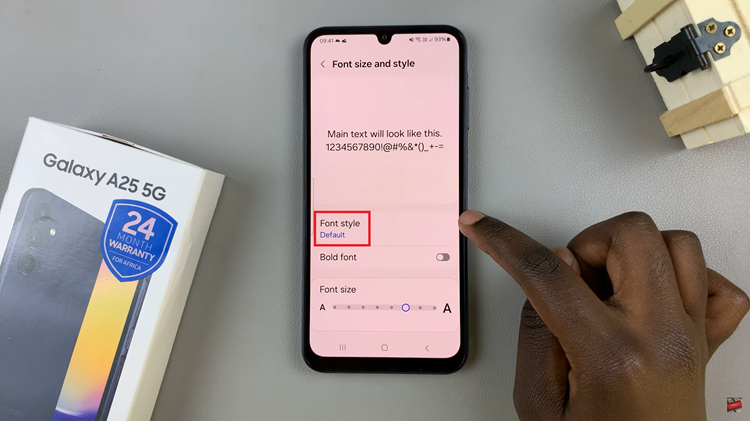
Now, you’ll be presented with a list of pre-installed font styles that you can choose from. Once you’ve selected your desired font style, tap on it to apply the changes. The font style will be applied to various elements of your device’s user interface, including the system menus, app names, and more.
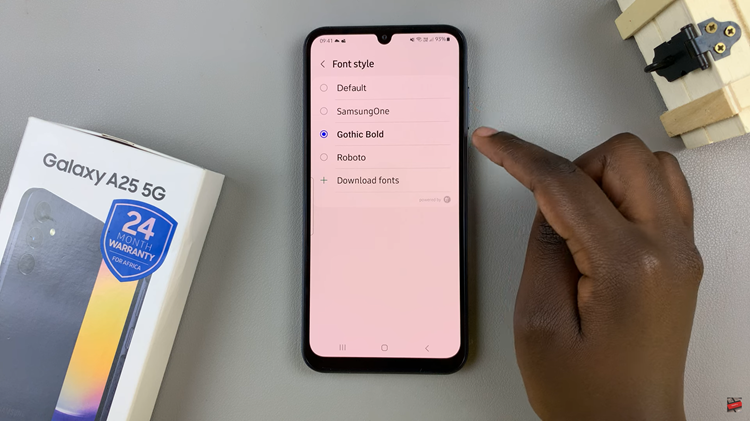
If you don’t find a font style that you like among the pre-installed options, don’t worry! Samsung offers a wide range of additional font styles that you can download from the Galaxy Store. Simply tap on the “Download Fonts” option to browse and download new font styles.
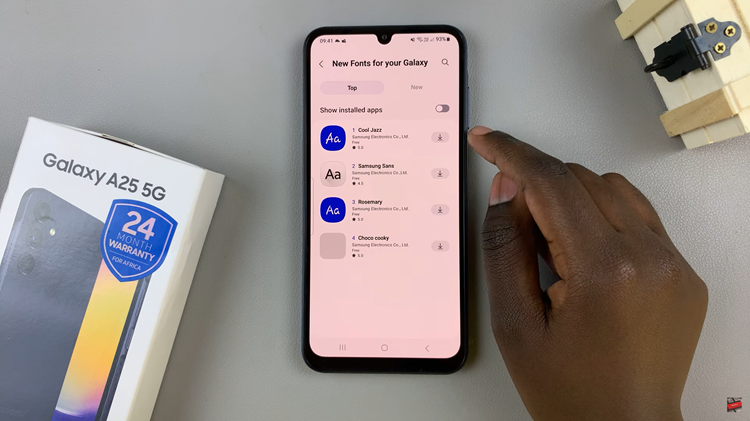
In conclusion, changing the font style on your Galaxy A25 5G is a quick and easy way to personalize your device. Whether you prefer a classic serif font or a modern sans-serif style, the Galaxy A25 5G offers a variety of options to suit your taste. Follow the steps outlined in this guide, and you’ll have a fresh new look for your device’s text display.
Also Watch: How To Change Icons On Samsung Galaxy A25 5G