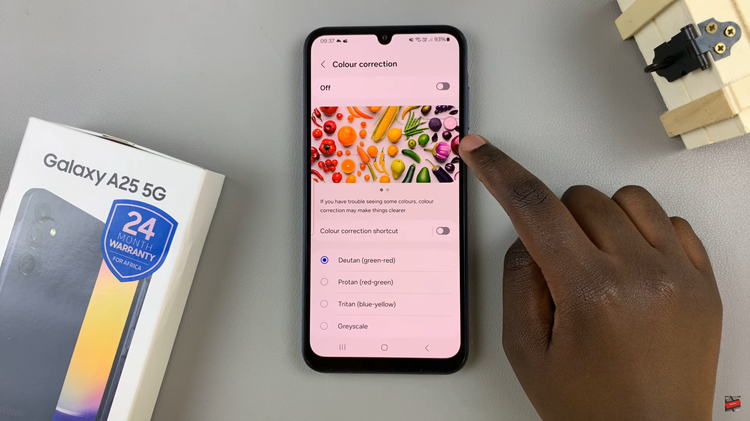When signing up for a Facebook account, you’re prompted to fill out basic profile information. These details include name, email address, and gender. Gender options on Facebook used to be limited to ‘male and female’.
In the current world, there are different genders that a person can identify with. Fortunately, Facebook allows its users to change their gender very quickly. It offers dozens of options to edit your current gender or add a new one. Here’s how to change gender on Facebook.
Watch: How To Hide Relationship Status On Facebook
How To Change Gender On iPhone
First, launch the Facebook app on your device and log into your account. Then, tap on the ‘profile icon‘ at the bottom right corner of the page and select your Facebook name. Next, tap on ‘Edit profile‘, scroll down, and select ‘Edit About Info‘.
Then, scroll down to ‘Basic info‘. Your gender and birthday will be visible in the Basic info section. At this point, tap on ‘Edit‘ and choose your desired gender. There are a couple of options you can choose from; ‘Male‘, ‘Female‘, or ‘Custom‘.
In this day and age, if you don’t identify as male or female, you can choose the ‘Custom‘ option and set your identity. In this case, type in the gender you identify as and choose your pronouns. Once you’re finished, tap on ‘Save‘ to finalize the changes on your profile.
Change Facebook Gender on Android
The steps below are quite similar to the iOS Facebook version.
Firstly, launch the Facebook app on your Android device and sign into your Facebook account. Next, tap on your profile icon, just below the home icon, then tap on ‘Edit profile‘. Scroll down to the bottom of the page and tap on ‘Edit Your About Info‘.
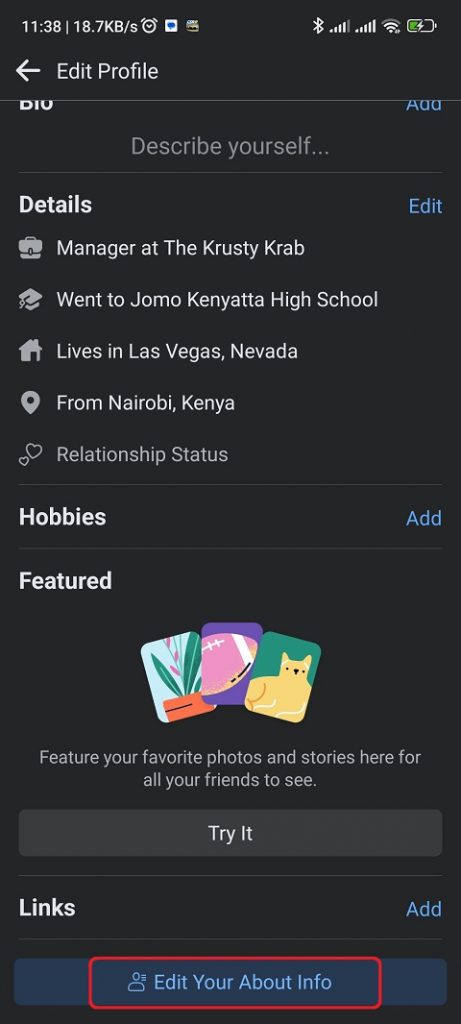
You can now see your whole information including your work, education, and other information about you. Scroll down to the ‘Basic info‘ heading and tap on ‘Edit‘. From here, choose your desired gender from the three available options.
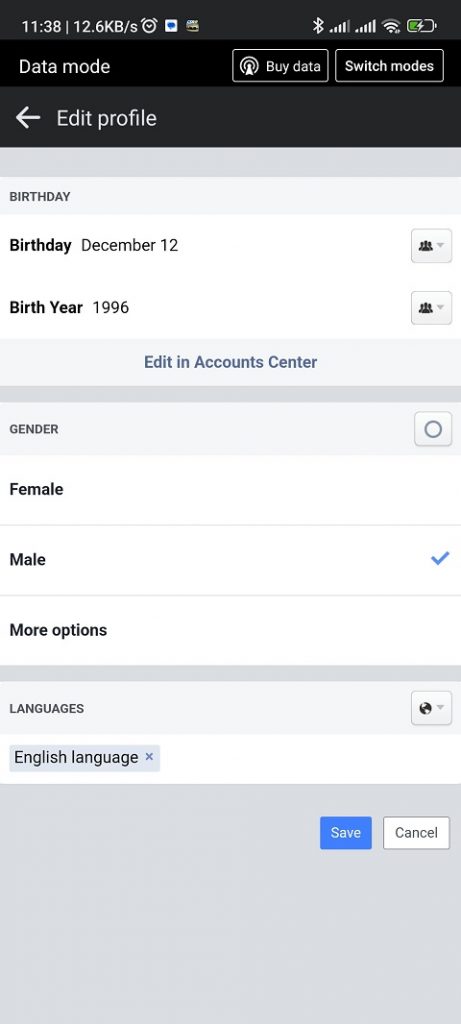
Once you’re satisfied with the change, tap on ‘Save‘ to confirm the changes on your Facebook profile.
Change Facebook Gender on Browser
First, open your browser and go to the Facebook website. Next, sign into your account and click on your profile name in the left-sided menu.
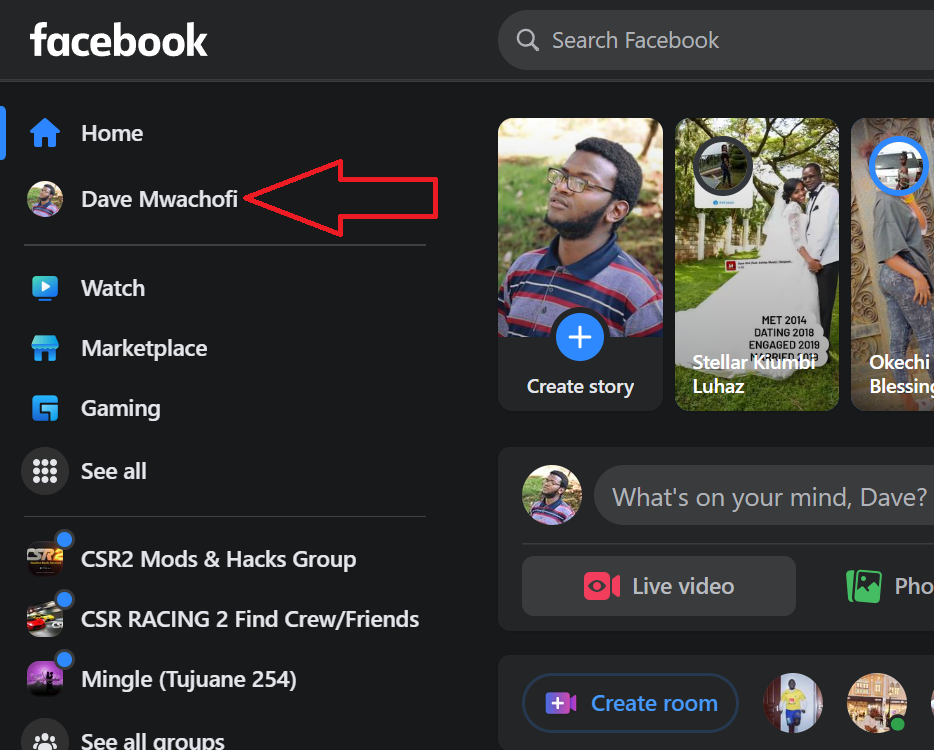
In this section, click on ‘About‘ and then select ‘Contact and basic info‘. You will see information on your gender, birthday, and the languages you speak.
Then, click on the pencil icon next to gender. Choose the desired gender from the drop-down arrow. There are a few options you can choose from; ‘male’, ‘female’, non-binary’, and more options. You can choose your pronouns as well.
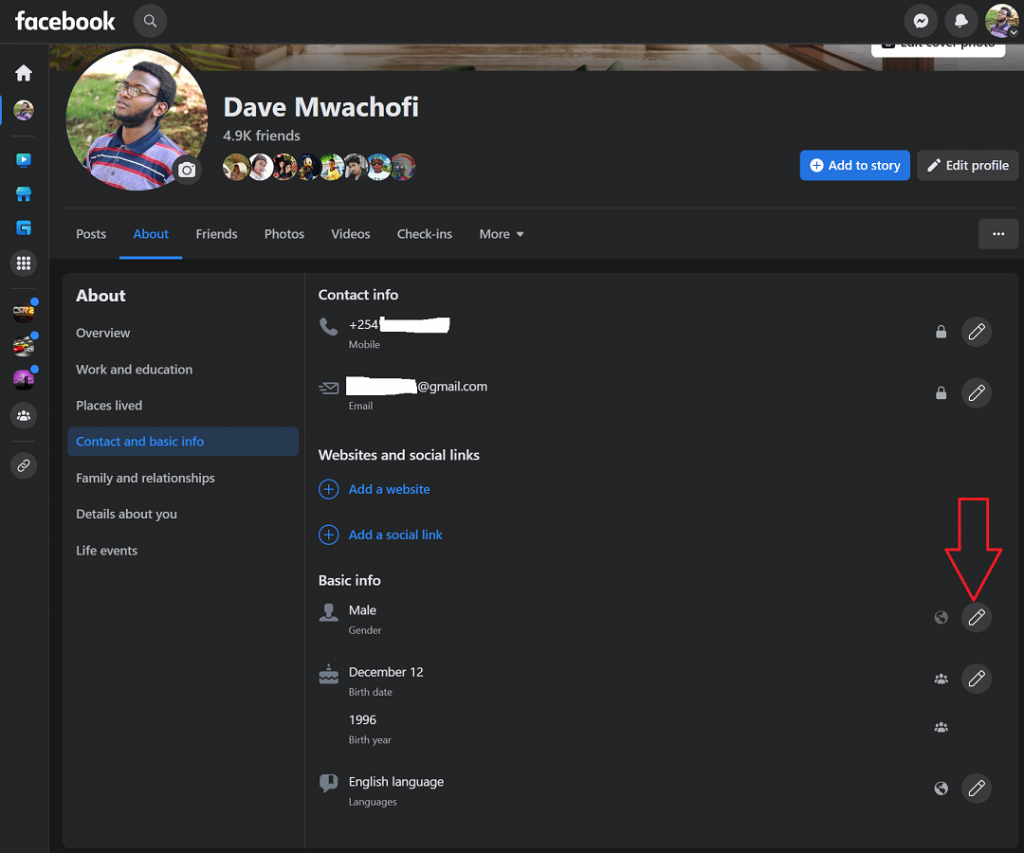
Once finished, click on ‘Save‘ to confirm the changes. You can decide to share this information with your friends, everyone, or your close friends. Now you know how to change your gender on Facebook. You can alter these changes at any given time on your Facebook account. Let us know in the comment section below if you have any questions or suggestions.
Also read: How To Connect PS5 Controller To Samsung Galaxy S22 Phones