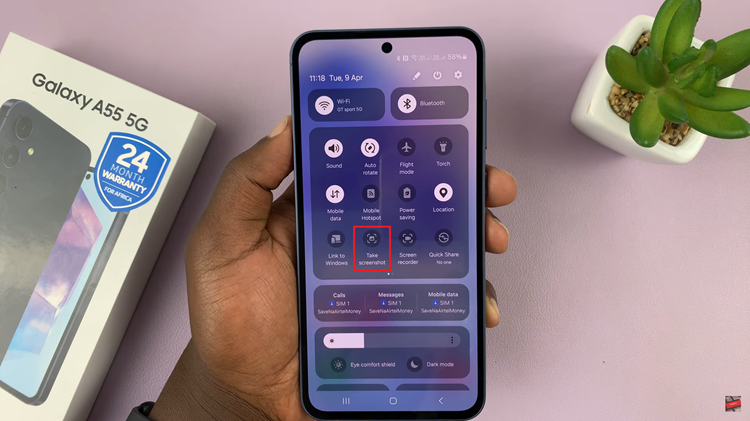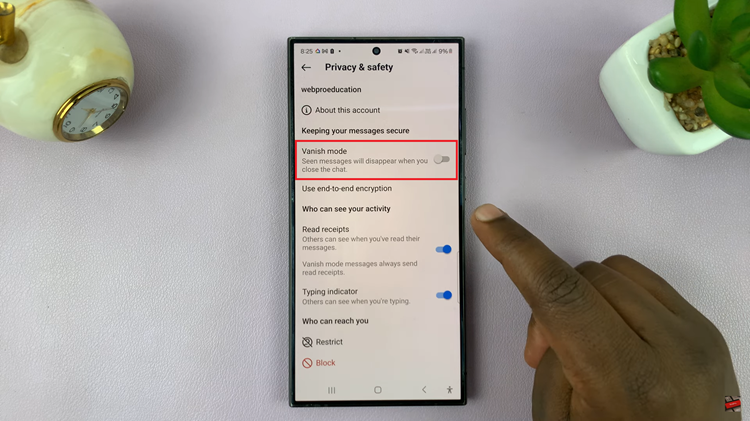Personalization will really make all the difference, and the easiest thing you can do is change your Google Chrome browser background. You can set anything as your background in Chrome, from serene landscapes to abstract, vibrant designs to a picture of your favorite pet.
Changing the background in Google Chrome is pretty easy. It not only renovates the look of your browser but also adds personal flair to your daily digital routine. Within seconds, you can transform the default New Tab page into a canvas that speaks volumes about your style and mood.
We will walk you through the steps to change your Google Chrome background step by step, from opening the settings for customization to choosing or uploading your perfect image.
Watch: How To Disable Email Notifications From Pinterest
Change Google Chrome Background
Begin by launching the Chrome browser. Then click on “Customize Theme” located at the bottom right of the screen. From here, click “Change Theme,” and you’ll be presented with different categories.
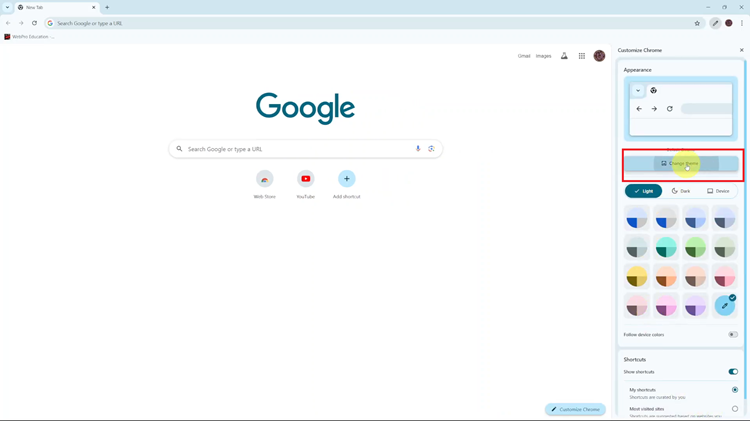
Following this, choose the category you’d like and explore all the available backgrounds. Once you find the desired one, click on it; it will be applied immediately to the browser. After you’ve set your preferred background, click anywhere outside the customization menu to close it.
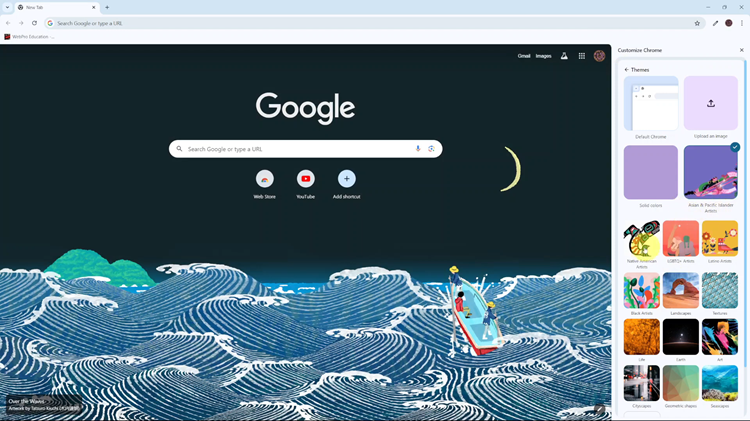
In conclusion, Changing the background in Google Chrome is one of the easier ways to spice up the browser. With this tutorial, you can easily turn that New Tab page into your own and make it about you.
Read: How To Wirelessly Screen Mirror Samsung Galaxy Z Fold 6 To Smart TV