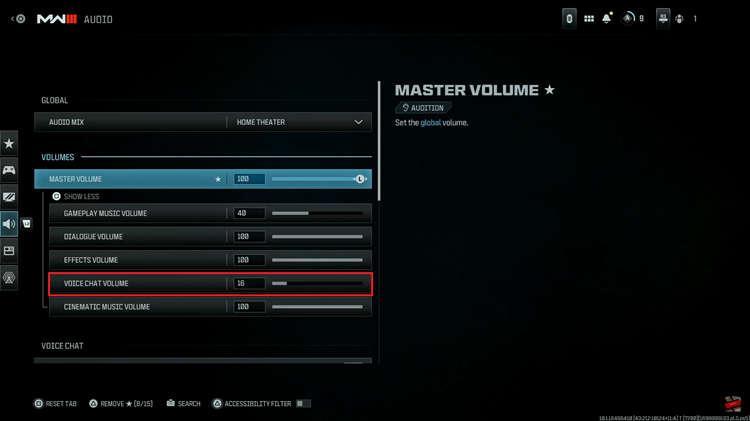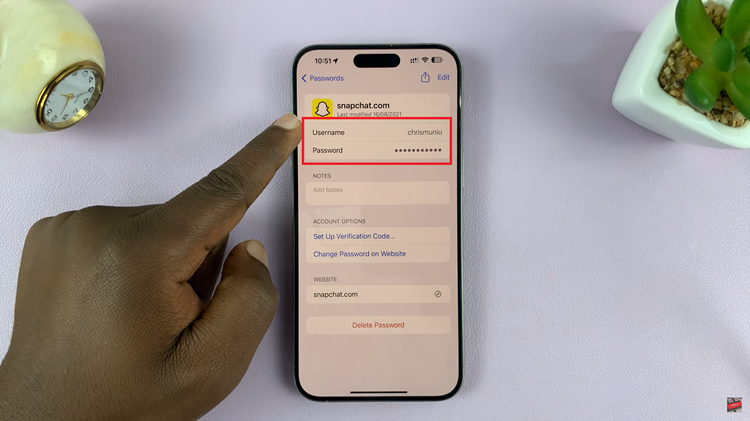Google Chrome is currently the most used browser in the world, thanks to its friendly interface and powerful features. To fully enjoy your browsing experience, you might want to use Chrome in the language that suits you best.
Whether you are a polyglot embarking on a voyage or simply finding your comfort zone in some other language, Chrome makes it super easy to adjust its language settings to your liking. This guide will take you through the steps to change the Google Chrome language on your computer and phone.
You will learn how to access the language settings, add new languages, and choose your favorite for a more personalized browsing experience. By following these steps, Chrome will present its interface, menus, and even some Web pages in the language you prefer, which will make your time online much easier and more enjoyable.
Watch: How To Erase Browsing Data On Google Chrome
Change Google Chrome Language
Begin by opening the Google Chrome browser. From here, tap on the ellipsis tool at the top right corner of the screen. From the menu that appears, find and click on “Settings.”
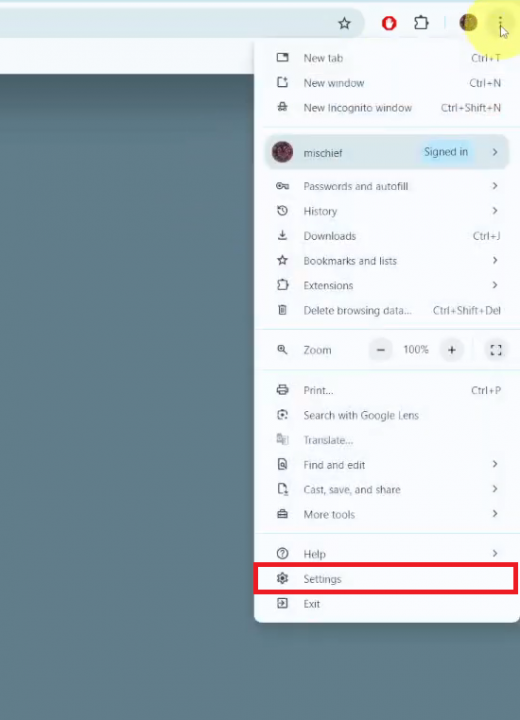
Then click on the “Languages” option and find the “Preferred Language” section. At this point, click “Add Languages,” choose the language you’d like, and click “Add.”
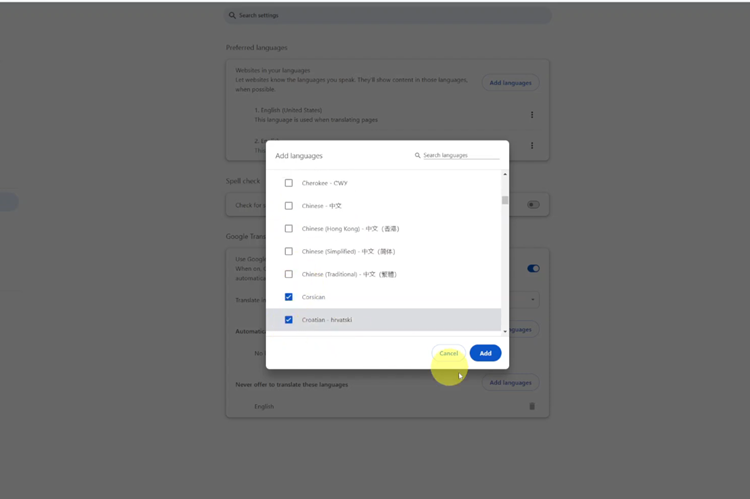
Conversely, find the language you’d like to switch to and click on the ellipsis tool next to it. From the options that appear, click on “Display Google Chrome in this language.” You’ll be prompted to ‘Relaunch‘ your browser, and the changes will be applied.
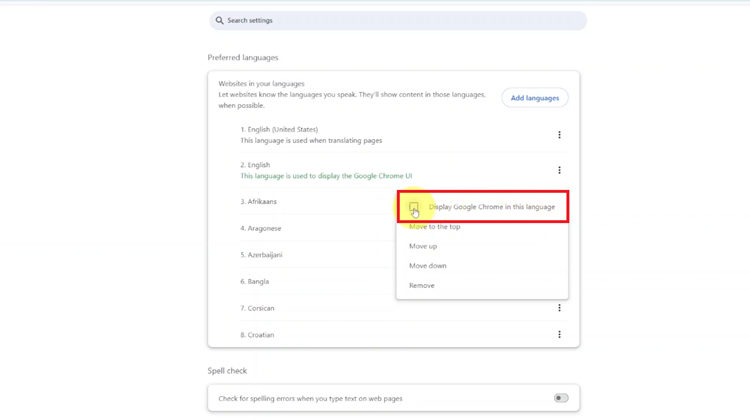
Following these steps, you can easily adjust Google Chrome to suit your language preferences.
Read: How To Restart iPhone