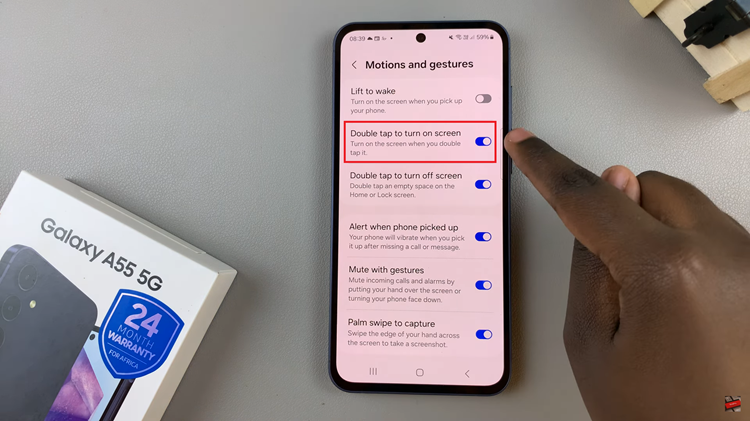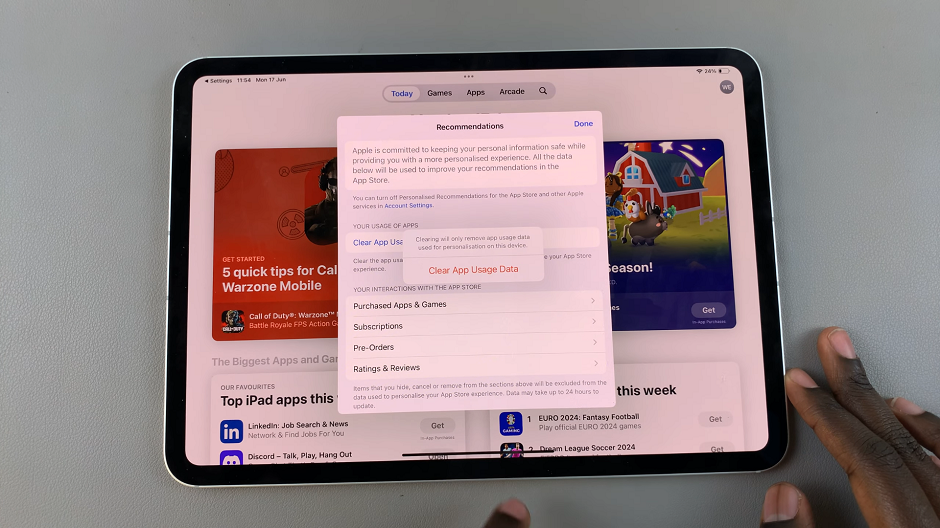In the world of smartphone technology, Samsung Galaxy devices are revered for their exceptional features, and the ability to customize audio settings is no exception. With the advent of Android 14, users now have even more control and versatility in managing headphone settings and sound balance.
Whether you prefer wired or wireless headphones, learning to tailor your audio experience on a Samsung Galaxy running Android 14 can significantly enhance the way you listen to music, watch videos, or engage in calls.
Understanding the intricate audio settings and the steps to fine-tune sound balance can make a notable difference in how you perceive and enjoy audio output on your device. Below is a comprehensive guide on how to navigate through these settings and customize them to your preferences.
Read: How To Auto Rotate Screen On Samsung Phone
Change Headphones & Sound Balance On Samsung Galaxy (Android 14)
Begin by unlocking your Samsung Galaxy device and navigating to the Settings menu. Within the Settings menu, locate and tap on Accessibility.
Under the Accessibility settings, locate the Hearing Enhancements section and tap on it.
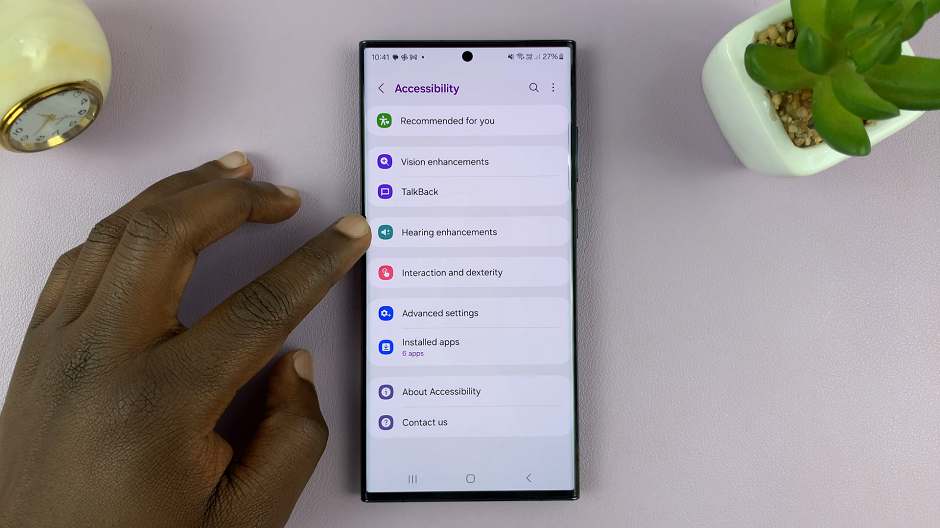
Scroll down and locate the Connected audio and Phone Speakers options. This setting enables you to control the audio output for the left and right channels independently.
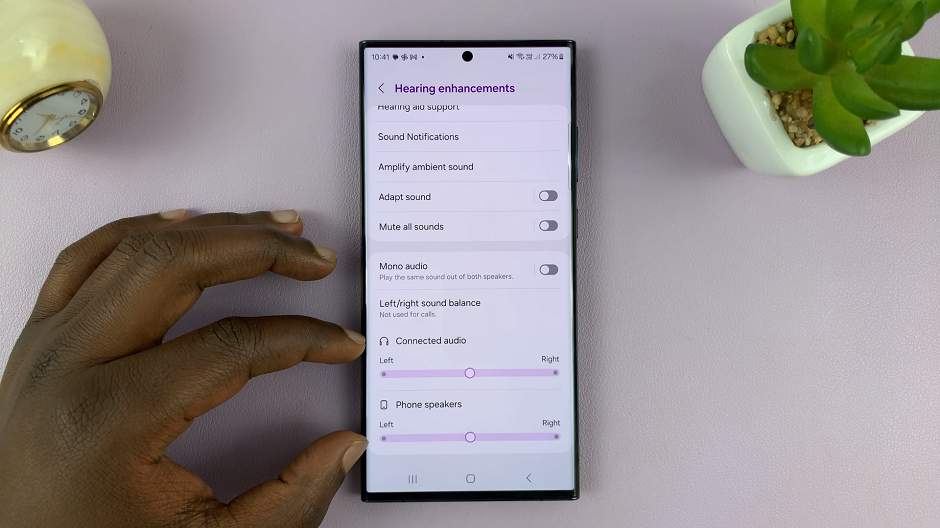
Use the sliders provided to adjust the sound balance according to your preference. You can fine-tune the volume for each ear, ensuring a balanced and comfortable listening experience.
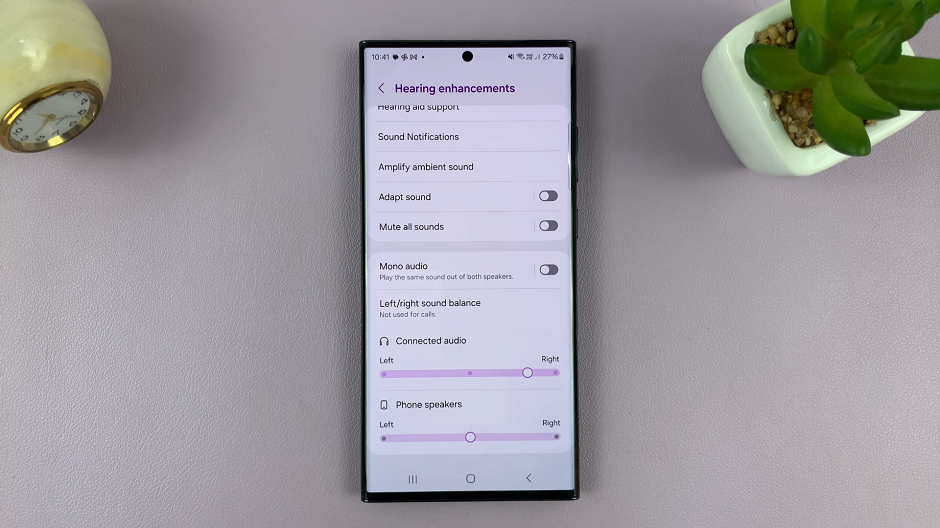
Move the slider to the desired level, ensuring both channels are balanced according to your preference.
After making adjustments, it’s essential to test the audio output by playing music, watching videos, or using any audio application. Make further tweaks if necessary until you achieve an ideal and balanced sound experience.
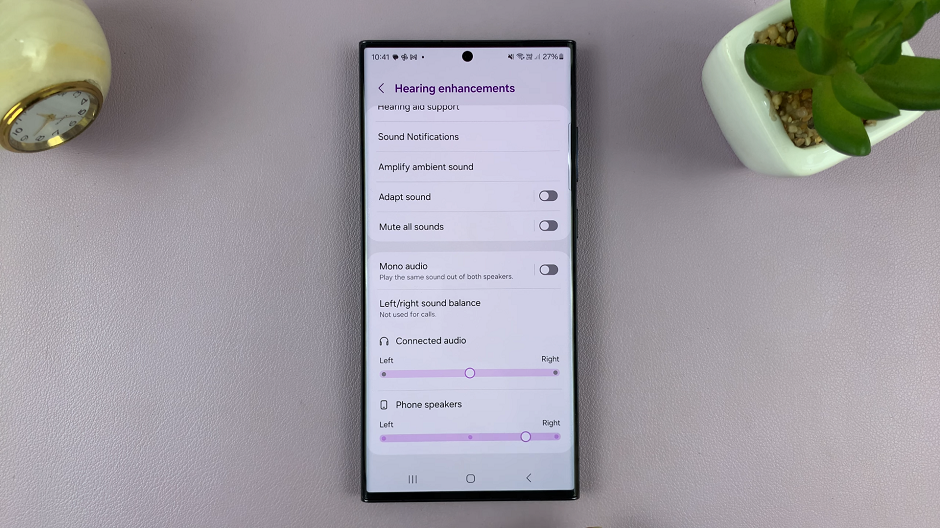
Exploring Additional Audio Settings
Equalizer Settings: Samsung Galaxy devices often come equipped with an equalizer. Explore this option to customize sound frequencies, such as bass, treble, or midrange, to suit different music genres or personal preferences.
Adaptive Sound: Android 14 might introduce adaptive sound features that optimize audio based on your surroundings or the type of content you’re consuming. This can be a valuable tool for ensuring consistent audio quality across various environments.
Mastering headphone settings and sound balance on your Samsung Galaxy device running Android 14 allows you to personalize your audio experience. Whether you’re a music enthusiast, a movie buff, or simply seeking clearer call audio, these settings provide the versatility to tailor your device’s audio output to your liking.
Experimenting with these settings can help you find the perfect audio balance that complements your listening habits. Remember, the steps and menu names may slightly differ based on the device model and Android 14 version. So, feel free to explore and adapt these instructions to suit your specific Samsung Galaxy device.