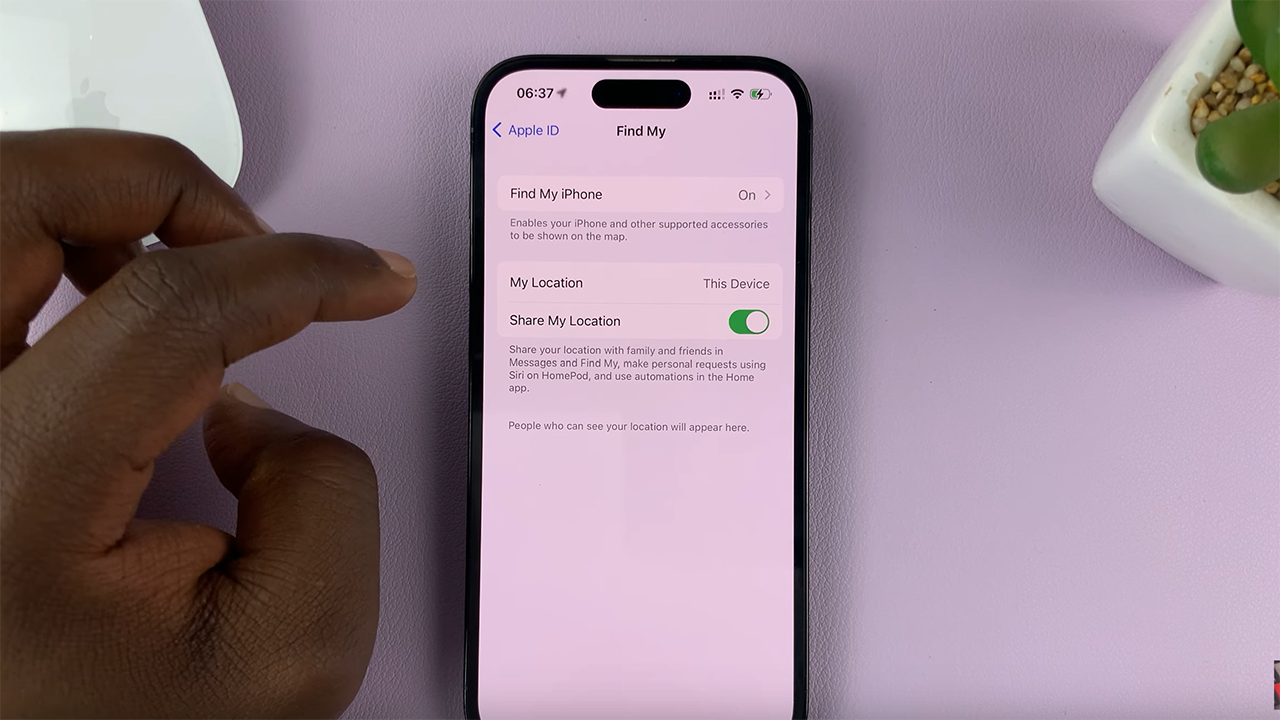Changing the homepage in Google Chrome lets you choose a site that opens automatically when you start the browser. This is handy if there’s a specific website you visit often. Setting your homepage this way saves time and brings your favorite site up immediately.
You can also set multiple pages to open at once when you launch Chrome. This feature is useful if you want to start your day by visiting several sites, like your email and news. It makes your browsing more convenient and helps you access everything you need quickly.
Watch:How To Enable Cookies On Google Chrome
Change Homepage In Google Chrome
Launch Google Chrome and click on the three dots in the top right corner.
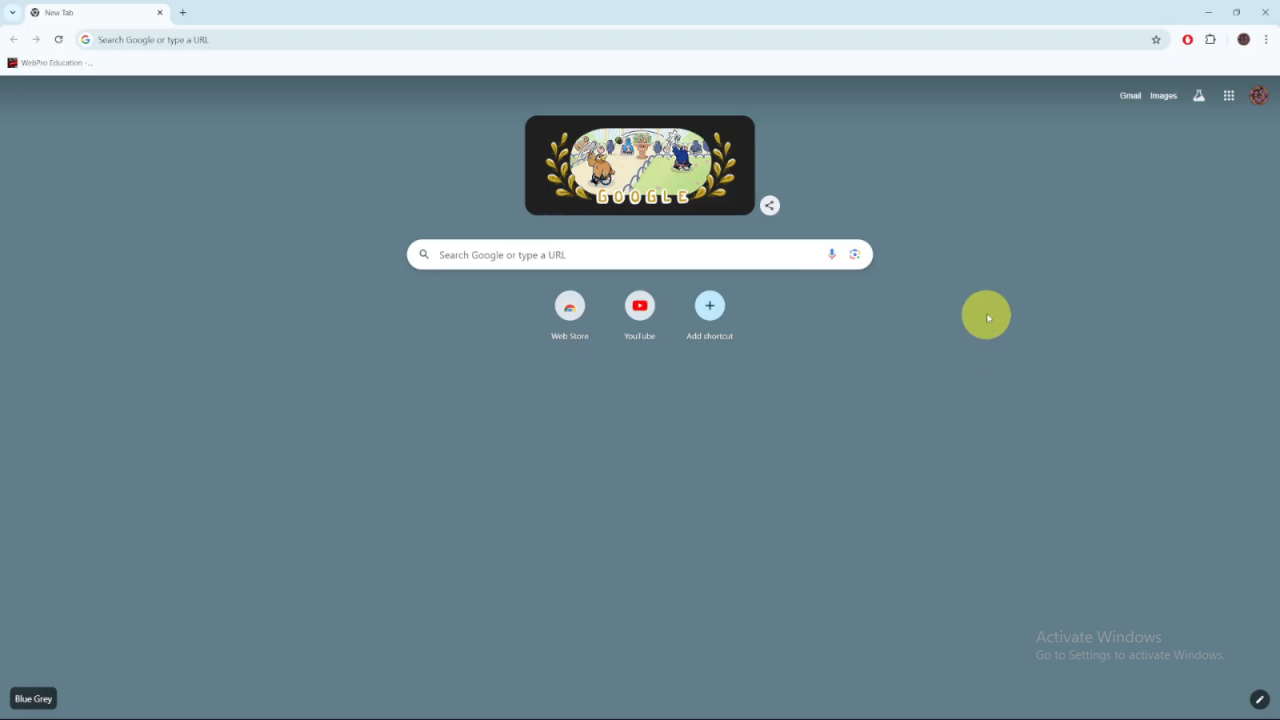
Select Settings from the menu.
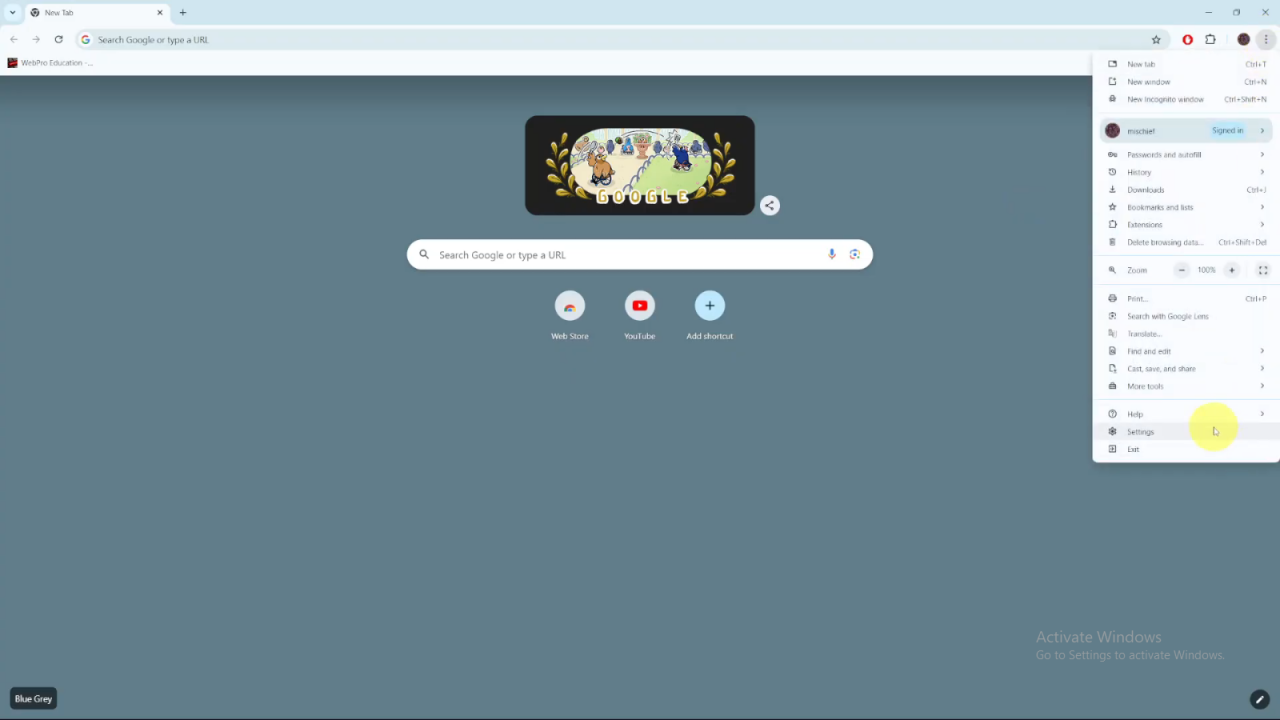
Click on On Startup in the settings menu.
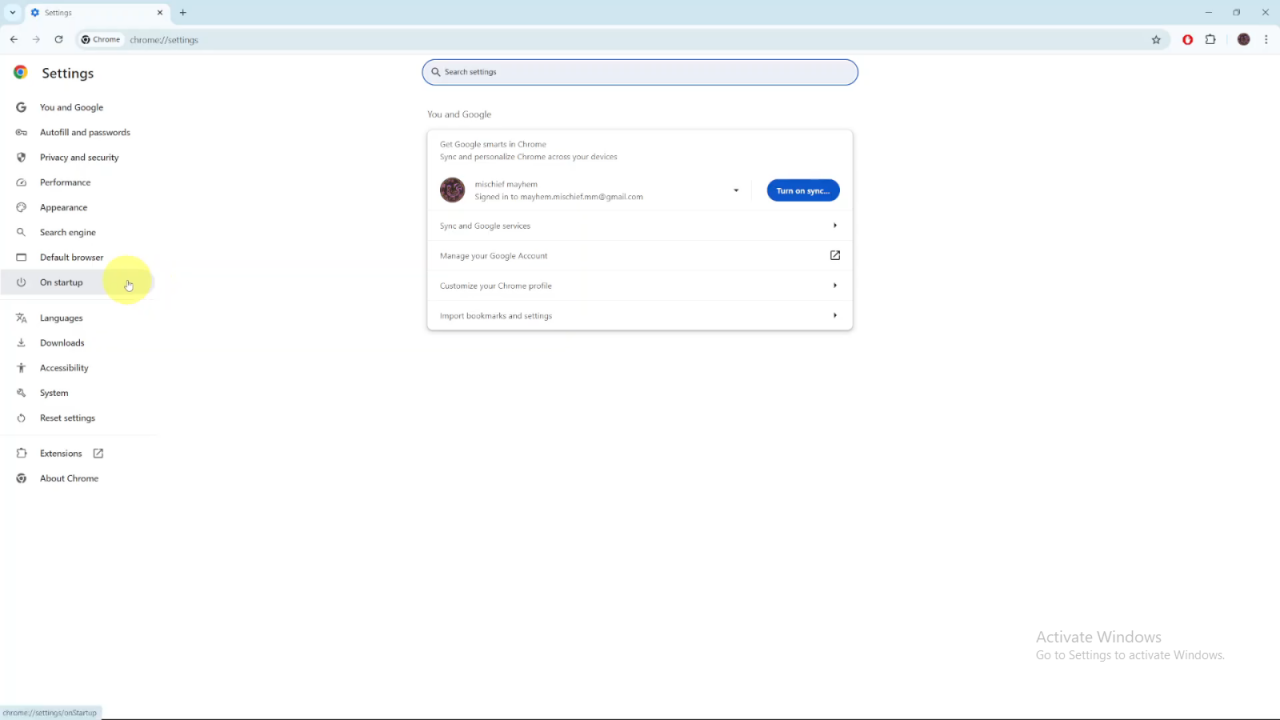
Choose the option “Open a specific page or set of pages”.
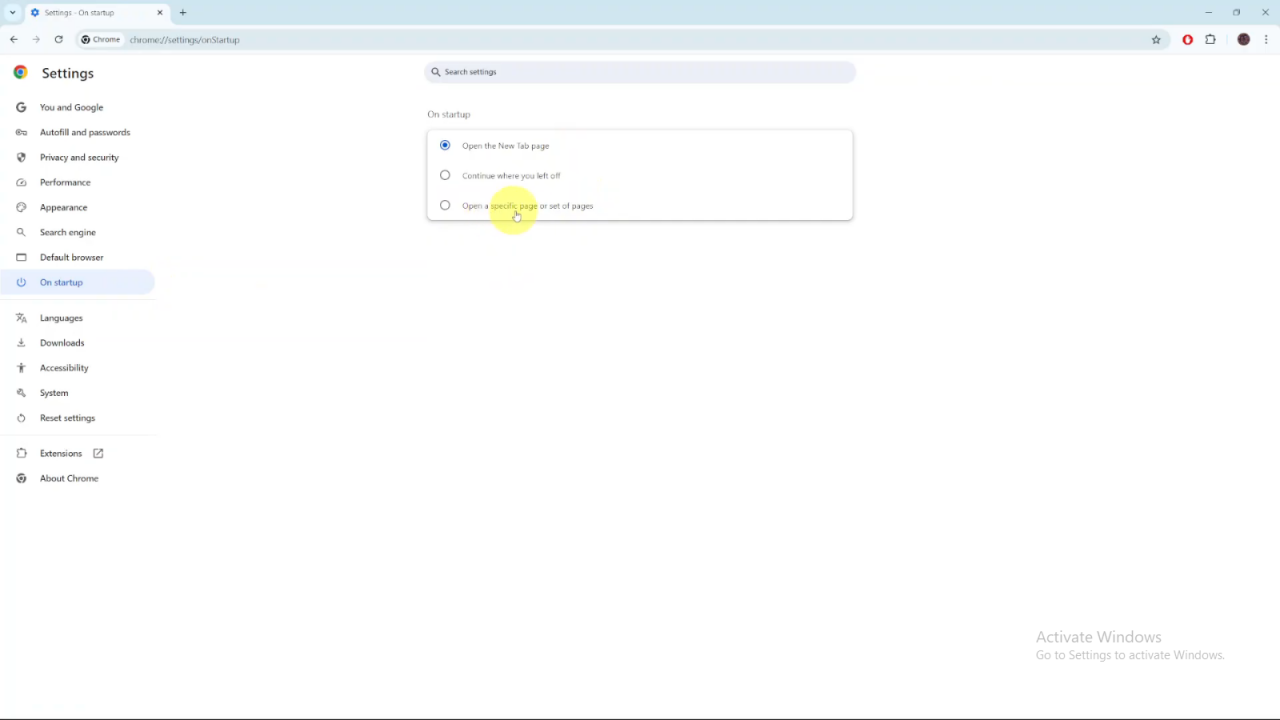
Click on Add a new page and then enter the URL of the page you want to set as your homepage.
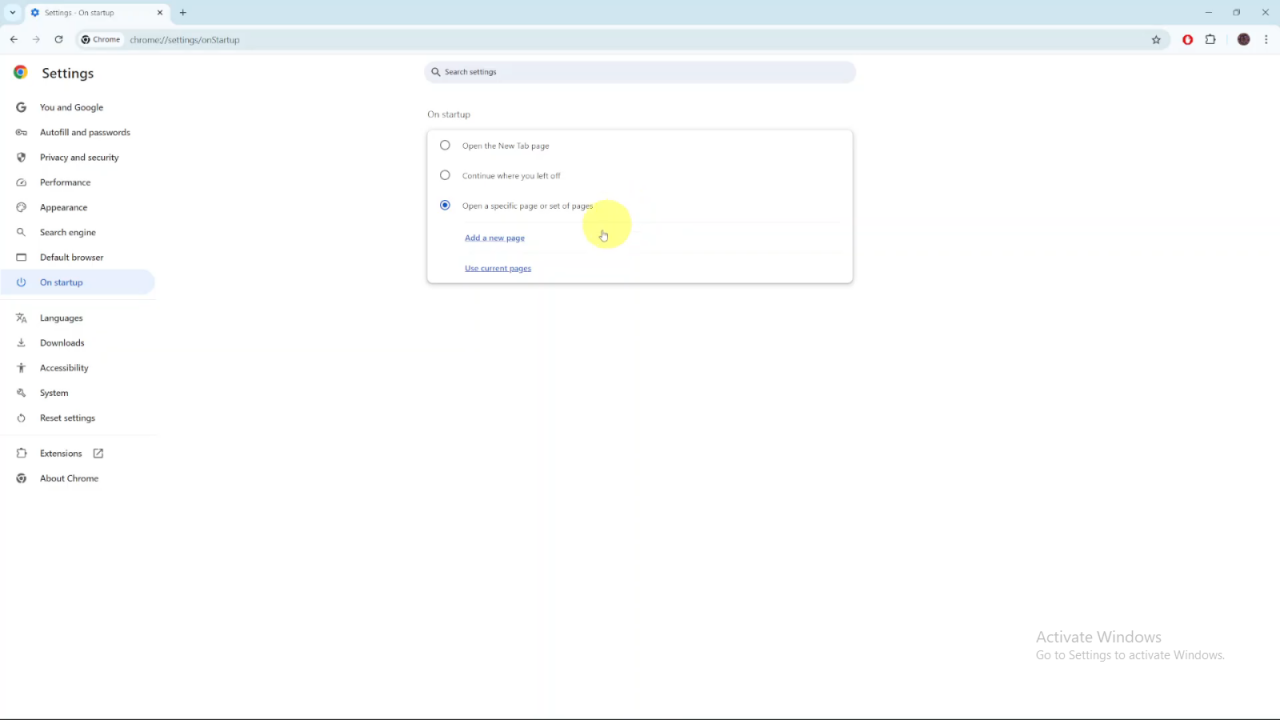
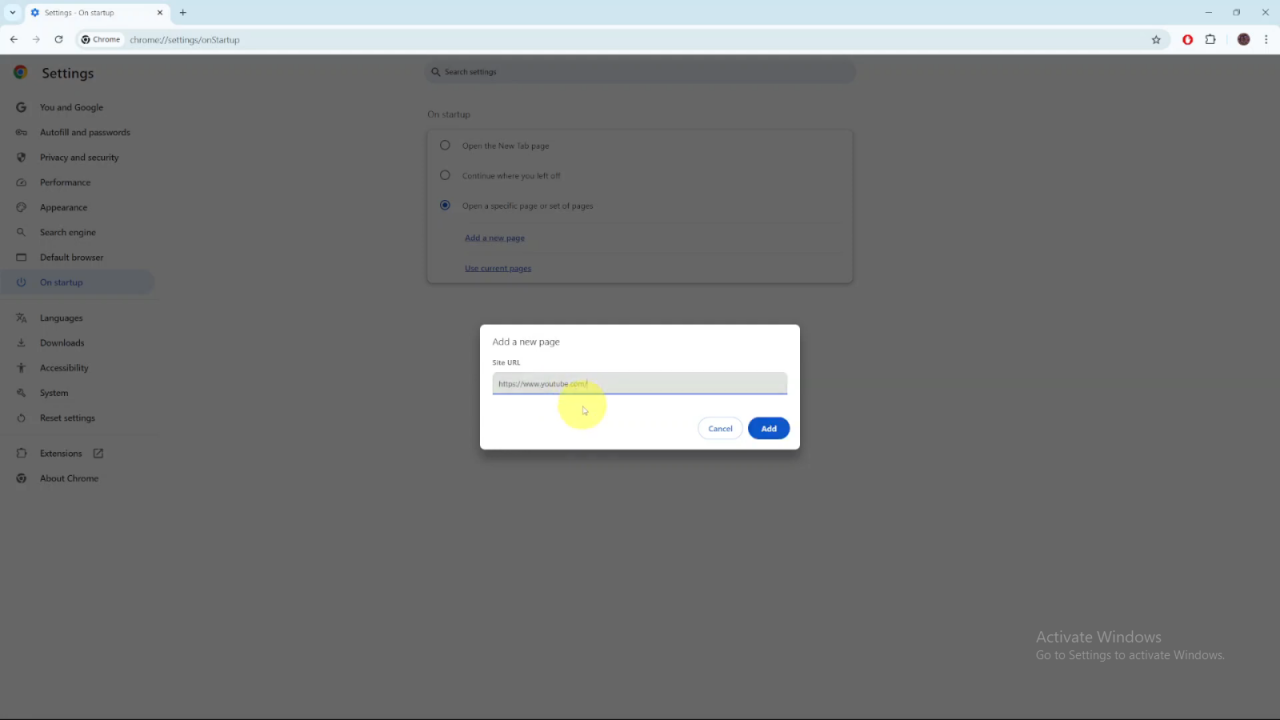
Click Add to set this page. You can add more pages by repeating the process if desired.
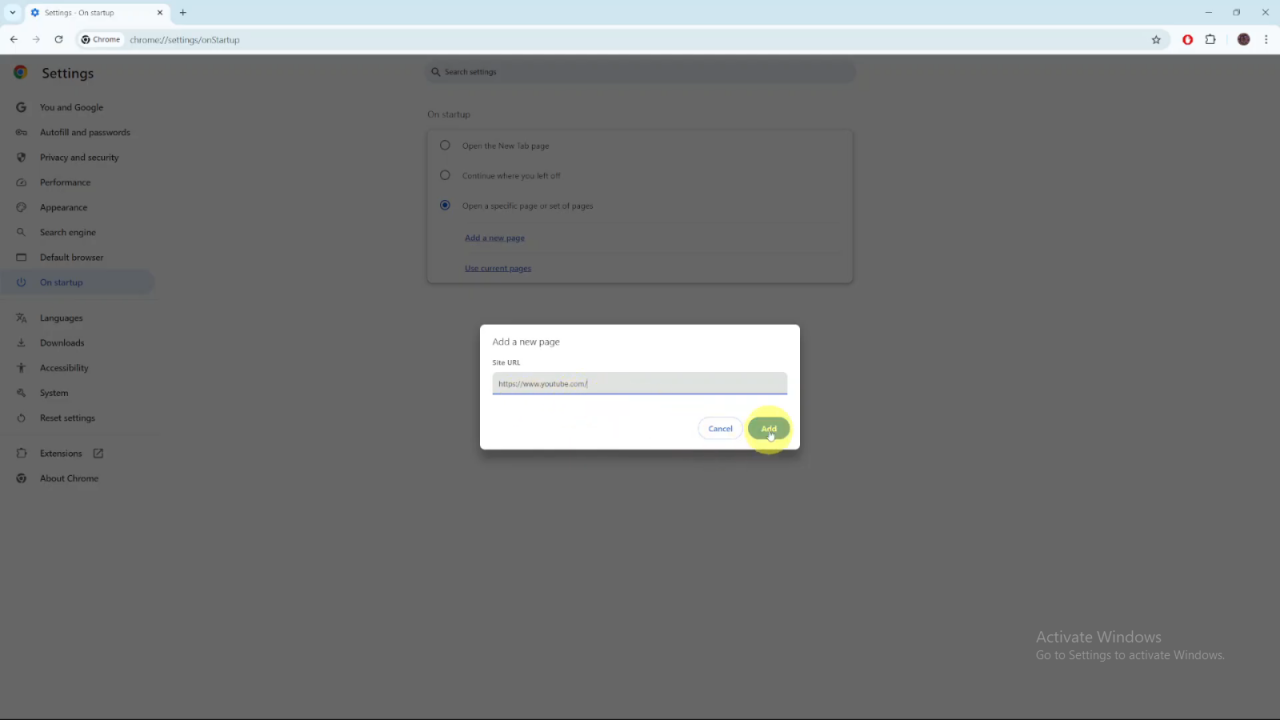
Close and reopen Chrome to see the changes. You’ll find that the pages you added open automatically.