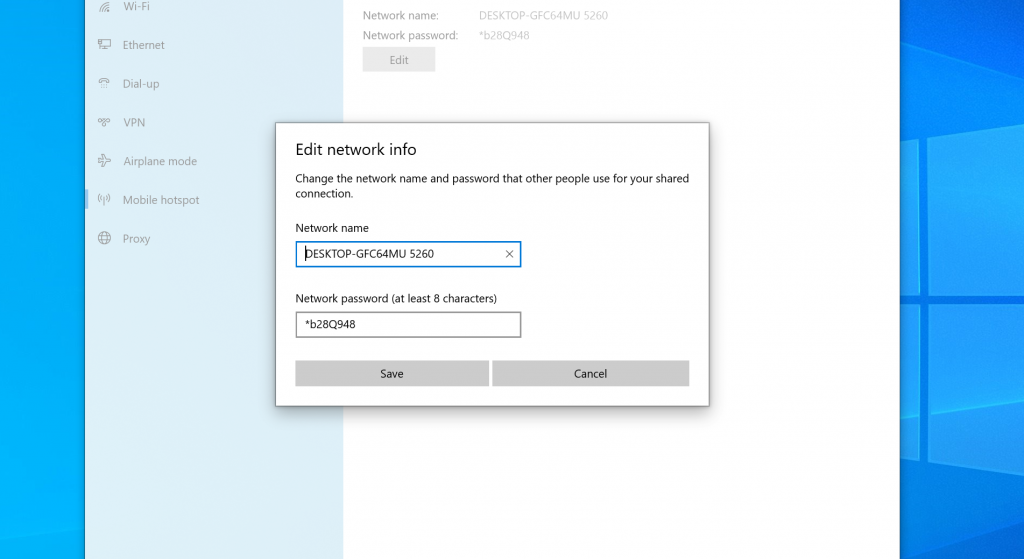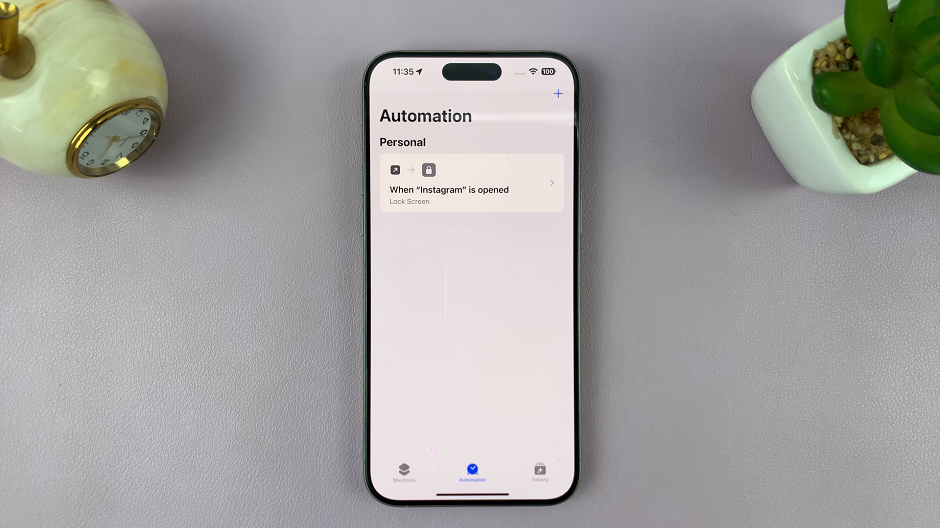Most modern day devices have the ability to share their internet connection with other devices. That’s what a hotspot is. You can create a password protected wireless hotspot from an iPhone, iPad, Android device or even a Windows machine running Windows 10 or later.
When your give out your hotspot password to one too many people, you might want to change it to reduce the number of people connected to your device’s internet.
You might also have forgotten your own password or you feel like your password is easy to guess. These are all reasons to change your hotspot password. Fortunately, it’s easy to do it on any platform.
How To Change Hotspot Password On iPhone / iPad
You can easily change your iOS device’s hotspot password in the settings. The good thing about this is that you can actually see your iPhone’s hotspot password in plain text. So you don’t have to if you don’t need to. But here’s how to change:
Go to Settings by tapping on the setting icon. Then tap on personal hotspot. This will open the Personal hotspot page.
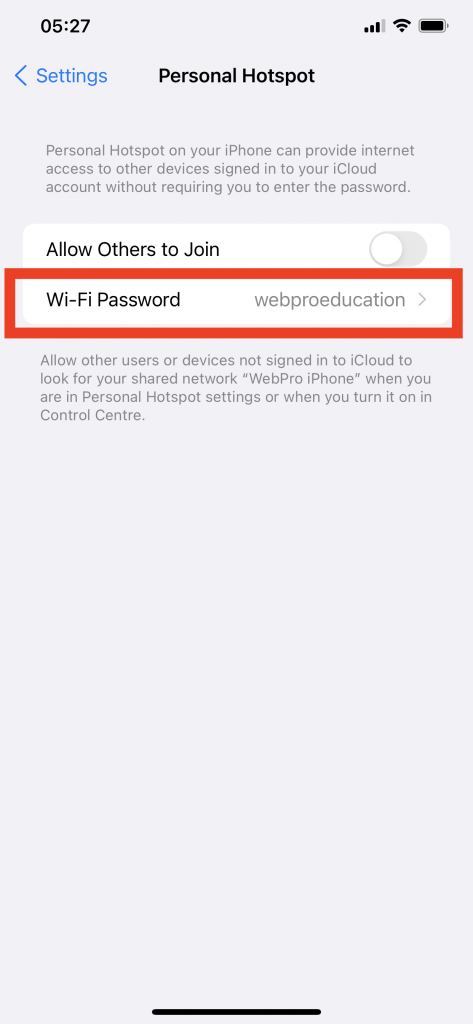
Tap on the Wifi password section and you can now delete the existing password and type in the one you want as shown in this video. The password has to be at least 8 characters long. It can be a mix of letters, numbers and signs in your keypad.
How To Change Hotspot Password On Android
There are a few more steps involved to get to the Android hotspot password. And it might slightly vary depending on what Android phone you’re using. But with these instructions, you should be able to follow along on and Android phone or tablet.
Go to settings by tapping on the setting icon on your Android device. Then tap on ‘Connections’
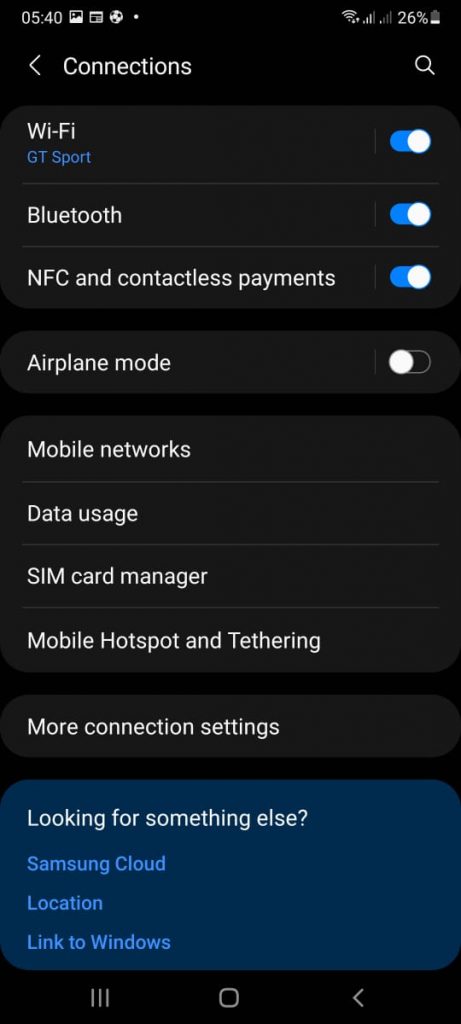
Tap on ‘Mobile Hotspot and Tethering’ or ‘Tethering and Mobile Hotspot’ to access your Hotspot settings page. In some Android phones, you might need to tap on ‘More’ to access the option.
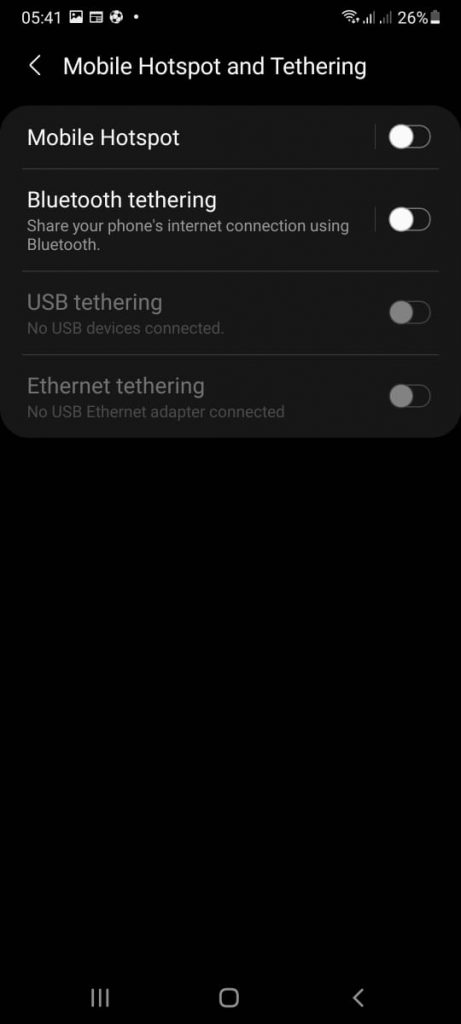
Tap on mobile hotspot to open the Wireless hotspot settings. From there, you can simply tap on the password to edit it or tap on ‘Configure’. to enable you to make changes, then you can edit the existing hotspot password.
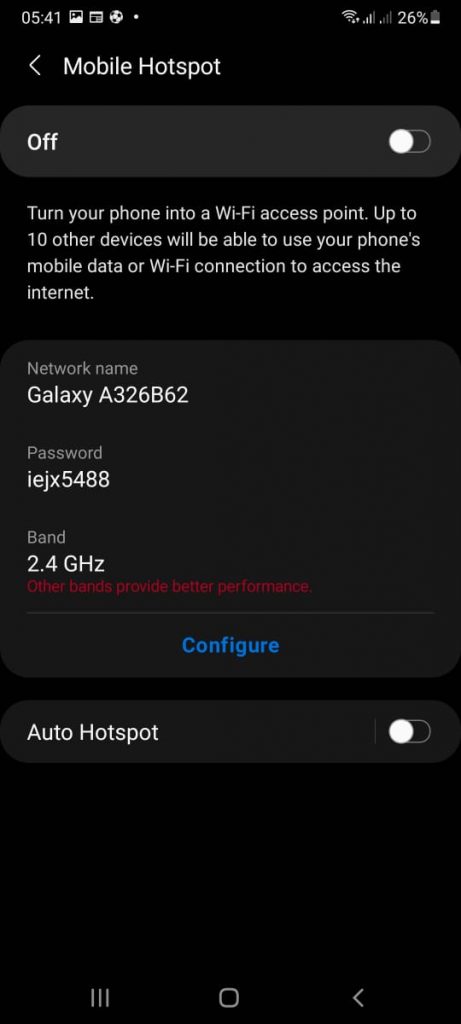
Android hotspot passwords must also be at least 8 character long.
How To Change Windows 10 Hotspot Password
Did you know that you can also Hotspot from your Windows 10 machine with Wireless hardware? Now you do! Moreover, your Windows 10 hotspot has a password too and here’s how to change it.
Go to the search bar near the start button and type ‘mobile hotspot’, then select it from the suggestions.
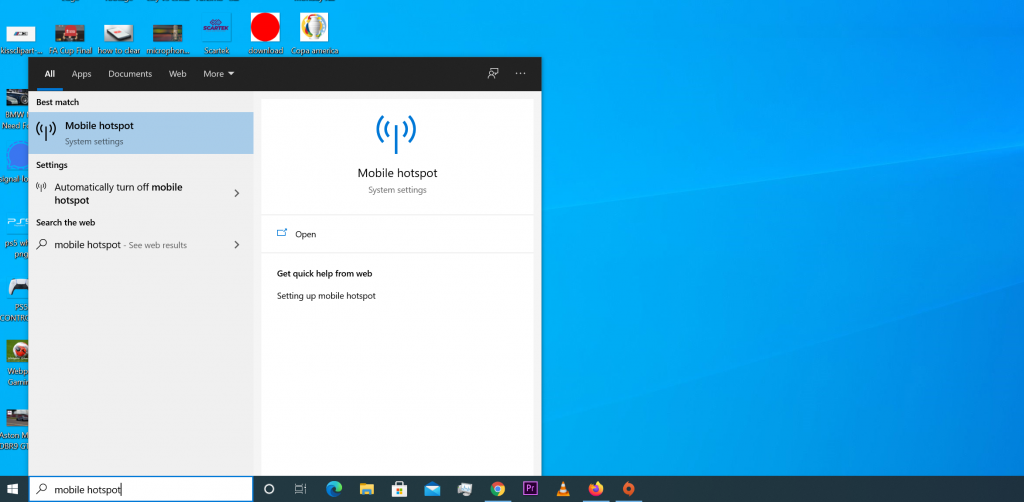
You should see the Mobile Hotspot Window in the setting app open. Click on the ‘Edit’. button below the Hotspot name and password.
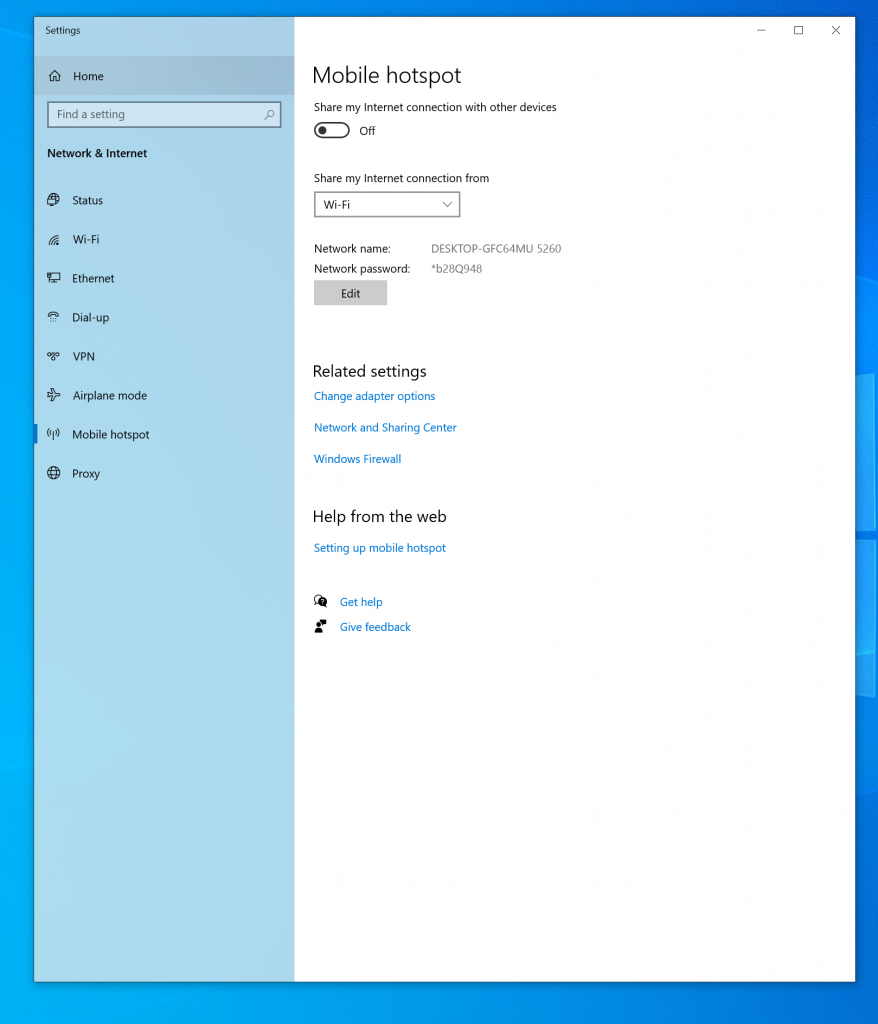
Another Window will pop up allowing you to Edit the name and password of your Windows 10 Hotspot. A minimum of 8 characters is required for your Windows 10 Hotspot password as well.