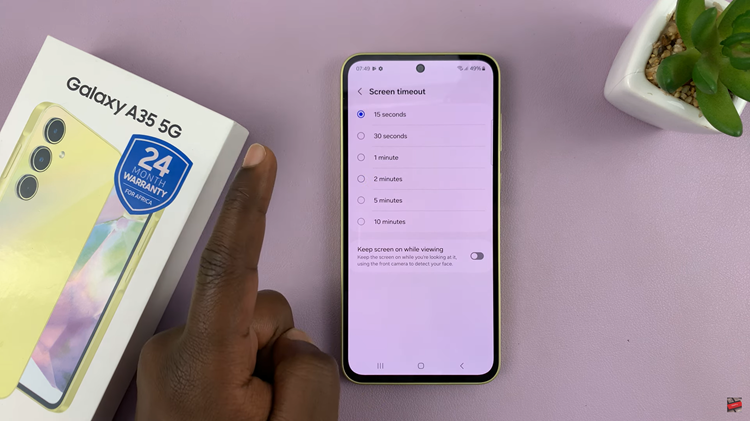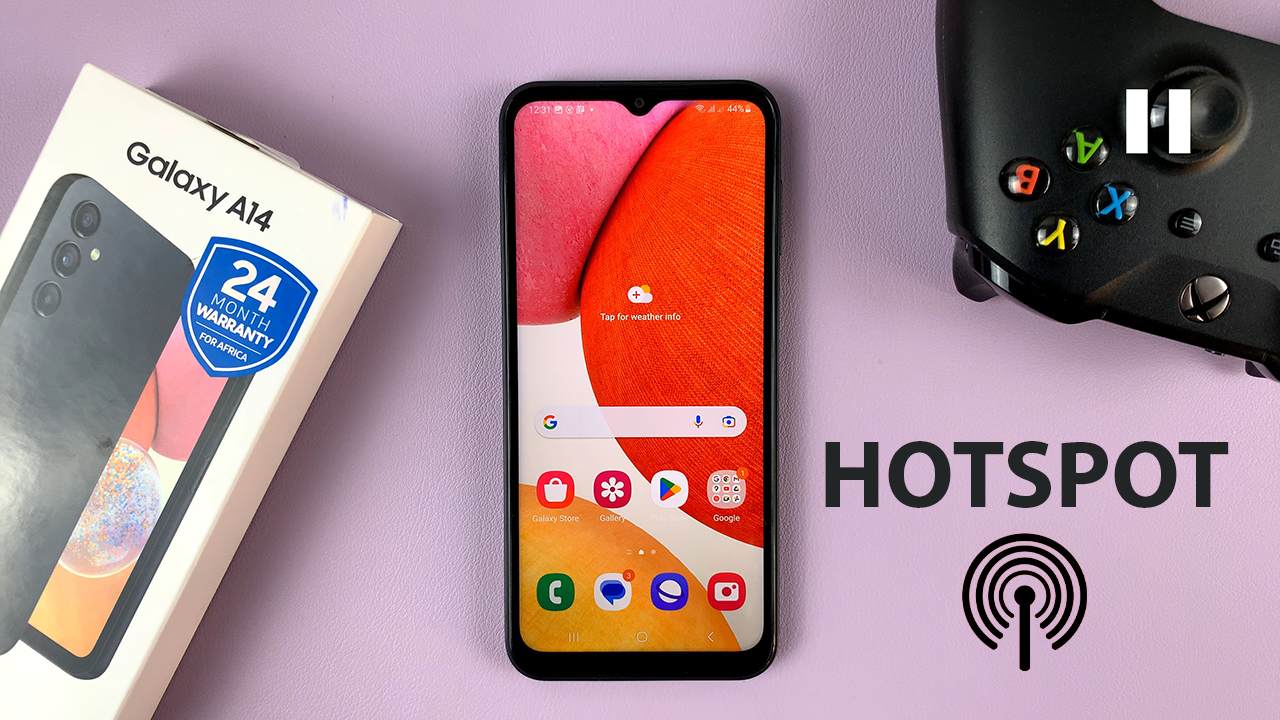In the dynamic world of technology, staying connected on the go is a necessity, and the Samsung Galaxy A05s makes it easier than ever with its built-in Mobile Hotspot feature.
Whether you’re sharing your internet connection with friends, family, or colleagues, ensuring the security and personalization of your mobile hotspot can be very useful.
In this guide, we’ll walk you through the comprehensive step-by-step process on how to change the hotspot password & name on your Samsung Galaxy A05s.
Also Read: How To Enable & Disable Tap To Turn OFF Screen On Samsung Galaxy S24s
How To Change Hotspot Password & Name On Samsung Galaxy A05s
Begin by navigating to the “Settings” app. Once in the Settings menu, scroll down until you find and select “Connections.” Within the Connections menu, look for the option labeled “Mobile Hotspot and Tethering.” Tap on it.
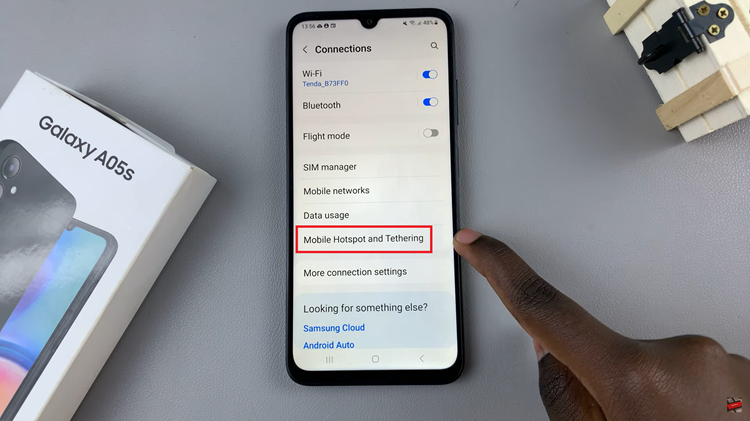
Then choose “Mobile Hotspot” from the subsequent menu. Once you’re in the Mobile Hotspot settings, locate and tap on the option labeled “Configure.” In this section, you will see your current network name and password displayed. Tap on the spaces provided underneath these fields to enter the new network name and password of your choice.
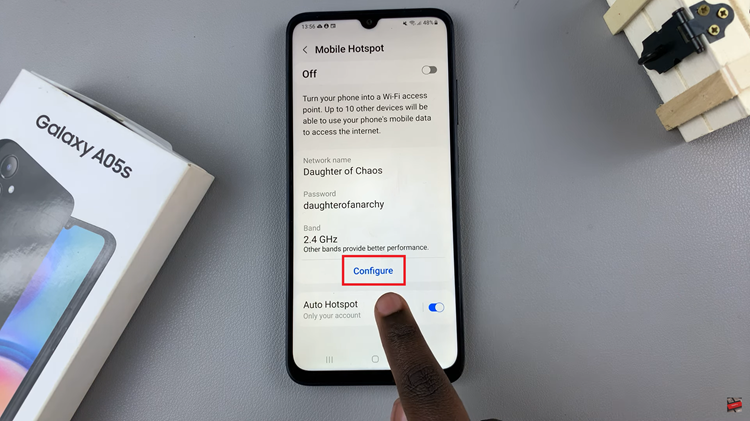
After entering the new information, tap on the “Save” button. This action will confirm and apply the changes you made to your mobile hotspot settings. You will notice that your mobile hotspot name and password have been successfully updated.
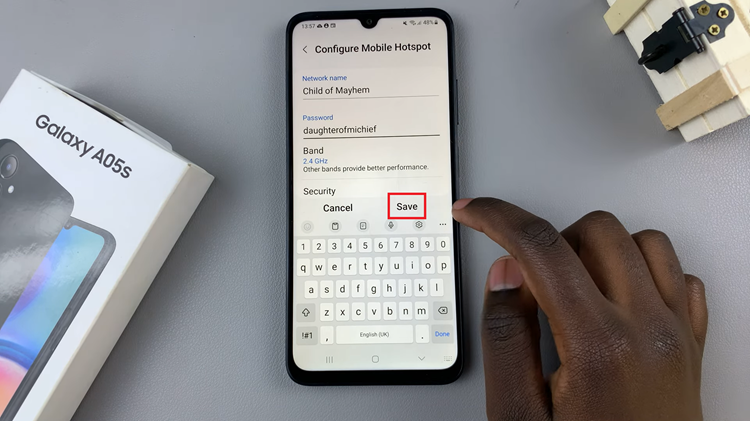
With just a few simple steps, you can enhance the security and personalize the accessibility of your Samsung Galaxy A05s mobile hotspot. Keeping your network name and password updated adds an extra layer of protection to your connection, ensuring a seamless and secure mobile hotspot experience.
Watch: How To Enable Device Protection & Scan For Virus On Samsung Galaxy A05s