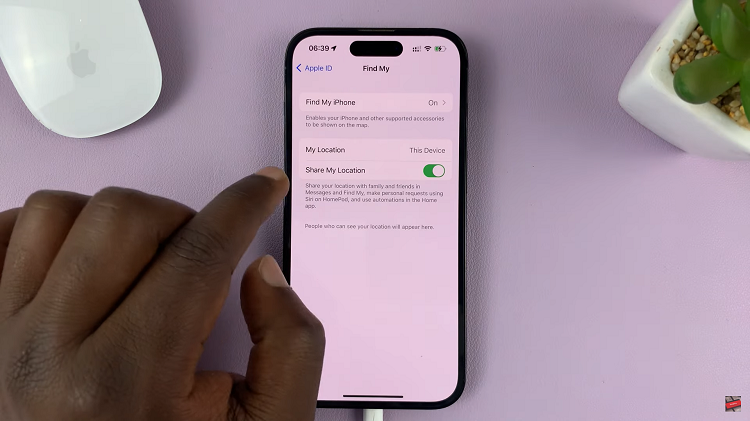In this guide, we’ll walk you through the steps to change the hotspot password on your iPhone 15 or iPhone 15 Pro.
In today’s hyper-connected world, a reliable hotspot is indispensable. Whether you’re on the go, in a cafe, or simply need a backup internet source, your iPhone 15 or iPhone 15 Pro can serve as a trusty hotspot. However, for security reasons, it’s crucial to change your hotspot password regularly.
Changing your hotspot password is an essential practice to safeguard your network from unauthorized access. A strong, unique password ensures that only trusted devices can connect to your hotspot, preventing potential security breaches.
Read this: How To Switch Camera To Night Mode On iPhone 15 & iPhone 15 Pro
Change Hotspot Password
Start by unlocking your iPhone 15 or iPhone 15 Pro. Once you’re on the home screen, locate the Settings app, which is represented by a gear icon.
Tap on the Settings app to open it. This will take you to the main settings menu where you can customize various aspects of your iPhone.
Scroll down the settings menu until you find the Personal Hotspot option. It’s typically located below the Mobile Service option.
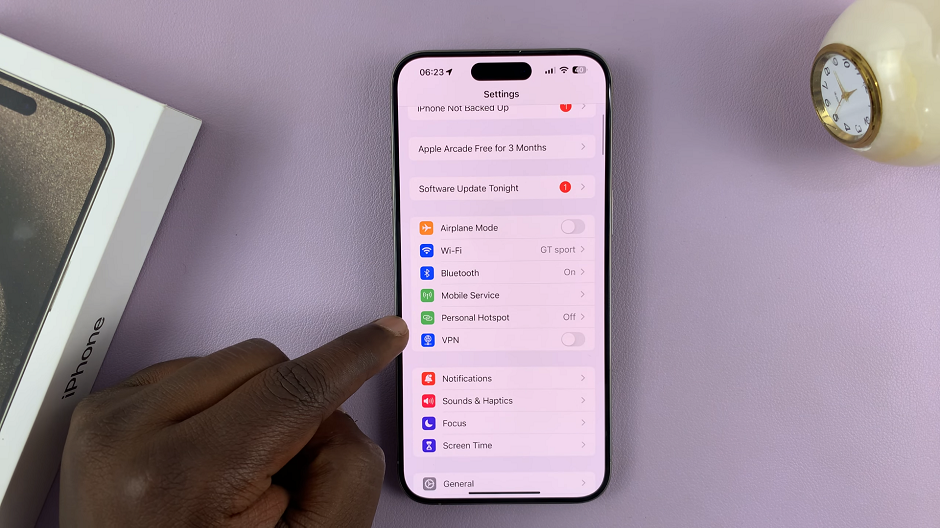
Once you’ve located Personal Hotspot, tap on it to access the settings specific to your hotspot feature.
Within the Personal Hotspot settings, you’ll see an option to Wi-Fi Password. Tap on it to delete the old password, then enter the new password. Be sure to choose a password that is both strong and memorable, combining letters, numbers, and special characters.
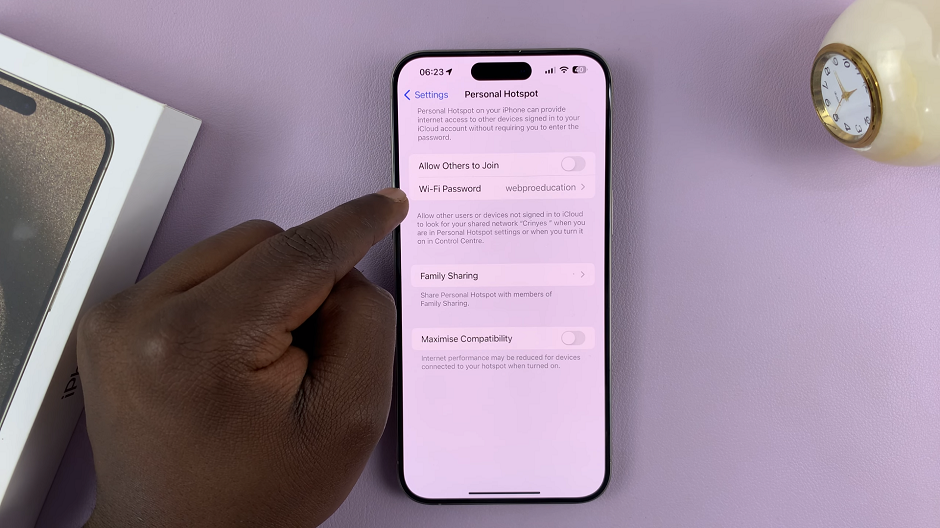
After entering the new password, tap Done in the top-right corner of the screen. Your iPhone will now prompt you that your hotspot settings have been updated.
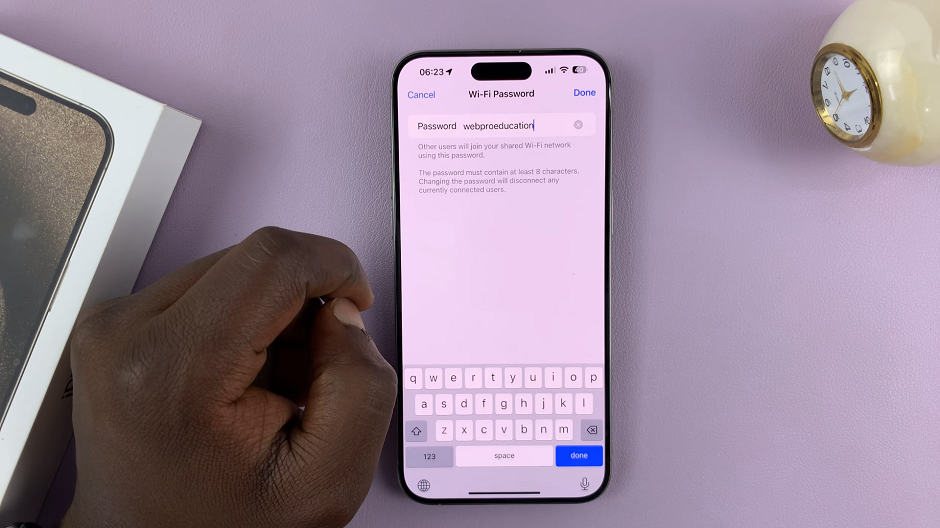
If you had devices connected to your hotspot prior to changing the password, you’ll need to reconnect them using the new password.
Tips for a Secure Hotspot Password
Use a Mix of Characters: Combine uppercase and lowercase letters, numbers, and special characters for added security.
Avoid Common Words or Phrases: Stay away from easily guessable passwords like password123 or 12345678.
Change Regularly: Make it a habit to change your hotspot password periodically to enhance security.
By following these simple steps, you can easily change the hotspot password on your iPhone 15 or iPhone 15 Pro. Remember, a secure hotspot ensures that only trusted devices can access your network, providing you with peace of mind in an increasingly connected world.
Watch this: How To Charge iPhone 15 & iPhone 15 Pro Beyond 80%