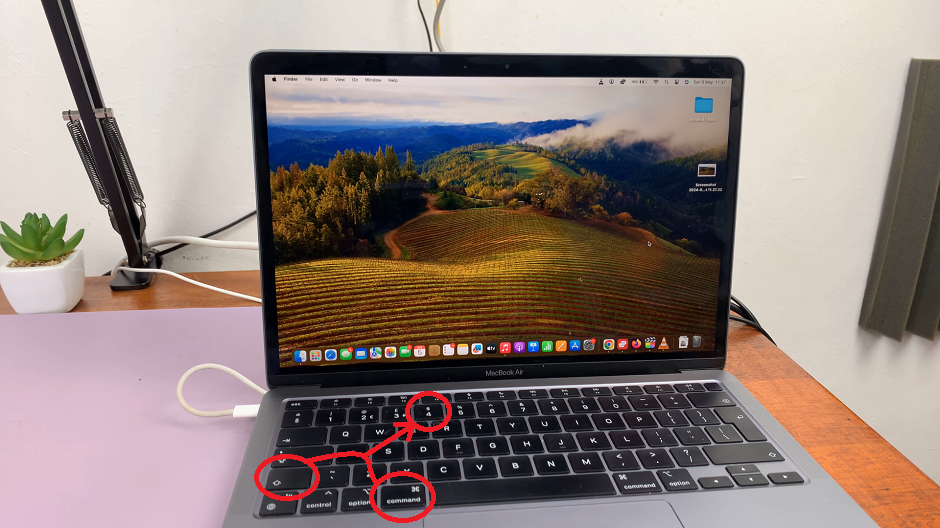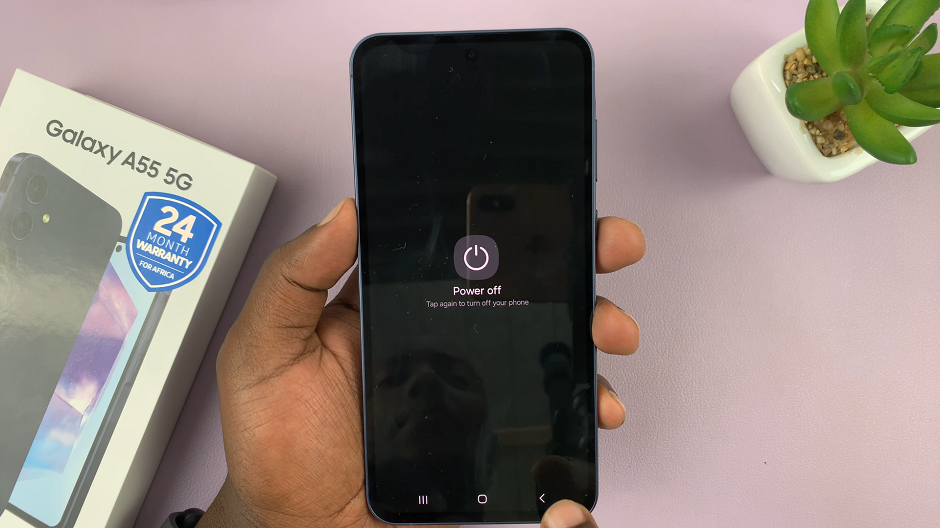In this guide, we’ll walk you through the simple steps to change the icon theme on your Samsung Galaxy A55 5G.
Are you looking to inject some personality into your Samsung Galaxy A55 5G? One of the easiest ways to do so is by changing the icon theme.
Your phone’s icons are like the windows to its soul, and customizing them can give your device a fresh new look that reflects your unique style. If you’re ready to take the plunge into the world of icon customization, you’ve come to the right place.
Read: How To Read WhatsApp Notifications On Lock Screen Of Samsung Galaxy A35 5G
Change Icon Theme On Samsung Galaxy A55 5G
To begin, unlock your Samsung Galaxy A55 5G and navigate to the home screen. From there, tap and hold on an empty space to reveal a few options. Tap on Themes from the bottom of the page to access the Galaxy Themes store page.
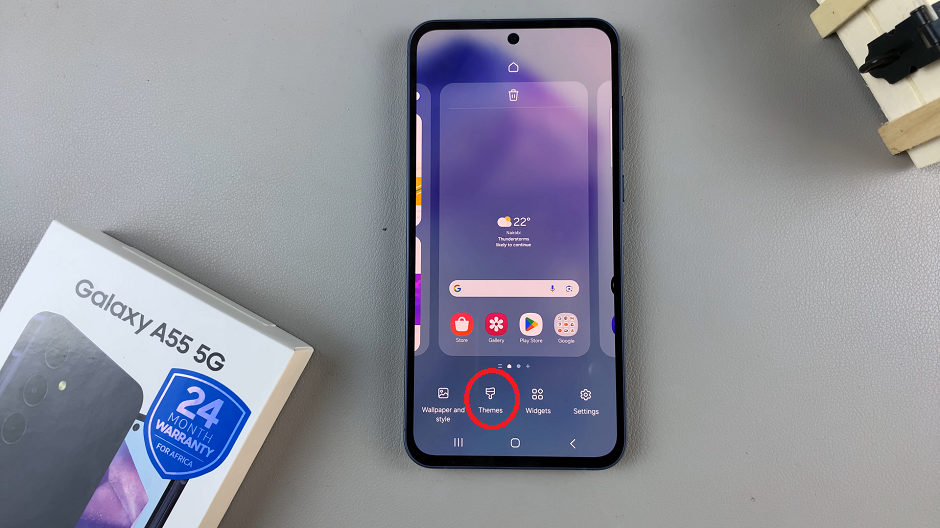
You can also go to Settings via the app drawer or via the quick settings panel. Scroll down and tap on Themes. This should land you on the same page. Here, tap on the Icons tab.
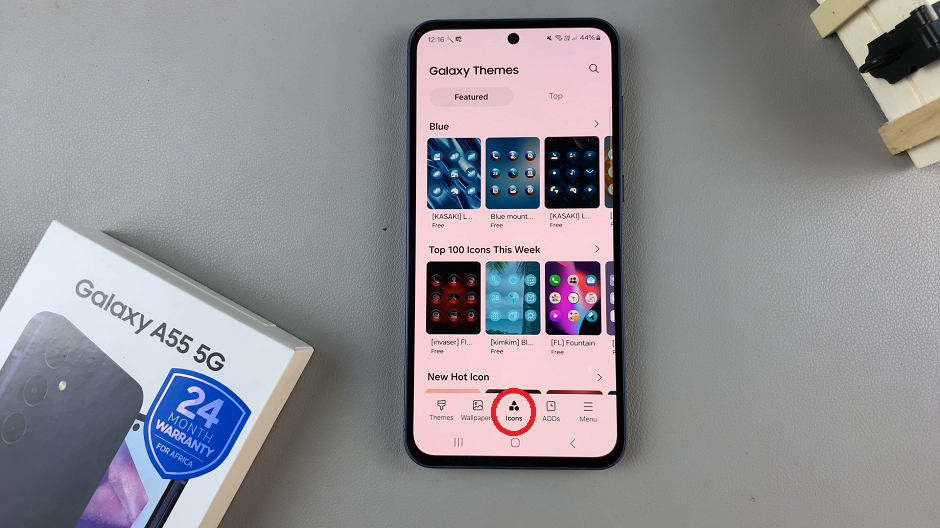
You need to be signed in to your Samsung account to access the icon themes available on the Galaxy Themes Store. It’s quite an easy process to go about it and you can do it from the settings page on your Samsung Galaxy A55 5G.
Once you’re in the Galaxy Themes store, you’ll see various categories such as Top, Featured, New, Paid, Free and more. You can explore these categories to find the perfect icon theme for your Galaxy A55 5G.
You can also use the search bar at the top of the screen to search for specific themes or keywords. Whether you’re looking for a minimalist design, vibrant colors, or something themed around your favorite movie or TV show, you’re sure to find a theme that suits your taste.
Once you’ve found an icon theme that catches your eye, tap on it to preview it. This will give you a glimpse of how your device will look with the new theme applied.
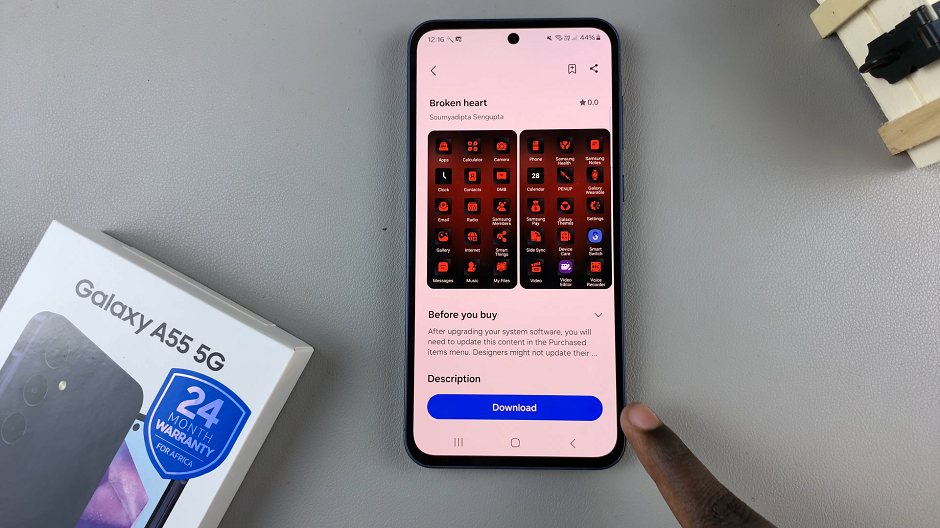
If you’re satisfied with the preview, tap on the Download button (depending on the theme). The theme will then be downloaded to your Samsung Galaxy A55 5G.
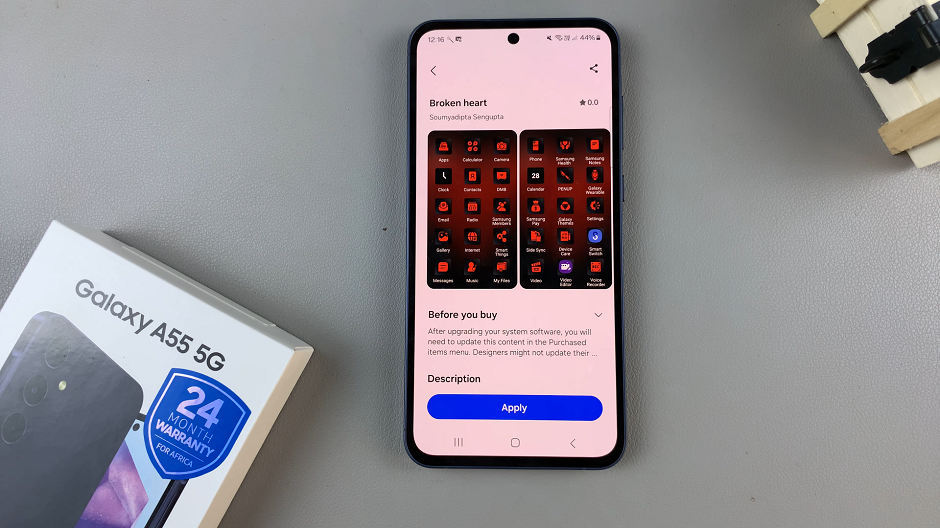
Tap on Apply for the theme to take effect on your phone. This will change the wallpaper, icons, fonts, and more.
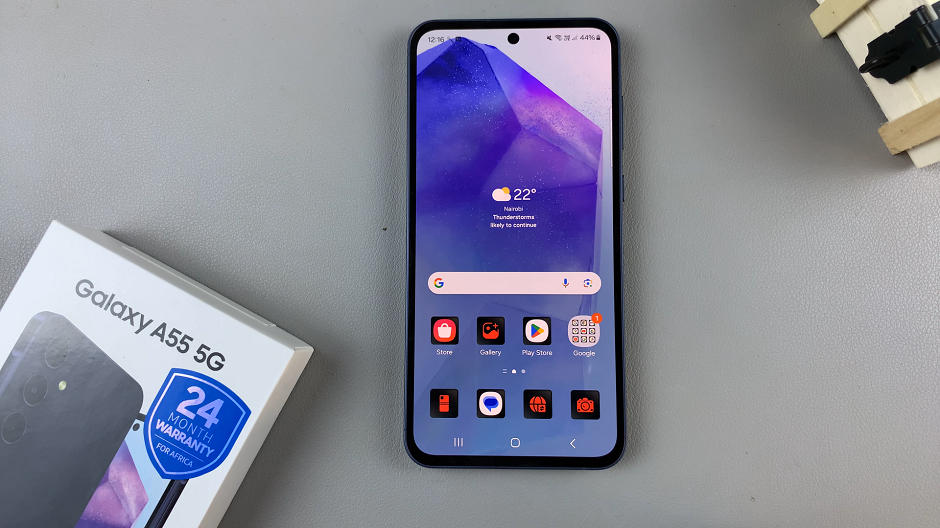
Enjoy Your New Look
Once you’ve applied and customized your new icon theme, take a moment to admire your handiwork. Your Samsung Galaxy A55 5G now has a fresh new look that’s all your own. Whether you prefer sleek and minimalist icons or bold and colorful designs, there’s a theme out there to suit every style.
Changing the icon theme on your Samsung Galaxy A55 5G is a simple yet effective way to personalize your device and make it truly yours.
Watch: How To Use Voice Search In YouTube App On Samsung Smart TV