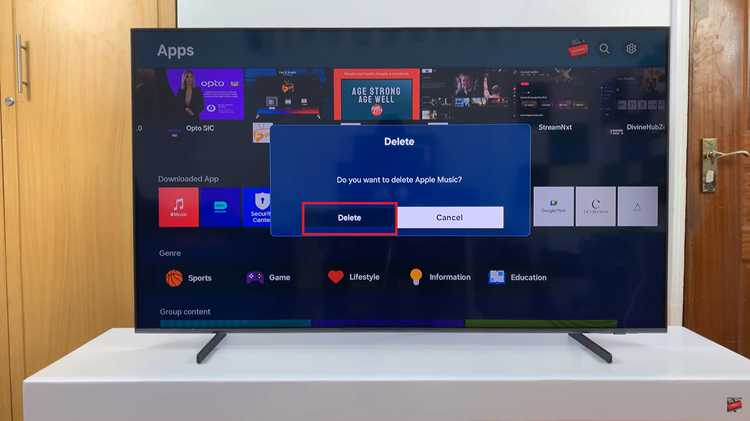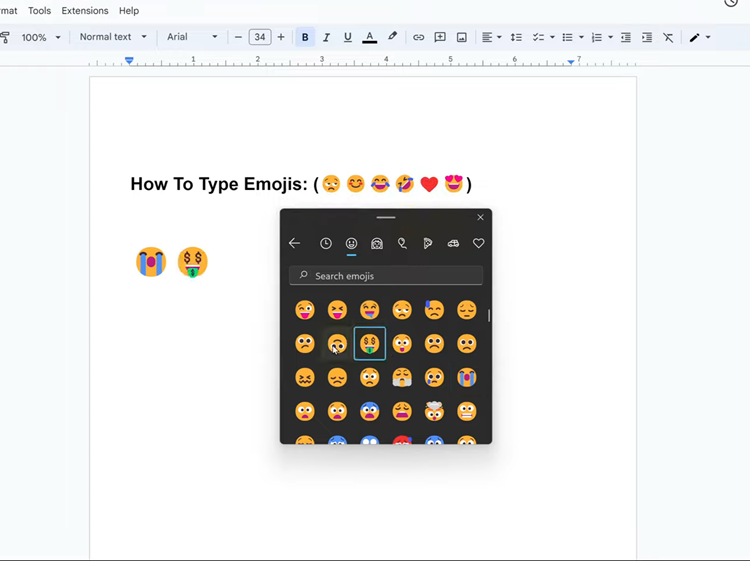In today’s digital age, personalizing your smartphone is more important than ever. One of the simplest yet most effective ways to give your device a fresh look is by changing its icons. Icons are the small graphical representations of your apps, and altering them can impact the aesthetic of your phone.
Whether you’re looking to match your icons with a new theme, brighten up your screen with vibrant designs, or simply enjoy a new visual experience, customizing your icons is an easy way to achieve this.
In this guide, we’ll walk you through the comprehensive step-by-step process on how to change the icons on the Samsung Galaxy A06.
Also Read: How To Change Theme On Samsung Galaxy A06
How To Change Icons On Samsung Galaxy A06
The first step is to open the Galaxy Theme store. You can access it in two ways. The first is by entering editing mode on your home screen and selecting “Themes.” And the second is by opening the Settings app and selecting “Themes“ from the list.
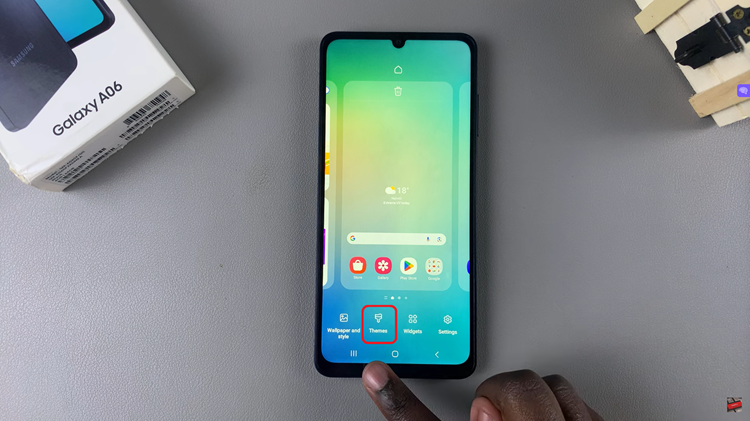
Once you’re in the Galaxy Theme Store, tap on the Icons category. Here, you’ll see a range of icon packs, both free and paid. Browse through the available options and choose an icon theme that you like. After selecting an icon theme, tap on it to view more details.
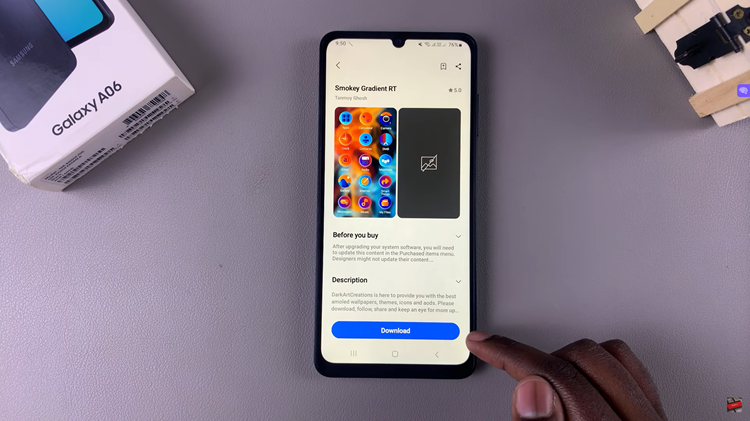
If you’re satisfied with your choice, proceed to download the theme by tapping the Download button. Once the download is complete, you will see an Apply button on your screen. Tap on Apply to set the new icon theme. You’ll be redirected to your home screen, where the new icon theme will be applied.

By following these straightforward steps, you can easily change the icons on your Samsung Galaxy A06 and enjoy a more customized user experience. Whether you opt for a minimalist design or a vibrant new look, updating your icons is a great way to enhance your phone’s aesthetics.