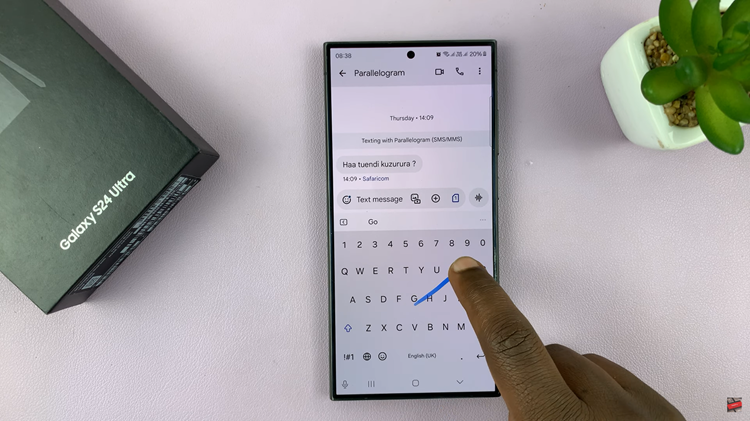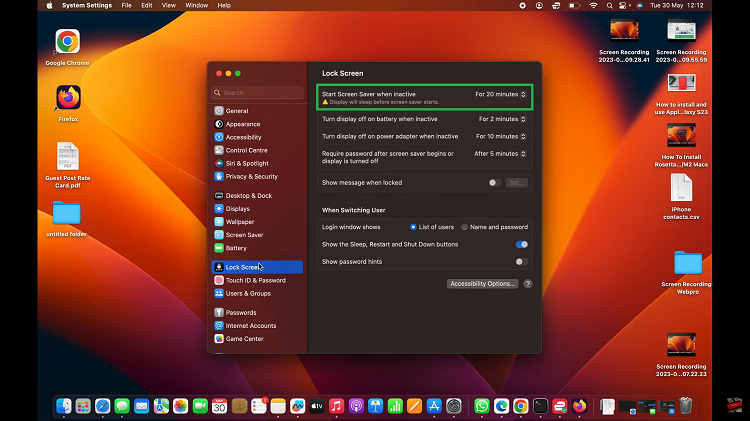Your Samsung Galaxy S24 involves more than just its cutting-edge features. It’s also about personalization. Changing the icon theme on your device is a fantastic way to breathe new life into its interface.
It adds a touch of your unique style and flair. Whether you’re looking for a sleek and modern look or a more vibrant and playful vibe, the process is simpler than you might think.
In this guide, we’ll walk you through the comprehensive step-by-step process on how to change the icons theme on Samsung Galaxy S24s.
Also Read: How To Restore Default Icons On Samsung Galaxy S24s
How To Change Icons Theme On Samsung Galaxy S24s
Begin by navigating to the Settings app on your home screen or app drawer. Within the Settings app, scroll down and select the “Themes” option. You will be redirected to the Galaxy Theme Store. Look for the “Icons” category.
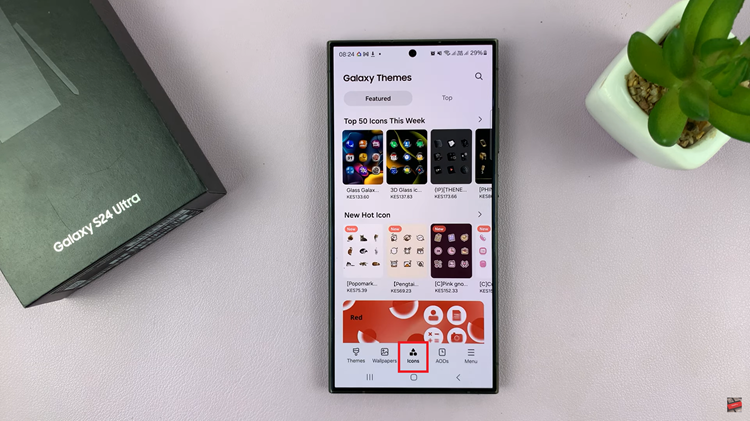
Browse through the icon themes available in the category and choose the one that suits your taste. You can opt for a free theme or invest in a paid one for additional features and a more refined look. After making your selection, tap on the download or purchase button, depending on your chosen theme’s type.
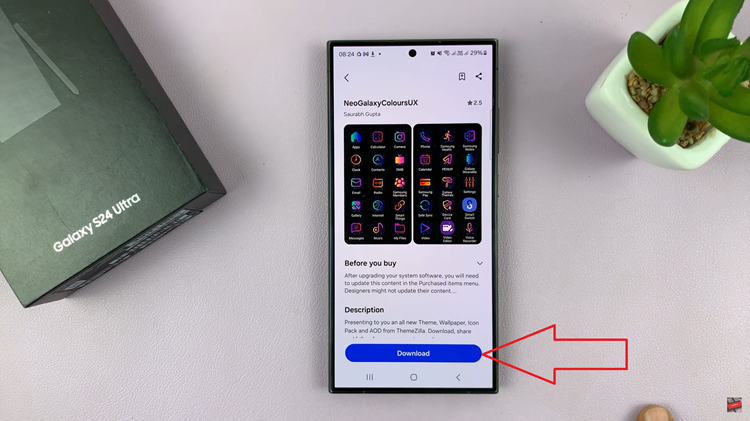
Once the download is complete, a prompt will appear on your screen. Tap on the “Apply” button to set your newly downloaded icon theme as the default. The system will process the changes, and you’ll be redirected to your home screen.

Customizing the icon theme on your Samsung Galaxy S24 is a straightforward process that allows you to personalize your device to match your unique taste. With the abundance of themes available in the Galaxy Theme Store, you can change your device’s look as often as you like.
Watch: Samsung Galaxy S24 / S24 Ultra – How To FIX Battery Not Charging Beyond 80%