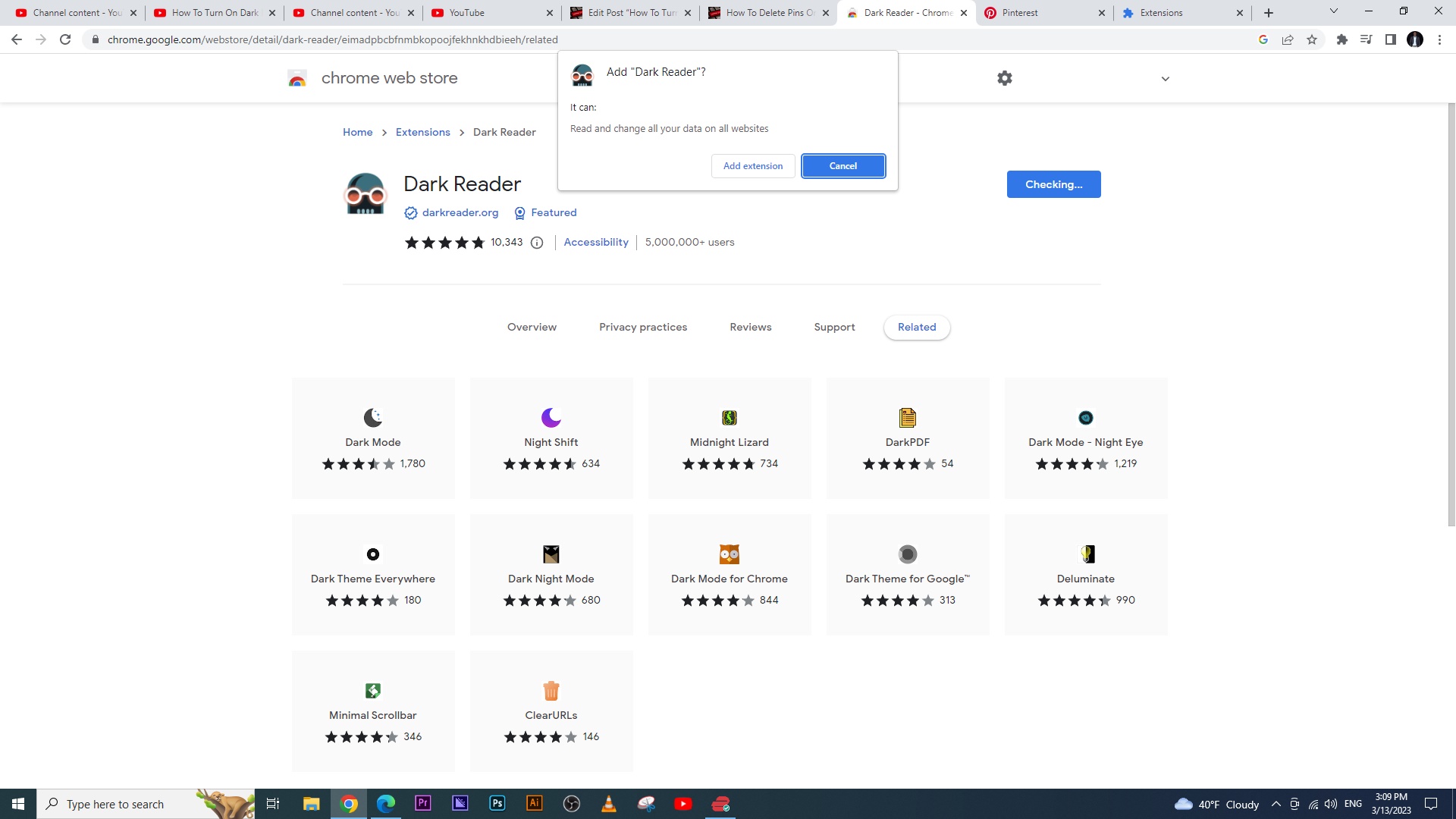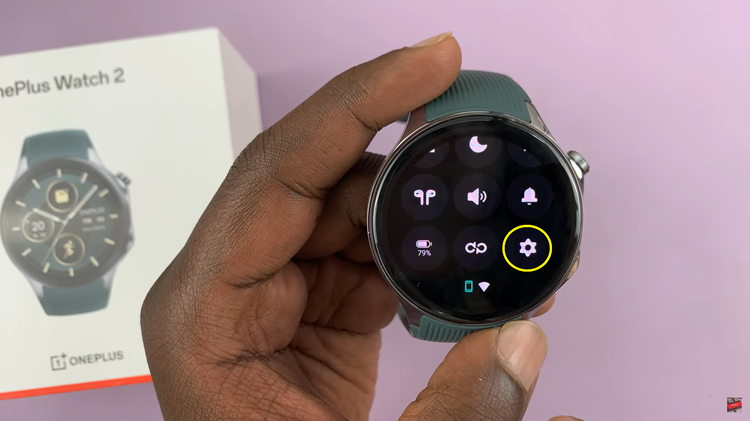Whether you’re using a passcode, numeric or alphanumeric code on your iPad, there comes a time when you need to change it to a new one.
As is only human, you may have given your password to a lot of people, which really beats the logic of securing a device. Or maybe you just want another type of password out of the three options available to you.
When Are Passwords Required?
For the purpose of additional security, you must always unlock your iPad with a passcode whenever:
- You turn on or restart your iPad.
- You haven’t unlocked your iPad for more than 48 hours.
- You haven’t unlocked your iPad with the passcode in the last 61⁄2 days, and you haven’t unlocked it with Face ID or Touch ID in the last 4 hours.
- Your iPad receives a remote lock command.
- There are five unsuccessful attempts to unlock your iPad with Face ID or Touch ID.
Change iPad Password
It’s worth noting that, to change a password, you will need to know the old password as it will be prompted before you can input the new one.
- Simply find the Settings app on your iPad and locate Passcode, Touch ID & Passcode or Face ID & Passcode, depending on the iPad model you have.
- Tap on Change Passcode and t the prompt, enter your old password.
- Next, input the new password or tap on Passcode Options to select whichever type you want before you can input the new one.
- Enter your new password, then re-enter it to confirm.
It’s as easy as that! Just make sure to use passwords that you will be able to remember. Of course you will be entering the old password for a while before you remember midway that you changed it, but once you get used to the new password, you will be just fine
Oh, just don’t give out your new password to everyone this time, okay?