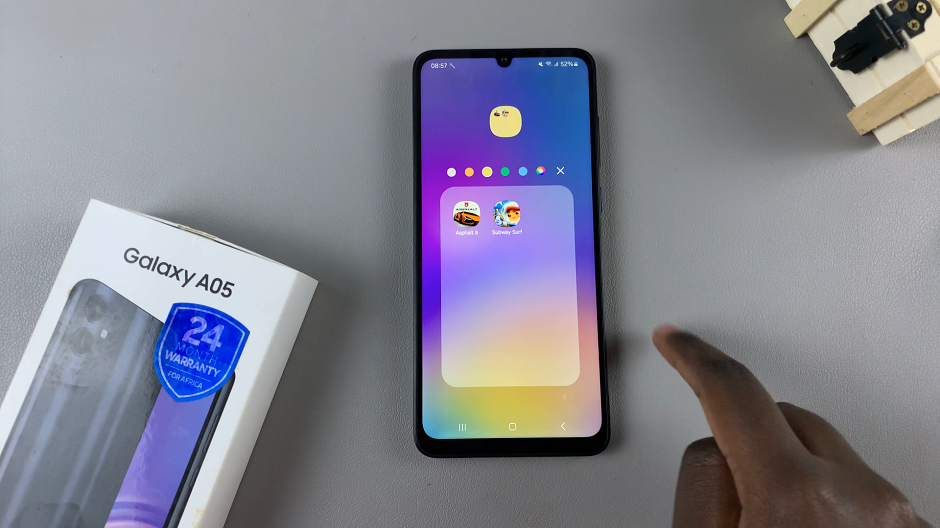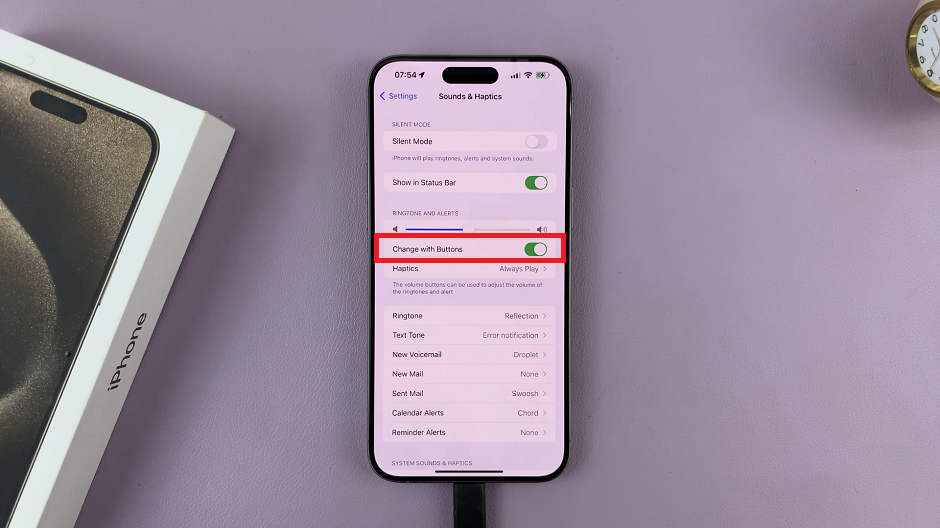One such feature is the ability to adjust the keyboard size, catering to individual preferences and enhancing user experience.
Whether you find a larger keyboard more comfortable for typing or prefer a smaller one to maximize screen real estate, the process of changing the keyboard size is a straightforward process.
In this guide, we’ll walk you through the comprehensive step-by-step process on how to change the keyboard size on Samsung Galaxy S24s.
Also Read: How To Change Home Screen Folder Grid Size On Samsung Galaxy S24s
How To Change Keyboard Size On Samsung Galaxy S24s
First, navigate to the Settings app. It’s usually represented by a gear icon. Once you’re in the Settings menu, scroll down and tap on the option labeled “General Management.” Within the General Management menu, look for and select “Samsung Keyboard settings.”
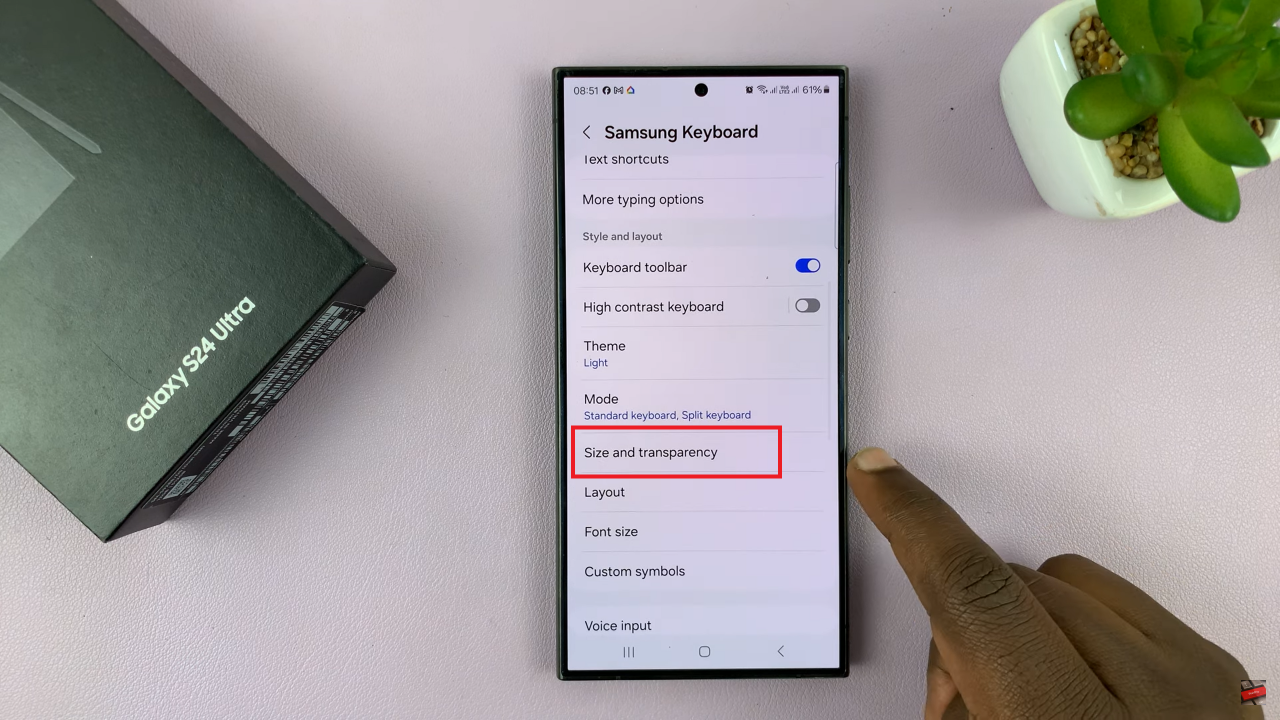
After accessing the Samsung Keyboard settings, look for the option labeled “Size & Transparency” and tap on it. Within the Size & Transparency menu, you’ll see a visual representation of your keyboard along with handles that allow you to adjust its size. Use the handles to increase or decrease the size of the keyboard according to your preference.
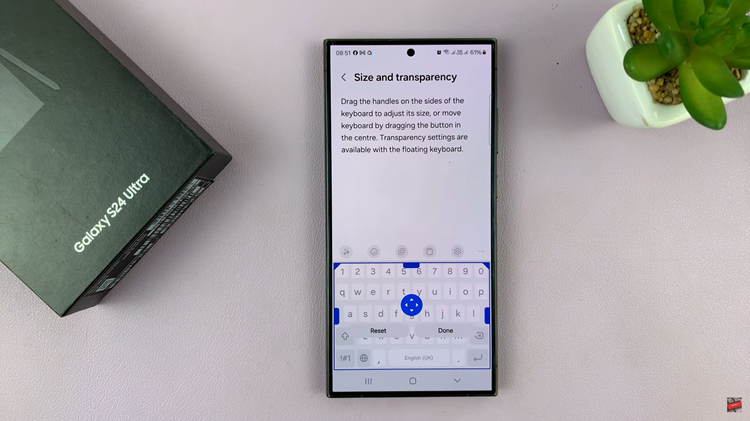
Once you’ve adjusted the keyboard size to your liking, tap on the “Done” button to save and apply the changes. Your keyboard will now reflect the new size settings you’ve selected.
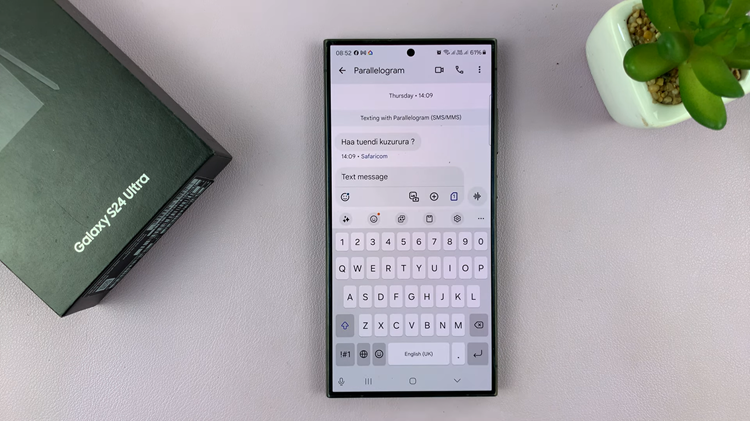
Customizing your Samsung Galaxy S24 to suit your needs and preferences is one of the many perks of owning this powerful device. By following these simple steps, you can easily change the keyboard size to optimize your typing experience. Whether you prefer a larger keyboard for enhanced visibility or a smaller one for more screen space, the choice is yours.
Watch: How To Add Flashlight To Lock Screen Of Samsung Galaxy S24 / S24 Ultra