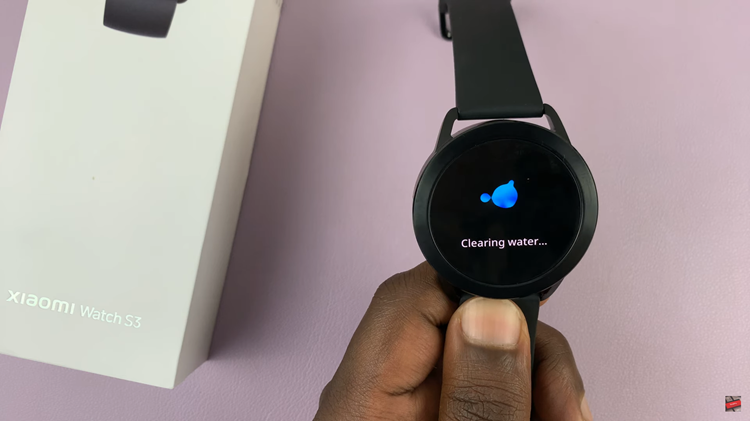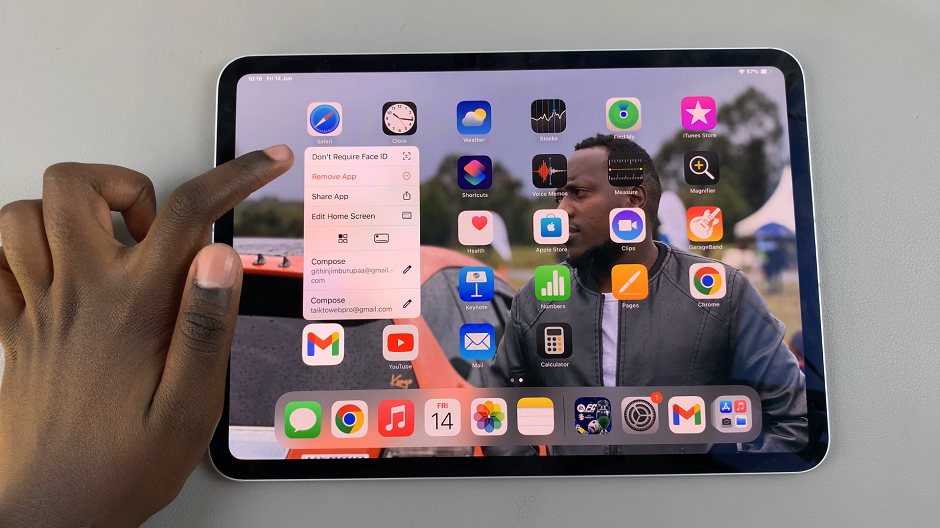Unlock the potential for personalization on your Samsung Galaxy A35 5G by customizing its keyboard theme. Your smartphone isn’t just a device; it’s an extension of your personality. With a few simple steps, you can transform the mundane task of typing into a visually captivating experience that reflects your style and preferences.
The Samsung Galaxy A35 5G is not only known for its cutting-edge features but also for its extensive customization options. Among these options, changing the keyboard theme stands out as a quick and effective way to personalize your device.
Whether you prefer bold and vibrant colors or sleek and minimalist designs, the process of changing the keyboard theme is straightforward and accessible to users of all levels of experience. In this guide, we’ll delve into the intricacies of customizing your Samsung Galaxy A35 5G’s keyboard theme.
Watch: How To Block Contact On Samsung Galaxy A55 5G
To Change Keyboard Theme On Samsung Galaxy A35 5G
Samsung Keyboard
Firstly, unlock your Samsung Galaxy A35 5G and navigate to the home screen. Then, swipe down from the top of the screen to access the notification panel. Tap on the gear icon in the top-right corner, or locate and tap on the “Settings” app from the app drawer.
Once you’re in the Settings menu, scroll through the options until you find the section labeled “General Management.” Tap on it to proceed. At this point, find the “Samsung Keyboard Settings” option and select it.
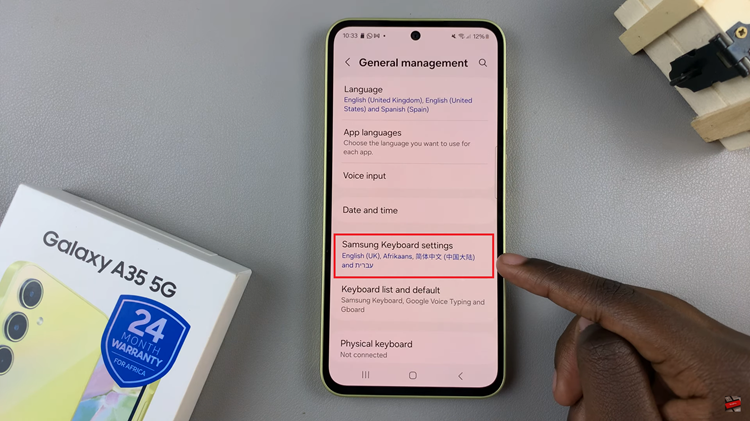
Following this, you’ll find a variety of options to customize your typing experience. Look for the “Theme” option and tap on it. At this point, find the desired theme and tap on it. Your device will instantly update the keyboard’s appearance to reflect your chosen theme.
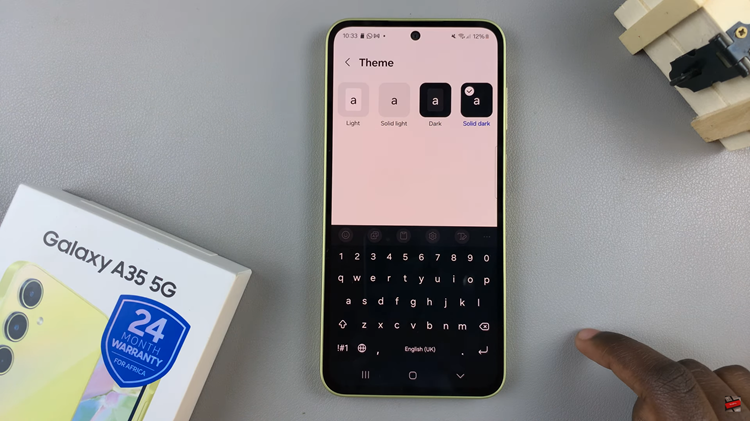
Google Keyboard (Gboard)
To begin, unlock your device and access the home screen or app drawer. From here, find the “Gboard” app and tap on it. Following this, scroll through the options that appear and locate “Theme.” Tap on this to proceed.
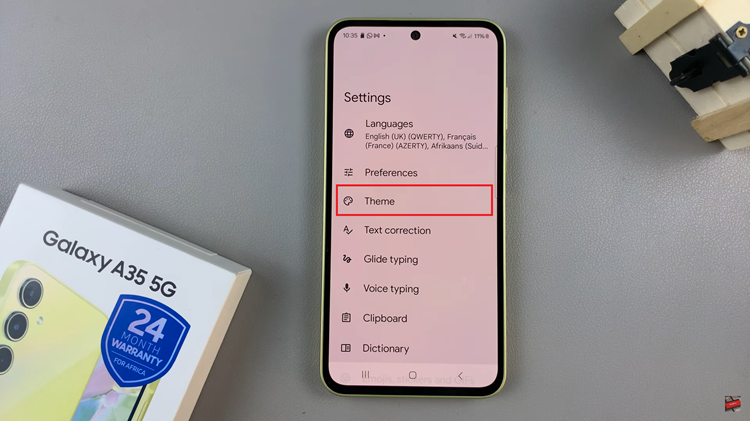
At this point, scroll through the different themes and find the one that you prefer. Tap on the one you like and customize it to suit your taste. Afterward, tap on “Apply” to confirm the changes.
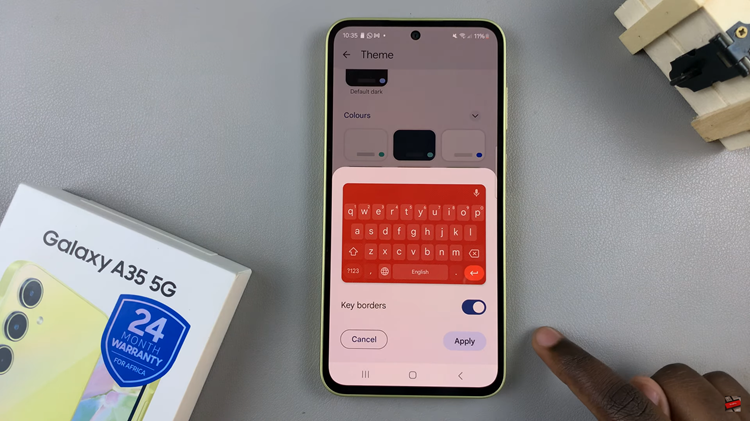
By following these simple steps, you can easily change the keyboard theme on your Samsung Galaxy A35 5G and add a personal touch to your device. Experiment with different themes until you find the one that best suits your taste and enjoy a visually enhanced typing experience.