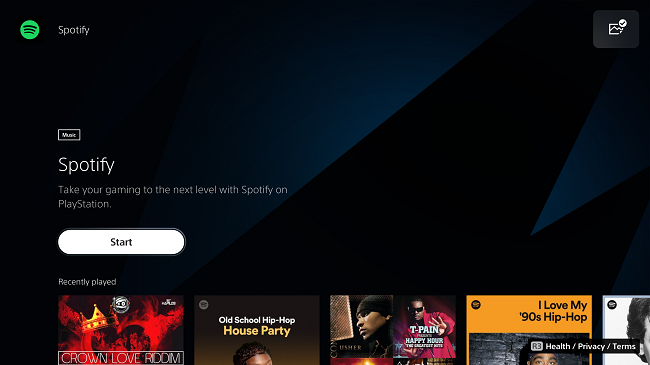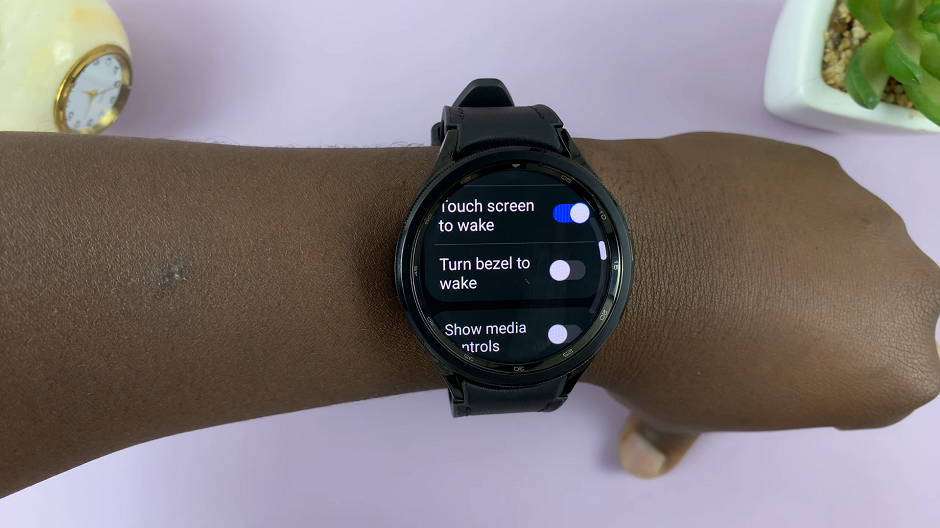Transforming your Samsung Galaxy A55 5G into a personalized powerhouse begins with the touch of your fingertips. Your smartphone isn’t just a device; it’s an expression of your identity. With its sleek design and cutting-edge capabilities, the Galaxy A55 5G empowers you to make a bold statement in the digital realm.
Today, we embark on a thrilling journey to unlock the full potential of your device, starting with a feature that often goes overlooked: the keyboard. Imagine every tap reflecting your unique style, every word adorned in colors that resonate with your mood. This is the power of keyboard theme customization, and we’re here to guide you through it step by step.
Prepare to take control of your Galaxy A55 5G experience as we delve into the dynamic world of keyboard themes. From dynamic hues to mesmerizing patterns, the possibilities are boundless. Let’s dive deep into the process of transforming your keyboard into a reflection of your vibrant personality
Watch: How To Enable Dark Mode On Samsung Galaxy A55 5G
To Change Keyboard Theme On Samsung Galaxy A55 5G
Firstly, unlock your Samsung Galaxy A55 5G and navigate to the home screen. Then, swipe down from the top of the screen to access the notification panel. Tap on the gear icon in the top-right corner, or locate and tap on the “Settings” app from the app drawer.
Once you’re in the Settings menu, scroll through the options until you find the section labeled “General Management.” Tap on it to proceed. At this point, find the “Samsung Keyboard Settings” option and select it.
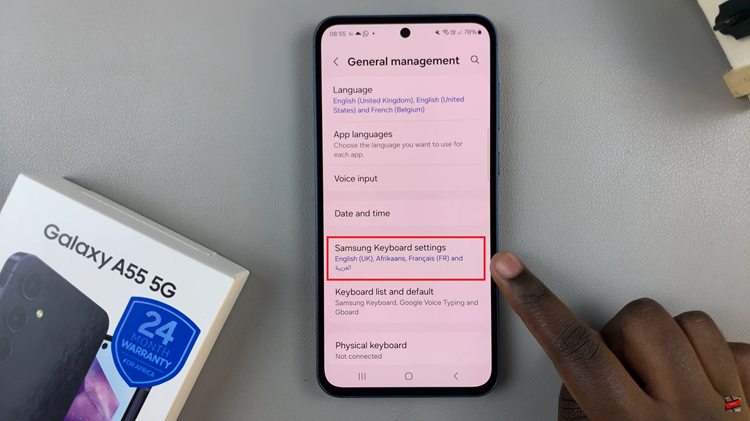
Following this, you’ll find a variety of options to customize your typing experience. Look for the “Theme” option and tap on it. Now, you’ll see a selection of pre-installed keyboard themes to choose from. Find the desired theme and tap on it. Your device will instantly update the keyboard’s appearance to reflect your chosen theme.
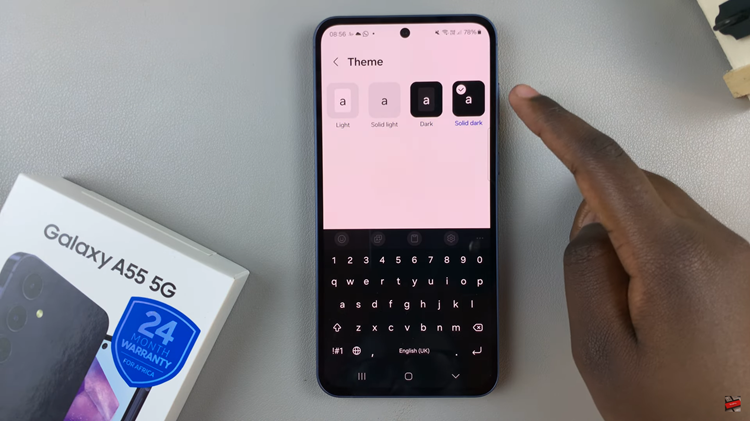
That’s it! You’ve successfully changed the keyboard theme on your Samsung Galaxy A55 5G. Whether you prefer a vibrant, colorful theme or a sleek, minimalist design, your keyboard now reflects your unique style.
Read: How To Add Contact Information To Lock Screen On Samsung Galaxy A35 5G