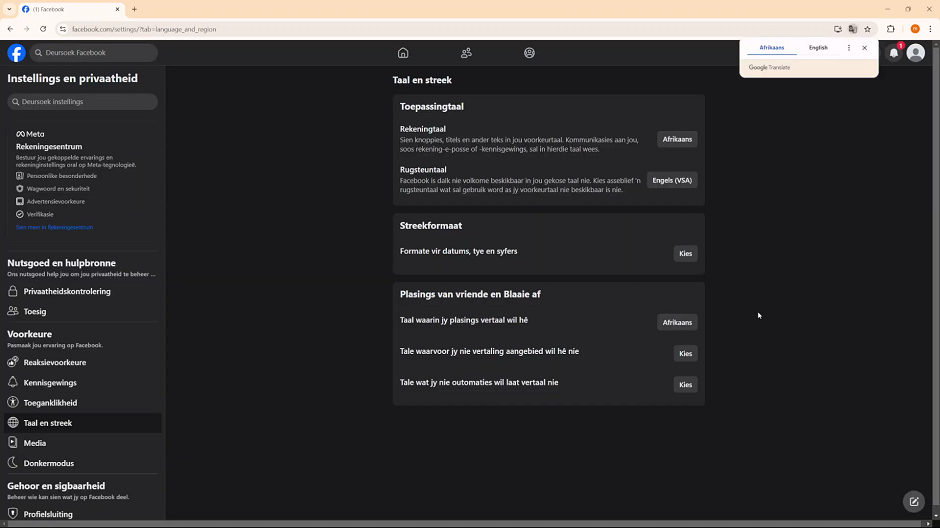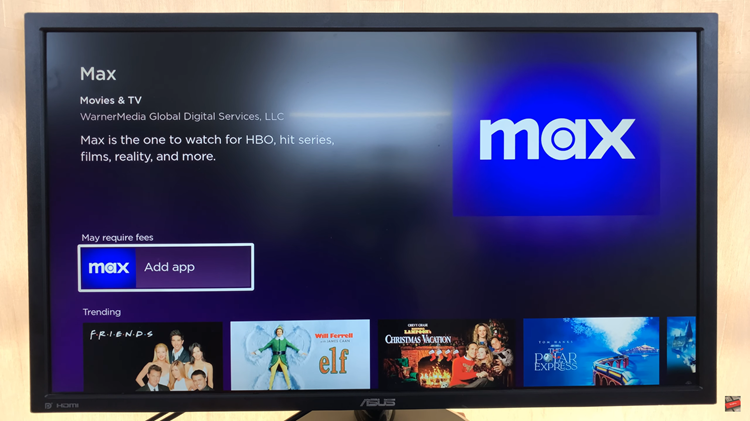Facebook is one of the most widely used social media platforms, and it’s available in a multitude of languages to cater to its global audience.
Whether you’re looking to switch Facebook to your native language or simply want to explore the platform in a new language, the process is straightforward. This guide will walk you through the steps to change the language on Facebook, on desktop interface.
Because Facebook has gained global acclaim, it is only fitting that it be available in a multitude of languages, just like with any other global platform. This helps Facebook cater to the differing global audiences.
Watch: Disable Keyboard Shortcuts On Gmail
Change Language On Facebook
Begin by launching your web browser and go to Facebook, then log in to your account if you’re not.
In the top right corner of the Facebook interface, click on the profile icon and select Settings & Privacy. Here, choose the Settings option.
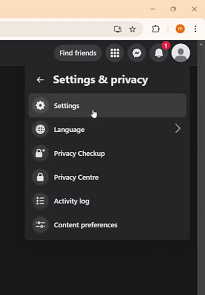
Once you’re on the settings page, look for the Language and Region options, under the Preferences section. Click on it. Under the App Language section, you should see that the Account Language option is set to your default system language.
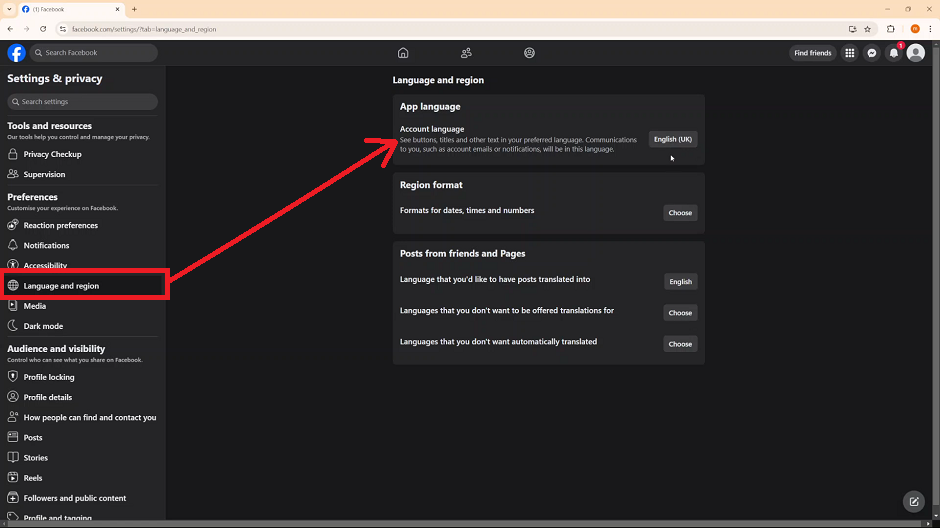
To switch your Facebook language, click on the language. You will receive a list of languages you can change to. They should be ordered according to Languages you may know, that is, languages added to your system and All Languages. Select as language of your choice from the list.
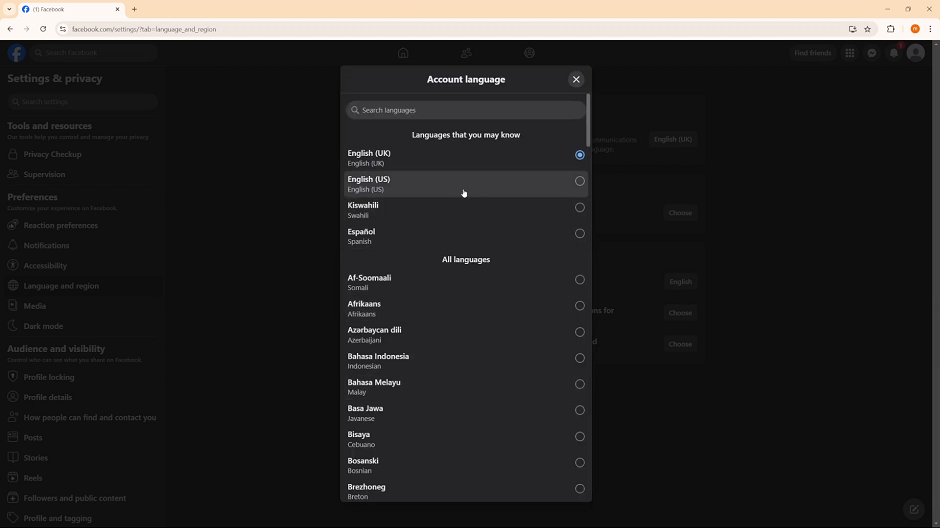
You will receive a prompt via a dialog box to refresh the page so that your changes can apply. Click OK to reload the page.
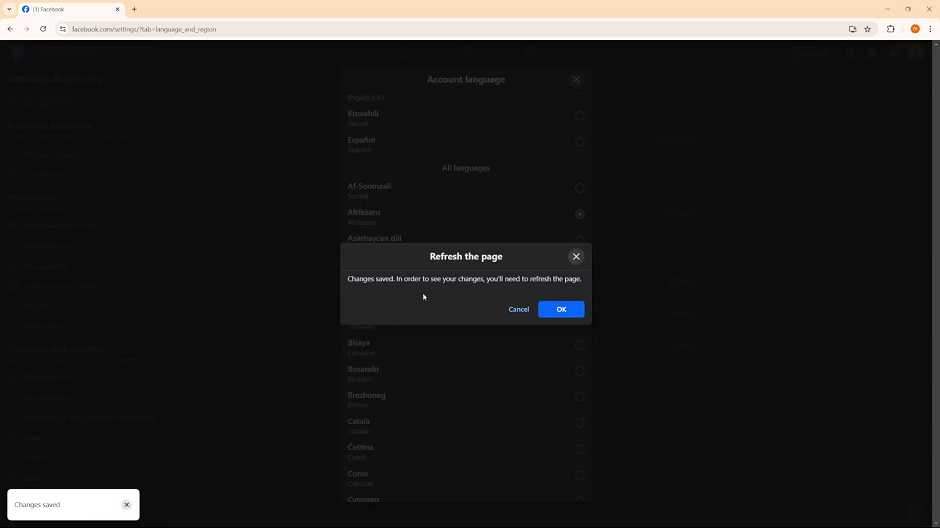
Facebook will now be in the language that you chose. Follow the same steps to modify your Facebook language in the event that you need to.