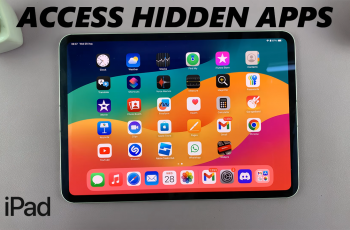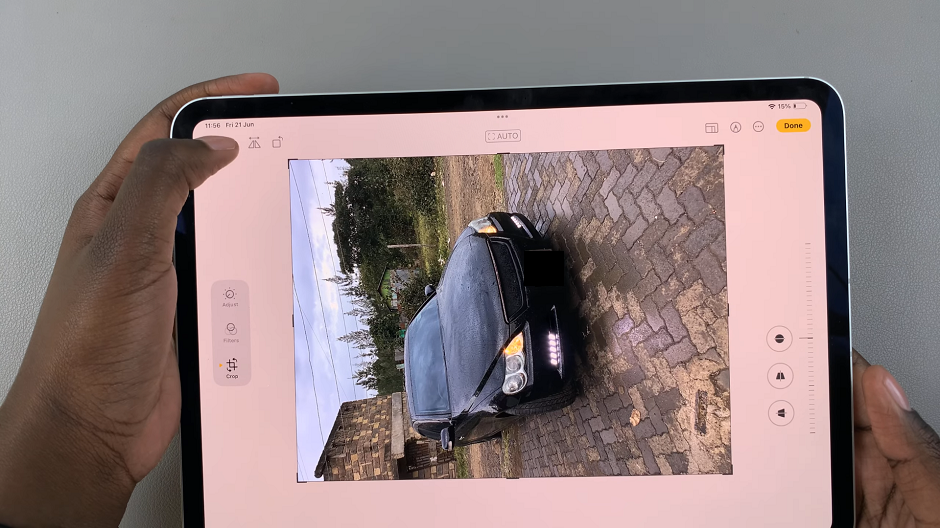Hisense VIDAA Smart TVs are innovative and user-friendly devices that offer an immersive entertainment experience. These TVs come equipped with a plethora of features, allowing users to stream content, access apps, and enjoy various entertainment options seamlessly. However, sometimes navigating through the settings can be a challenge, especially if you’re unfamiliar with the default language set on the TV.
Whether you’ve purchased a Hisense VIDAA Smart TV internationally or unintentionally switched the language to one you don’t understand, fear not! Changing the language on your Hisense VIDAA Smart TV is a straightforward process once you know where to look.
In this article, we’ll guide you through the necessary steps on how to do that.
Watch: How To Set Power On Timer On Hisense VIDAA TV
To Change Language On Hisense VIDAA Smart TV
Firstly, ensure your Hisense VIDAA Smart TV is powered on. Next, press the “Home” button on your remote control. This action will open the main menu or home screen of the TV. Next, use the remote to locate the “Settings” icon at the top of the screen. Press on it to access the Settings menu.
From there, navigate to “System” and then select the “Language & Location” option.
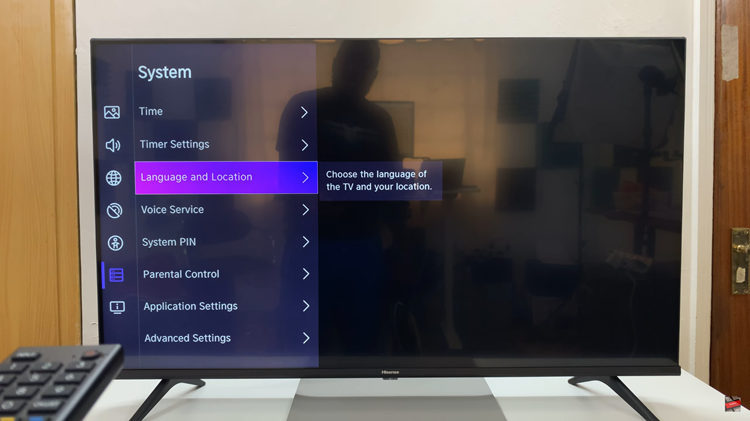
Within the Location settings, select “Menu Language.” At this point, you’ll see a couple of languages. Now scroll through the available languages and select your desired one. Afterward, exit the settings menu to save the changes.
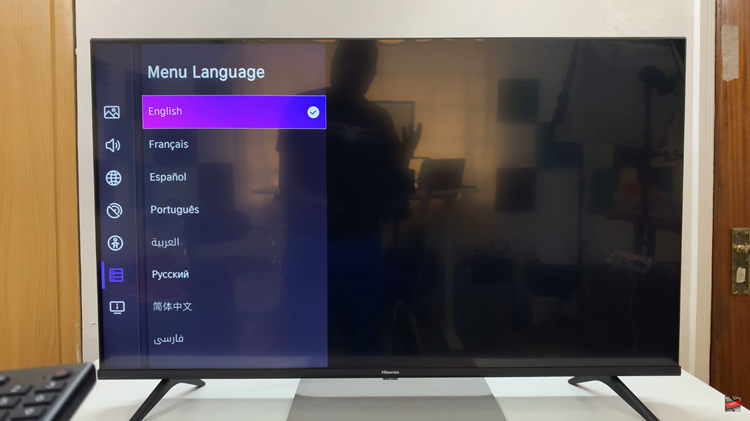
In conclusion, changing the language on a Hisense VIDAA Smart TV is a simple process that involves navigating through the settings menu using your remote control. By following the steps outlined above, you can easily switch the display language to one that is more convenient and comfortable for your use.
Read: How To Turn Screen Saver ON/OFF On Hisense VIDAA Smart TV