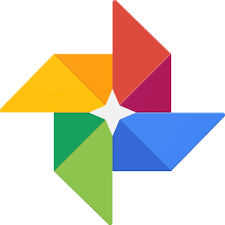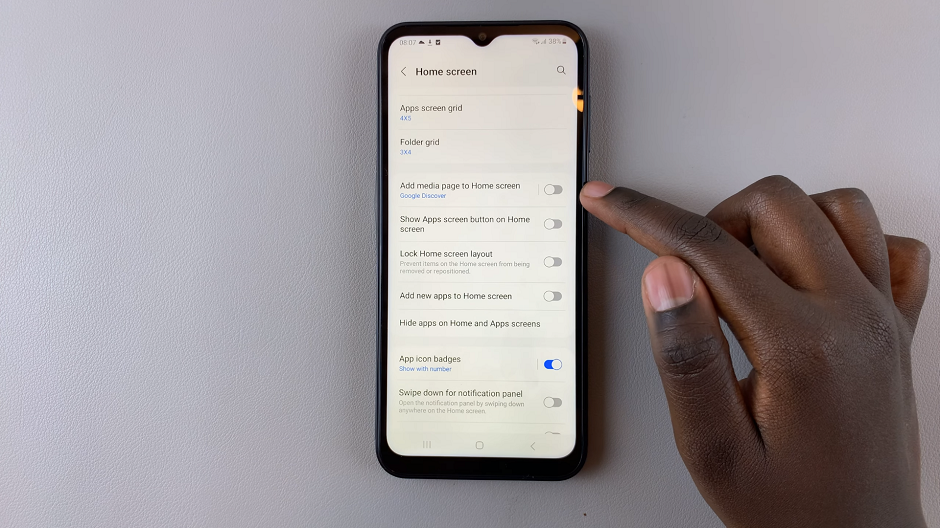The iPhone’s keyboard offers support for multiple languages, allowing you to easily switch between different language keyboards to communicate and type in various languages.
Whether you’re bilingual, learning a new language, or simply need to type in a different language for a specific purpose, changing the language on your iPhone’s keyboard is a straightforward process.
In this article, we will guide you through the steps to change or switch the language on your iPhone keyboard.
Also watch: How To Delete Safari Search History On iPhone
How To Change Language On iPhone Keyboard
For you to change between languages on the keyboard, you need to add languages on the keyboard.
Locate the Settings app on your home screen and tap on “General.” Within the General settings, tap on “Keyboard,” then select “Keyboards.”
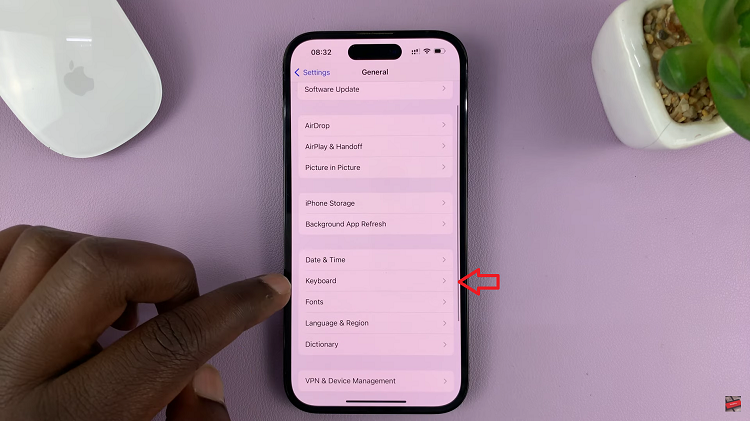
In the Keyboard settings, scroll down and tap on “Add New Keyboard.” Scroll through the list of languages available and choose the one that you prefer. Tap on the desired keyboard format then select “Done” to save the changes.

To switch between keyboards, open any app that requires text input, such as Messages or Notes. Tap on the globe icon at the bottom left corner to cycle through your available keyboards. Continue tapping until you find the desired language keyboard.
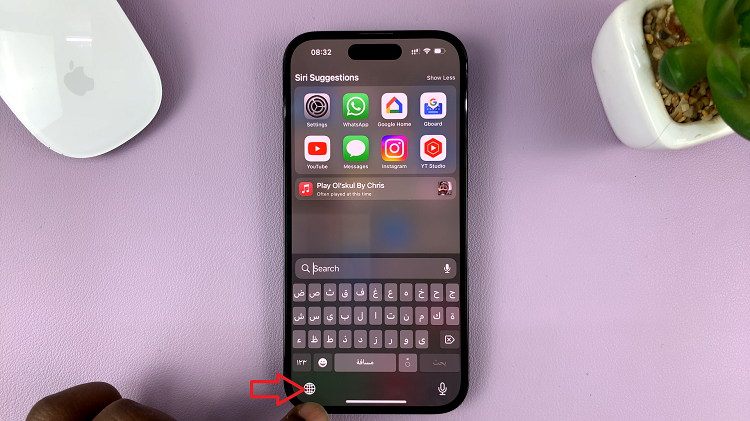
By following the simple steps outlined in this article, you can easily switch between different language keyboards on your iPhone and enhance your typing experience.