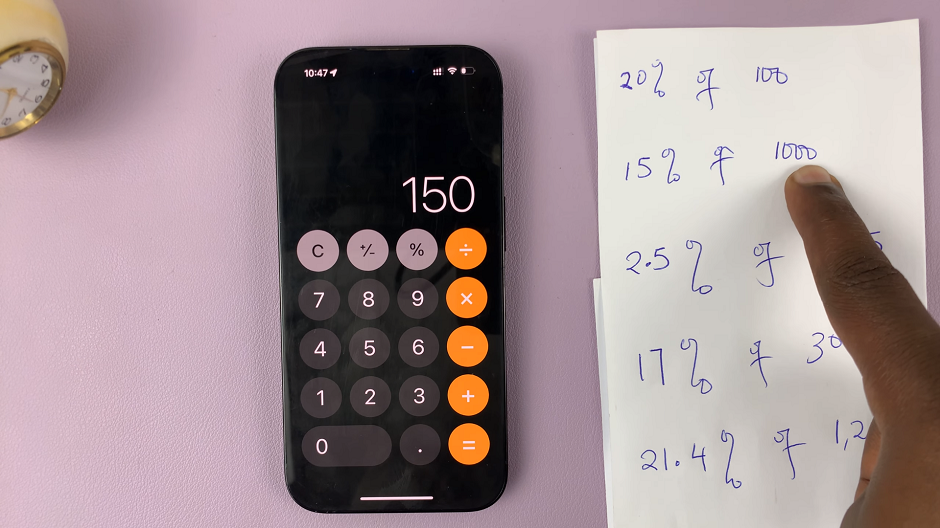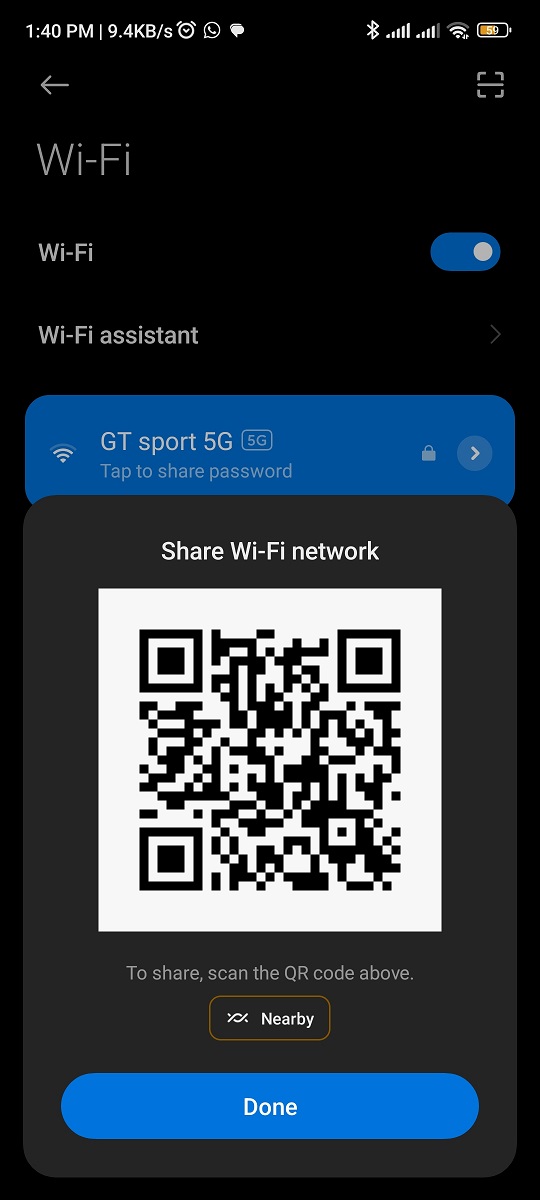In this guide, we’ll walk you through the simple steps to change the language on your Samsung Smart TV, ensuring you can enjoy your favorite content in the language of your choice.
Samsung Smart TVs have become a staple in many households, offering a range of features and functionalities to enhance your entertainment experience.
However, if you’ve ever found yourself struggling with the language settings on your Samsung Smart TV, fear not – we’re here to help.
Watch: How To Change Screen Lock Type On Samsung Galaxy A25 5G
Change Language On Samsung Smart TV
To begin, go to the home screen of your Samsung Smart TV. If you’re not on the home page, press the home button on the remote control.
Using your remote control, scroll left once to the TV menu. From the TV menu, scroll down to get to Settings. Press OK on the remote to access the Settings menu, then scroll until you get to All Settings.
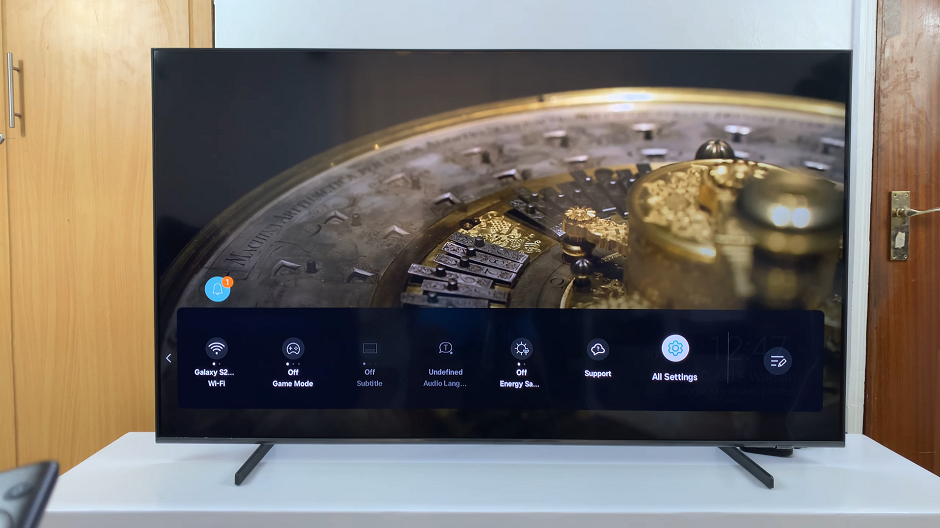
Within the All settings menu, scroll down to General & Privacy. Press OK and scroll down to System Manager. Press OK to select.
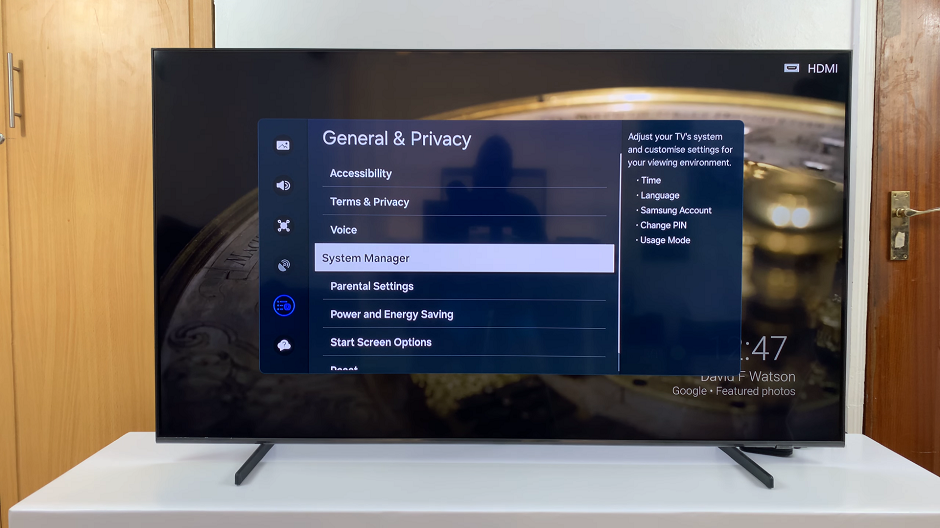
Under System Manager, highlight Language and press OK. A list of languages will appear.
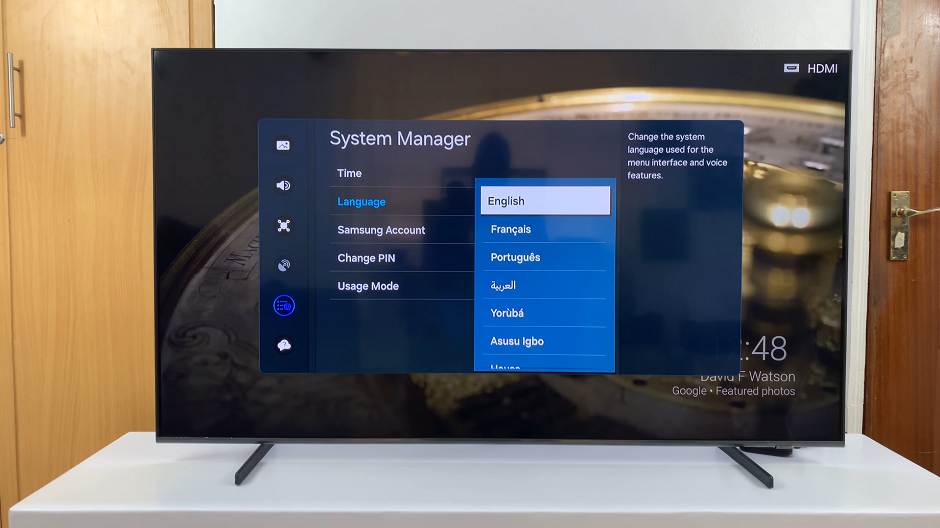
From the language menu, select the language you wish to change to. Your TV interface will now switch to the language that you chose.
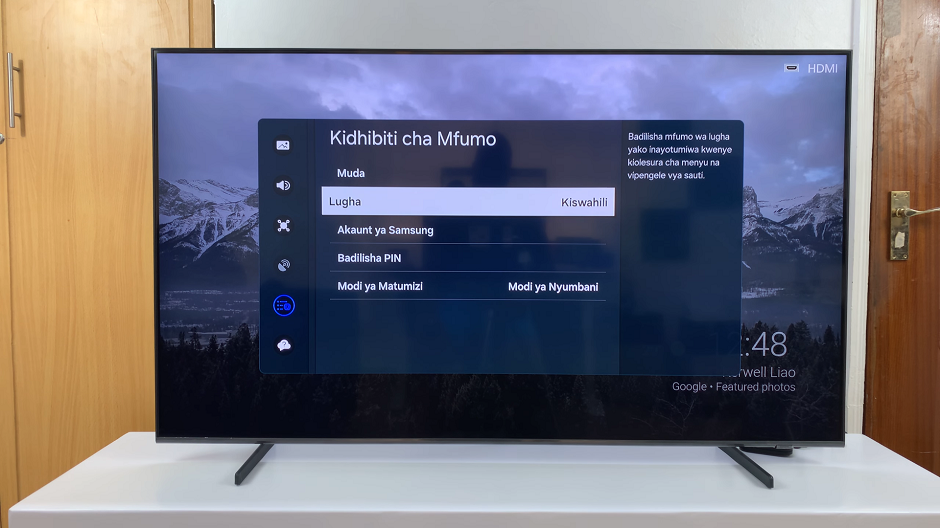
Now, you’re all set to enjoy your Samsung Smart TV in your preferred language. Whether you’re watching your favorite shows, movies, or streaming content from apps, everything will now be displayed in the language you’ve chosen.
Additional Tips
If you’re having trouble finding the language settings on your Samsung Smart TV, refer to the user manual that came with your TV for detailed instructions.
Some Samsung Smart TVs may require you to update the firmware in order to access certain language options. If you’re unable to find your preferred language in the settings menu, try checking for firmware updates through the TV’s settings.
Keep in mind that changing the language settings on your Samsung Smart TV will affect the language of the TV’s interface, menus, and on-screen notifications. However, it may not necessarily change the language of content from external sources such as streaming apps.
In conclusion, changing the language on your Samsung Smart TV is a simple process that can be done in just a few steps. By following the instructions outlined in this guide, you’ll be able to switch to your preferred language and enjoy all the features of your Smart TV with ease.