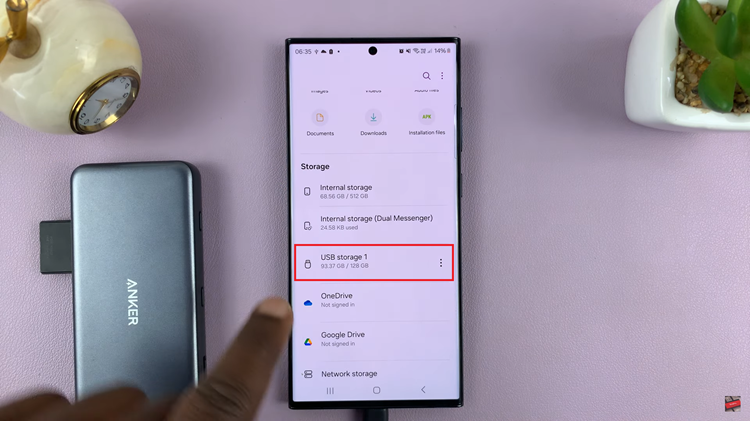Unlocking the full potential of your TCL Google TV involves personalizing every aspect of your viewing experience, including the language in which you navigate the interface. Whether you’re fluent in multiple languages or simply prefer to explore your TV’s features in your native tongue, adjusting the language settings is a crucial step towards seamless interaction.
Fortunately, TCL Google TV offers a user-friendly interface that makes changing the language a breeze. In this detailed guide, we’ll walk you through the step-by-step process of how to change the language on your TCL Google TV, empowering you to tailor your entertainment experience precisely to your preferences.
So, let’s dive in and unlock the power of language customization on your TCL Google TV.
Watch: How To Share WiFi Connection From Android To iPhone
To Change Language On TCL Google TV
Firstly, ensure your TCL Google TV is powered on and connected to your Wi-Fi network. This initial step is crucial as it enables your TV to access the internet and seamlessly integrate with Google Assistant.
Following this, grab your TCL remote and navigate to the “Settings” menu. This can usually be accessed by pressing the “Home” button on your remote and selecting the “Settings” icon from the menu. At this point, scroll down and select “System.”
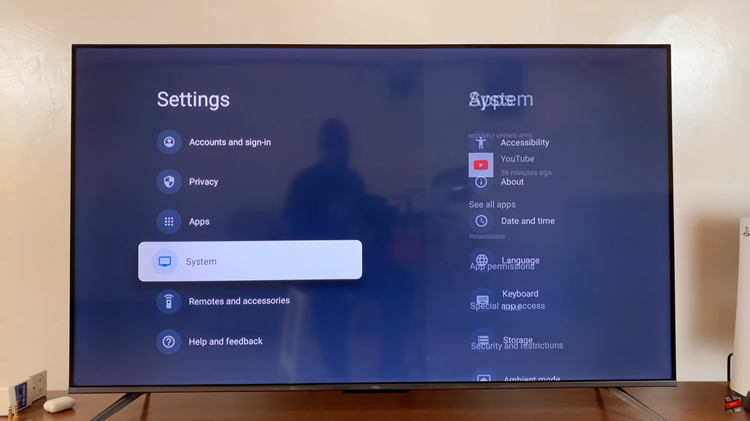
Within the System menu, you will find various options related to your TV’s settings. Look for the option labeled “Language” and select it. You will see a list of available languages. Scroll through the list using the arrow keys on your remote until you find your preferred language.
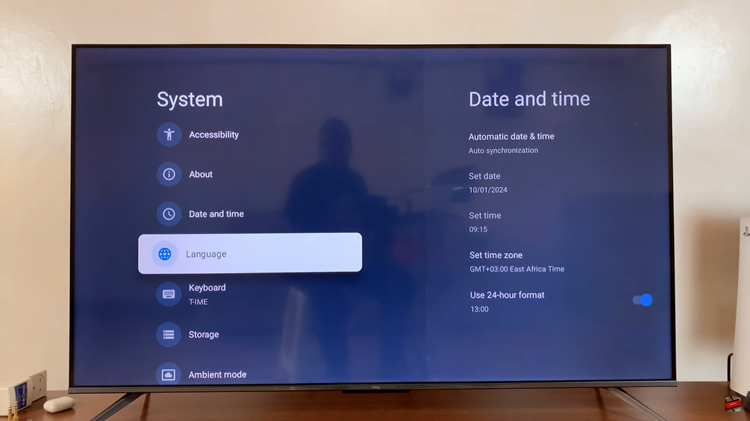
Once you’ve found your desired language, select it using the OK or Select button on your remote. Your TCL Google TV will then switch to the chosen language.
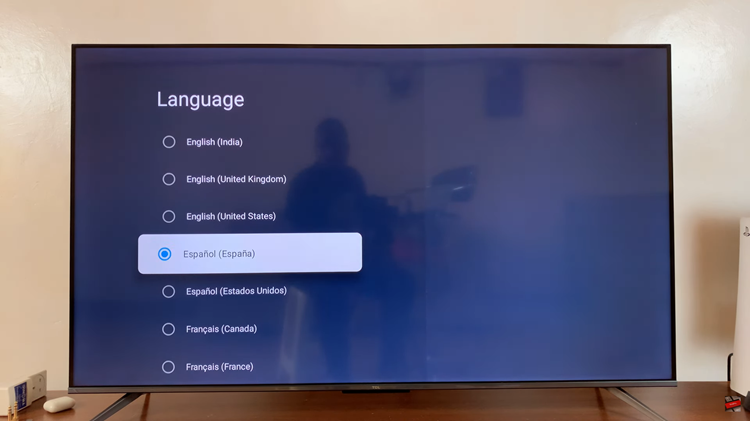
By following these simple steps, you can easily change the language on your TCL Google TV to enjoy your favorite content in a language that suits your preferences. Whether you’re setting up the TV for yourself or family members with different language preferences, TCL Google TV makes it easy to customize the viewing experience to your liking.