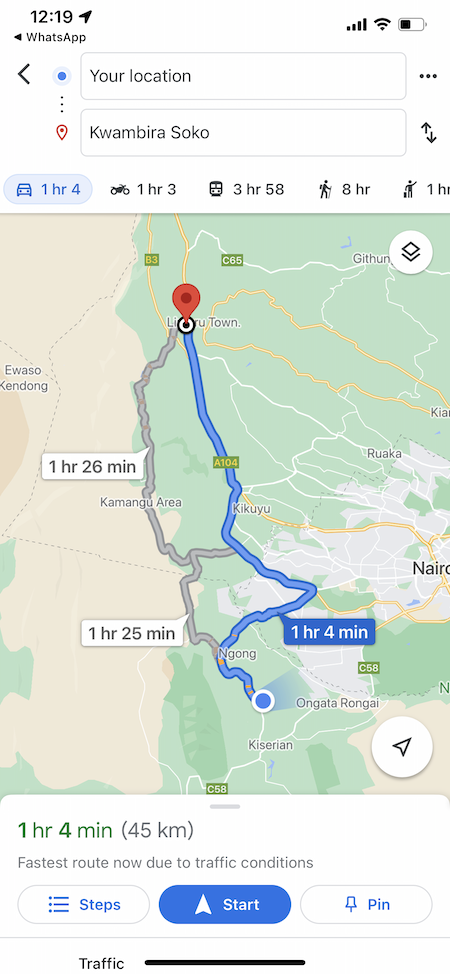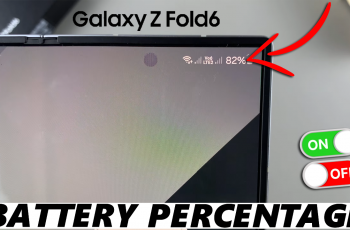In today’s digital age, smartphones have become an integral part of our daily lives, assisting us with an array of tasks through various applications. Many of these apps rely on location services to offer personalized experiences, from navigating through maps to providing location-based recommendations.
However, with increased awareness of privacy concerns, managing location permissions on Android devices has become crucial. Understanding how applications access and utilize your device’s location information empowers you to control and protect your privacy effectively.
This guide aims to provide you with step-by-step instructions on how to manage and change location permissions on your Android device.
Watch: How To Install YouTube Music On Android
To Change Location Permissions On Android
Firstly, open the “Settings” app on your Android device. You can usually find this app by swiping down from the top of the screen and tapping the gear-shaped icon or by finding it in your app drawer.
Next, within the Settings menu, scroll down and select “Location” or a similar option depending on your Android version and manufacturer. At this point, select the “App Location Permission” option and you’ll see all the applications that use the location feature.
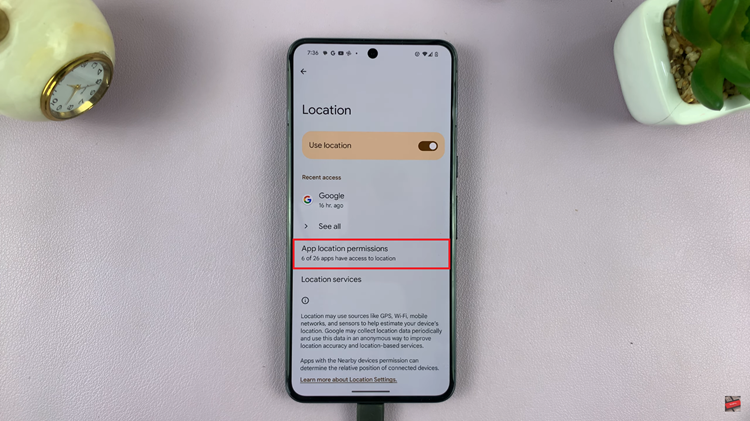
Following, select any application that you’d like to alter the location settings for. Within the app details, you’ll see different options; ‘Allow only while using app‘, ‘Ask every time‘, and ‘Don’t allow.’ Now, choose the desired option for that application. Afterward, exit the settings menu to save the changes.
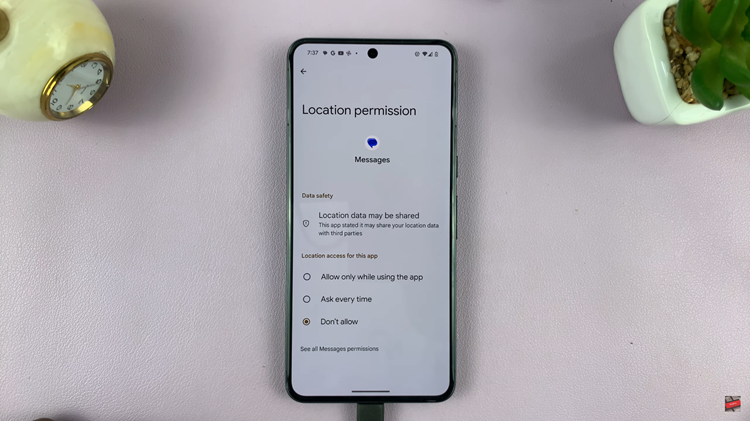
In conclusion, managing location permissions on Android empowers you to control which apps have access to your device’s location information, allowing you to balance privacy and functionality based on your preferences. Regularly reviewing and adjusting these permissions can help safeguard your privacy while using your Android device.
Read: How To Access The Sound Equalizer On Samsung Phone & Tablet